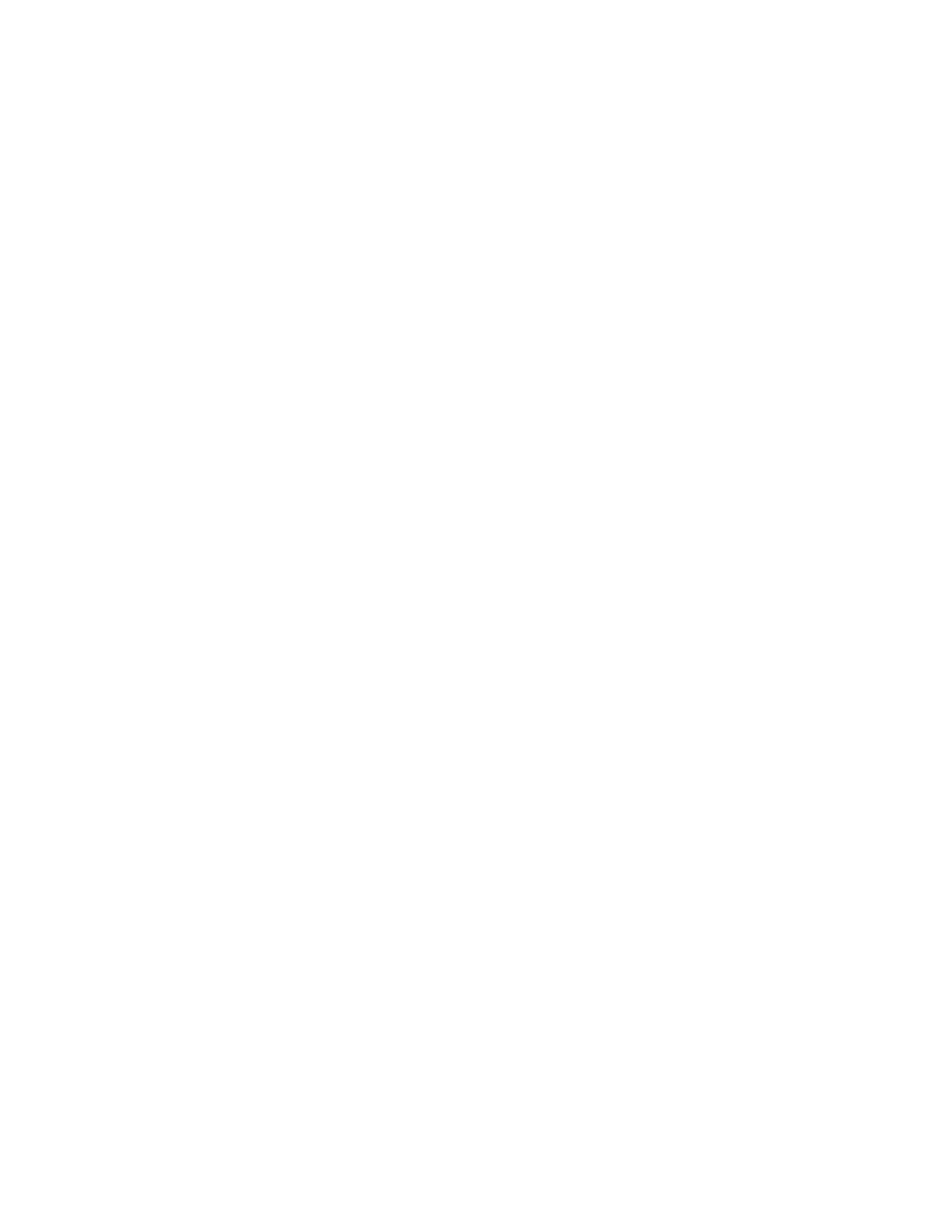76 PX4ie and PX6ie High Performance Printer User Guide
4. Tap the right arrow and, when prompted, tap Yes to restore default settings
and reboot. A confirmation message appears.
5. To return to the Main Menu without restoring the default settings, select No. To
return to the Restore Defaults list without restoring any defaults, select
Cancel.
Restore Defaults with a Hardware-Based Reset
Restore the printer defaults on a full touch printer by performing a hardware-based
reset.
1. Turn the printer off and open the media cover.
2. Turn the printhead lift lever counterclockwise to raise the printhead.
3. Turn the printer on while pressing and holding the Feed button.
4. Release the Feed button when the status bar is nearly full.
5. All of the settings are restored on the printer.
6. Turn the printhead lift lever clockwise to lower the printhead and close the
media cover.
Upgrade the Printer Firmware
Check for periodic updates to the printer firmware. The latest version of the
firmware is available from the Honeywell Technical Support Downloads portal
(https://hsmftp.honeywell.com). Go to Software > Printers > Industrial.
You can upgrade the printer firmware using:
• The printer web page
• A USB storage device
• PrintSet 5
Note: After you upgrade the printer firmware, restore the default settings and calibrate the
media sensors.
Upgrade Firmware from the Printer Web Page
1. Start a web browser on your desktop PC.
2. In the address field, type the printer IP address and press Enter. The printer
web page appears.
3. Click Login in the upper right corner of the screen. The Login page appears.
4. Type your Username and Password in the text fields and click Login.
