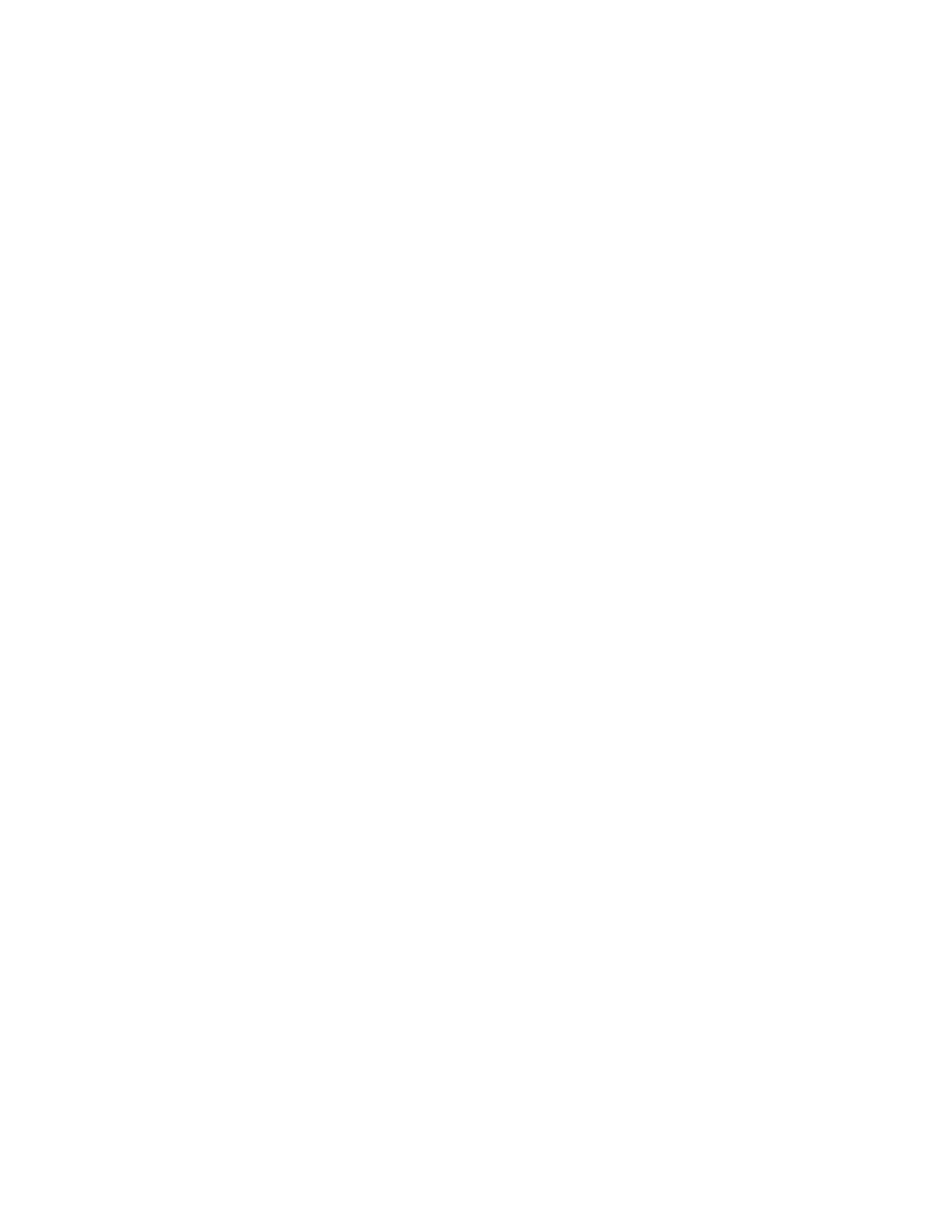PX4ie and PX6ie High Performance Printer User Guide 55
You can access the Honeywell Technical Support Downloads portal at
https://hsmftp.honeywell.com. Click on Software > Printers > Printer Software
and Drivers)
Note: Although Windows may auto-detect the printer when you connect it to a PC through
a USB port, you still need to install printer drivers on the PC for the printer to operate
correctly.
Install Printer Drivers
Use InterDriver to install printer driver software on your PC.
Note: Although Windows may auto-detect the printer when you connect it to a PC through
a USB port, you must still install printer drivers on the PC for correct printer operation.
1. Access the Honeywell Technical Support Downloads portal at https://
hsmftp.honeywell.com.
2. Go to Software > Printers > Printer Software and Drivers > Printer Drivers .
Honeywell Windows Driver.
3. Open the Honeywell Software Download Manager and follow the instructions
to download the file.
4. Extract the driver files to a location on your PC.
Double-click the .exe file to install InterDriver and follow the prompts to complete
the installation.
Install Authentication Certificates
If you are using Wireless 802.11 security, you may need to install authentication
certificates in the printer for the highest level of security.
1. Configure the printer for the correct date and time.
2. On your PC, open an FTP connection to the IP address of the printer.
3. Transfer your certificate to /home/user/certificates/public.
4. On your PC, open a Telnet session to the printer.
5. Change the directory to: /home/user/certificates/public.
6. Type the command: ls -la.
7. You should see the certificate that you transferred in step 3.
8. Use the certinstall script to install the certificate using this format:
<prompt> certinstall.sh <certificate name>
Example: itadmin@PX4IE-12345678 /home/user/certificates/public$
certinstall.sh entrust.cer
9. When you receive confirmation that the certificate was installed, type this
command to make sure you see a .pem file and another soft link to the same
file: ls -la.
