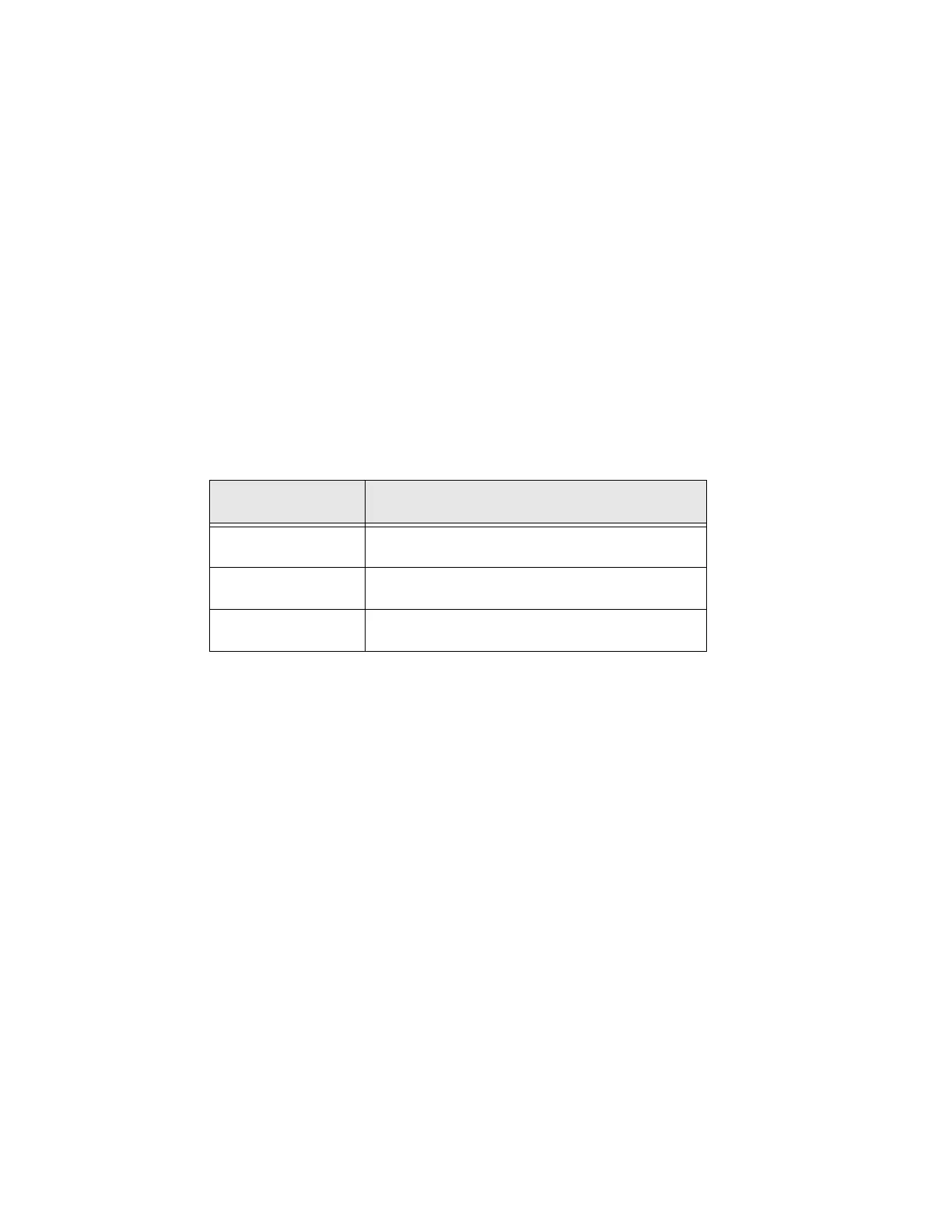PX4ie and PX6ie High Performance Printer User Guide 59
Printer Configuration
Configure the Printer from the Main Menu
If you have a full touch printer, you can view or change the configuration settings
by pressing the Settings button from the Main Menu.
1. From the Ready screen, press the Main Menu button.
2. From the Main Menu, press the Settings button. The Settings menu appears.
3. Select the settings you want to configure and make your changes.
4. Save your changes when prompted.
Restrict Access to the Main Menu
By default, all menus are available from the Main Menu the first time you turn on
the printer. If necessary, you can require a PIN to restrict access to menus or you
can disable access to all menus.
1. Go to the Display menu for the printer:
• From the web page, select Configure > System Settings > Display.
• From the Main Menu on a full touch screen, select Settings > System
Settings > Display.
2. Select a Menu Access setting and save your changes.
3. If you select Enable with PIN, you also need to type in a PIN and save your
changes.
Access the Printer Web Page
4. Open a browser window on your PC.
5. In the location or address bar, type the printer IP address and press Enter.
The printer web page appears.
6. Click Login. The login page appears.
Menu Access
Setting
Description
Enable (default) All users can access the menus from the Main
Menu and from the USB flash drive menu.
Enable with PIN Users need to enter a PIN to access the Main
Menu or USB flash drive menu.
Disable Users cannot access the menus from the Main
Menu or from the USB flash drive menu.
