
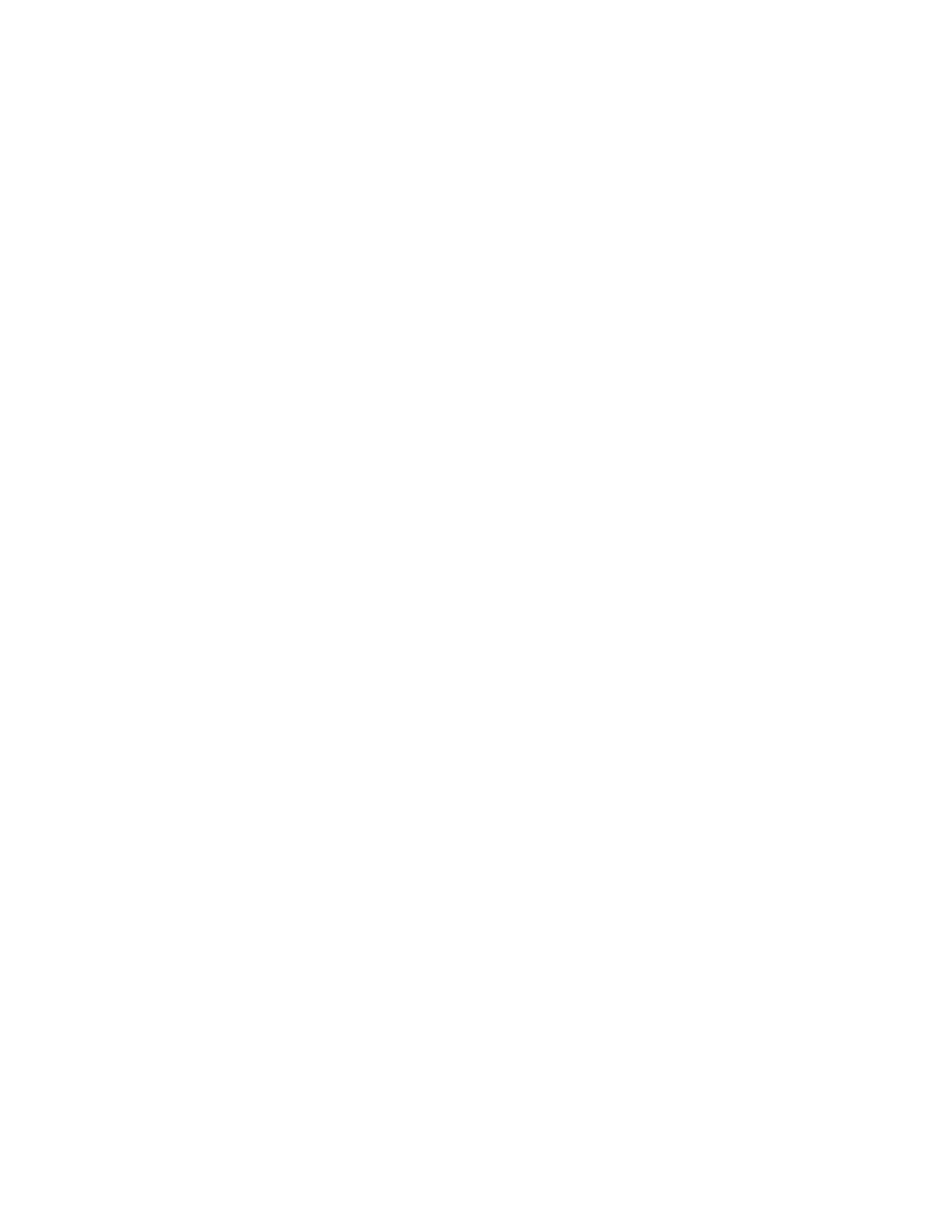 Loading...
Loading...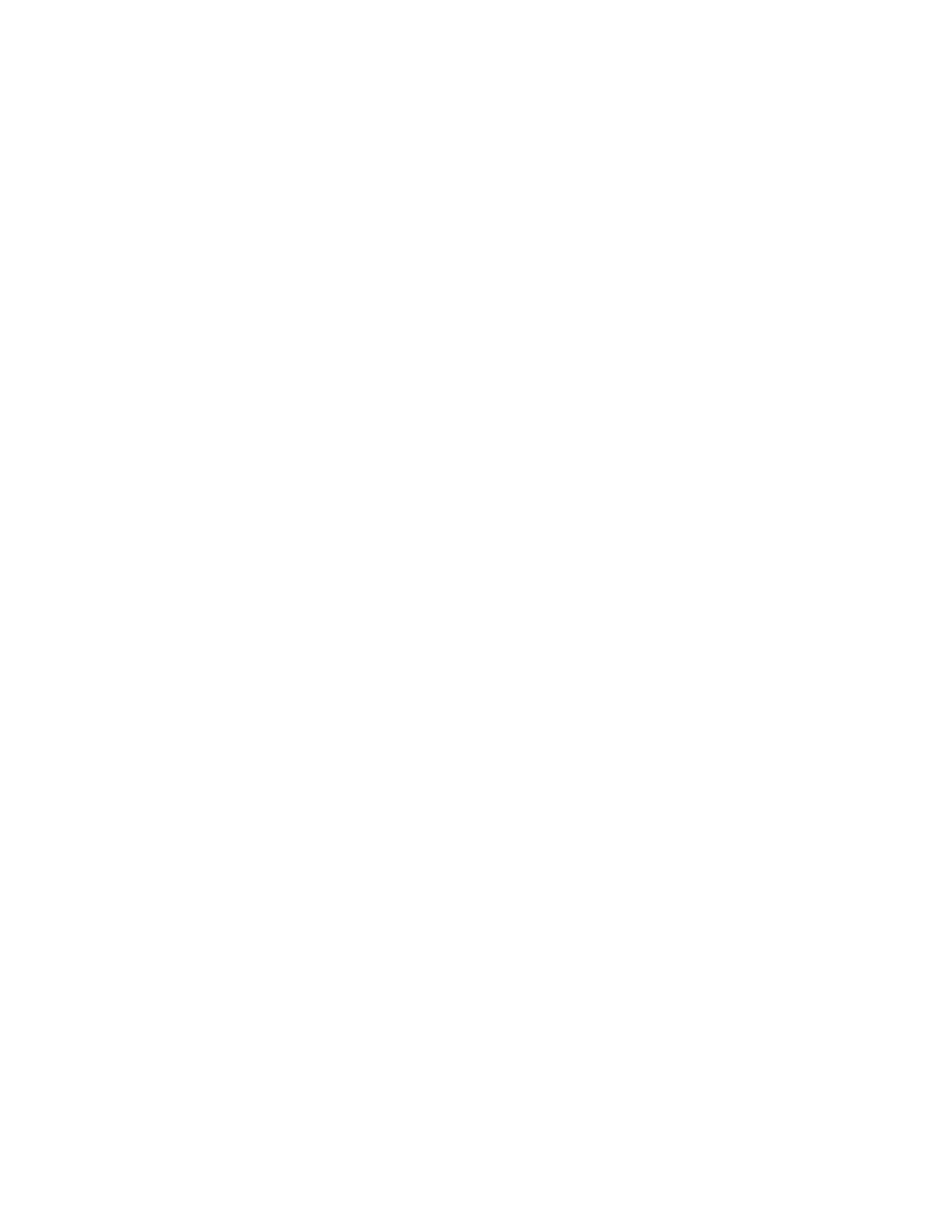
Do you have a question about the Honeywell PX6ie and is the answer not in the manual?
| Color | No |
|---|---|
| Print technology | Thermal transfer |
| Maximum resolution | 300 x 300 DPI |
| Printable dot numbers | 11.8 dot |
| Maximum printing width | 167.4 mm |
| Display | LCD |
| Control type | Buttons, Touch |
| Product color | Gray |
| Display diagonal | 2.3 \ |
| Windows operating systems supported | Yes |
| RS-232 ports | 1 |
| Optional connectivity | Parallel, Wireless LAN |
| USB 2.0 ports quantity | USB 2.0 ports have a data transmission speed of 480 Mbps, and are backwards compatible with USB 1.1 ports. You can connect all kinds of peripheral devices to them. |
| Connectivity technology | Wired |
| Core diameter | 76 mm |
| Maximum label width | 170 mm |
| Maximum roll diameter | 80 mm |
| Flash memory | 128 MB |
| Certification | CE (EN55022 Class B), FCC Class B, UL/cUL, C-Tick |
| Internal memory | 256 MB |
| Image formats supported | PNG, BMP, GIF, PCX |
| AC input voltage | 90 - 265 V |
| AC input frequency | 45/65 Hz |
| Power consumption (standby) | 5 W |
| Power consumption (printing) | 125 W |
| Storage temperature (T-T) | -20 - 70 °C |
| Operating temperature (T-T) | 5 - 40 °C |
| Operating relative humidity (H-H) | 10 - 90 % |
| Supported network protocols | TCP/IP-suite (TCP, UDP, ICMP, IGMP, etc.), LPR/LPD, FTP, BOOTP, DHCP, HTTP, SNMPv3, SMTP. SNMP-MIB II supported (over UDP/IP), private enterprise MIB included. Supports IPv4 and IPv6, NTP |
| Depth | 482 mm |
|---|---|
| Width | 335 mm |
| Height | 238 mm |
| Weight | 14130 g |
Details on connecting the printer to a power source and initial startup procedures.
Methods for connecting the printer to a personal computer via serial or USB cables.
Information on connecting the printer to a wired or wireless network.
Detailed steps for downloading and installing the required printer drivers.
Steps to access and log in to the printer's web interface for configuration.
Guide to changing printer settings via the web page, covering various categories.
Instructions for using the PrintSet 5 software to configure printer settings.
Lists common error alerts and provides corresponding solutions for troubleshooting.
Troubleshooting guide for common issues related to print quality.
Solutions for common issues encountered with network connectivity.
Procedures for restoring factory default settings on the printer.
Information on how to update the printer's firmware using various methods.
General guidelines and procedures for cleaning the printer's components.
Procedure for cleaning the media guides to ensure proper media feeding.
Step-by-step guide for cleaning the printer's printhead for optimal quality.
Instructions on how to replace the printer's printhead when it wears out.