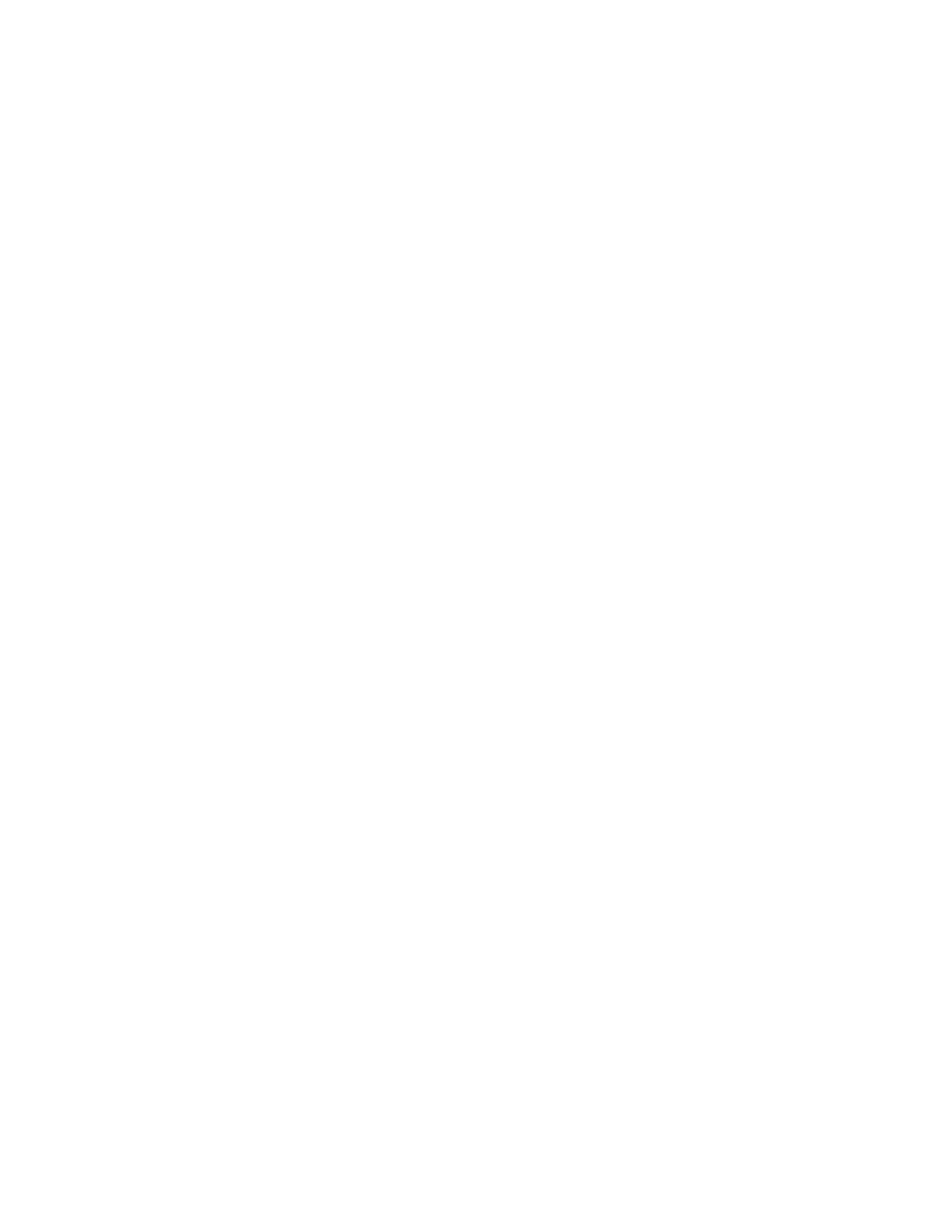PX4ie and PX6ie High Performance Printer User Guide 61
Support for Honeywell Safety and Productivity Solutions products is available
online through the Technical Support Portal.
Configure the Printer with Programming Commands
You can change configuration settings by sending programming commands
directly from your PC to the printer through a terminal program (such as
HyperTerminal), a serial connection, or a network connection.
If your printer uses the Fingerprint programming language, use the SETUP GET
command followed by the node, subnode, and parameter setting. For example, this
changes your media setting to labels with gaps:
SETUP GET “MEDIA,MEDIA TYPE,LABEL (W GAPS)”
You must log in as an itadmin to perform a SET operation, but you do not need to
log in to perform a GET operation.
If your printer uses the IPL programming language, this example changes your
media setting to labels with gaps:
<STX><SI>T1<ETX>
For more information on how to change configuration settings with a
programming language, see either the Fingerprint Command Reference or the
IPL Command Reference.
Uploading from the Web Page
You can use the printer web page to install fonts, images, applications, formats,
and web forms to the printer.
1. Open a web browser on your PC.
2. In the address bar, type the IP address of your printer and press Enter. The
printer web page appears.
3. Click Login. The Login page appears.
4. Type your Username and Password and then click Login. The default value for
Username is itadmin and the default value for Password is pass.
5. Click the Manage tab. The Overview page appears.
6. Click on the desired item in the Overview list. The upload page appears for the
option you selected. For example, this is the Fonts page:
