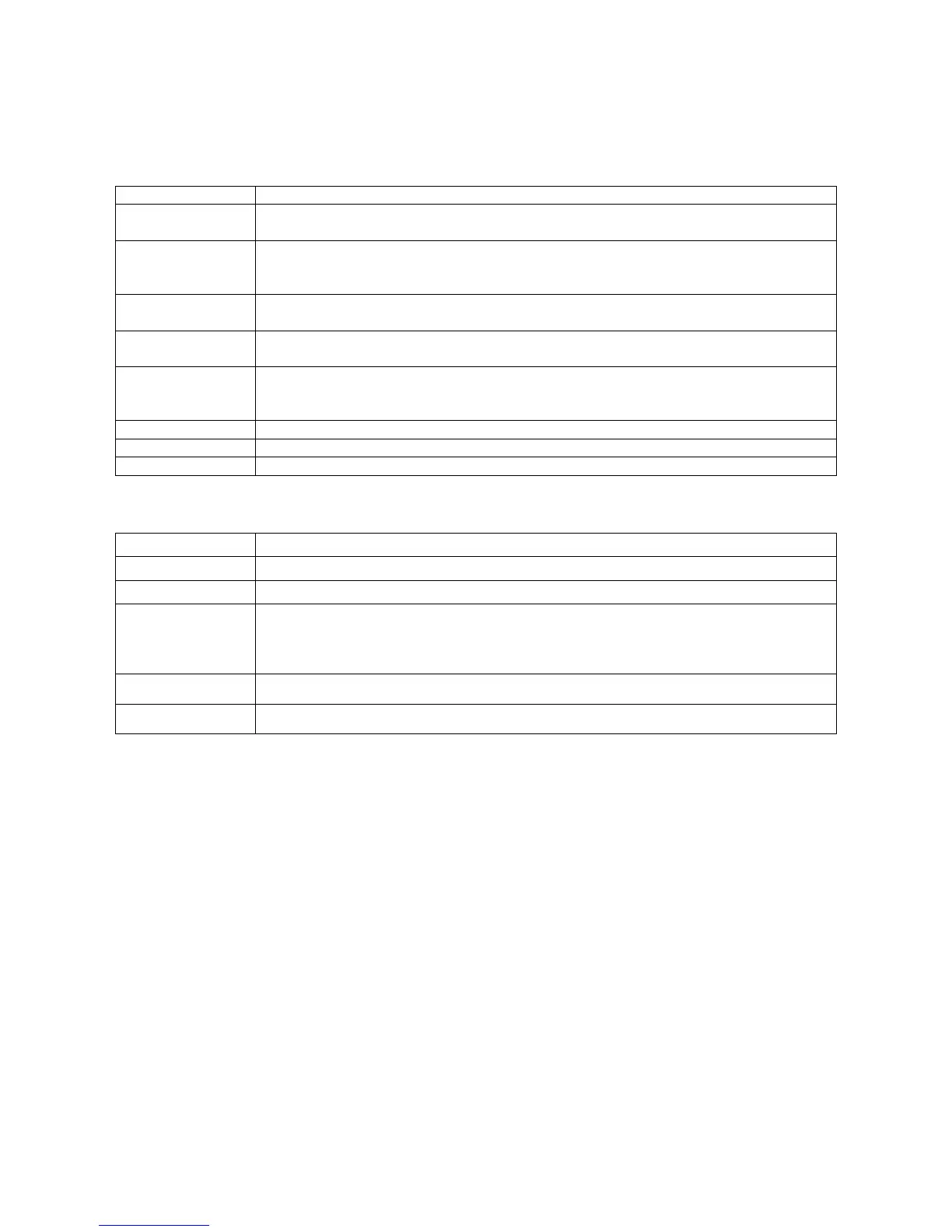P56
Suggestions
Automatically recommend quick access through intelligent pre-judgment of user’s needs.
Networks& Internet
To enable or disable Wi-Fi radios. When Wi-Fi is enabled, available Wi-Fi networks can be
viewed by taping this bar.
Mobile network
(only supported by
EDA51-1 WWAN)
(This menu will be displayed after inserting SIM card) Enable or disable mobile data.
When it is enabled, tap the bar to view available mobile network).
To enable or disable Bluetooth radios. When Bluetooth connection is enabled,
Bluetooth-enabled devices within the range can be viewed by tapping this bar.
Displays the current usage of flow rate, including Wi-Fi and Cellular data. (Cellular data
will be displayed after sim card is inserted).
Use hotspot and tethering to provide Internet to other devices through your mobile data
connection. Apps can also create a hotspot to share content with nearby devices. (only
supported by EDA51-1 WWAN).
Plans provided by network carriers.
Set a password for accessing the virtual private network.
To enable or disable Airplane mode.
Connected devices
Control and indicate the devices which connected to EDA51 terminal.
Enable or Disable Bluetooth function, and setup Bluetooth connection with other devices.
Cast the device screen onto a specific device
enabling NFC allows NFC tag information to be read when the terminal touches NFC tag.
when NFC is enabled, this function allows users to send the application contents from the
terminal directly to another NFC-supported device when the two get closer.
Add printer to EDA51 terminal, provide printing service.
Display the USB port connection status.