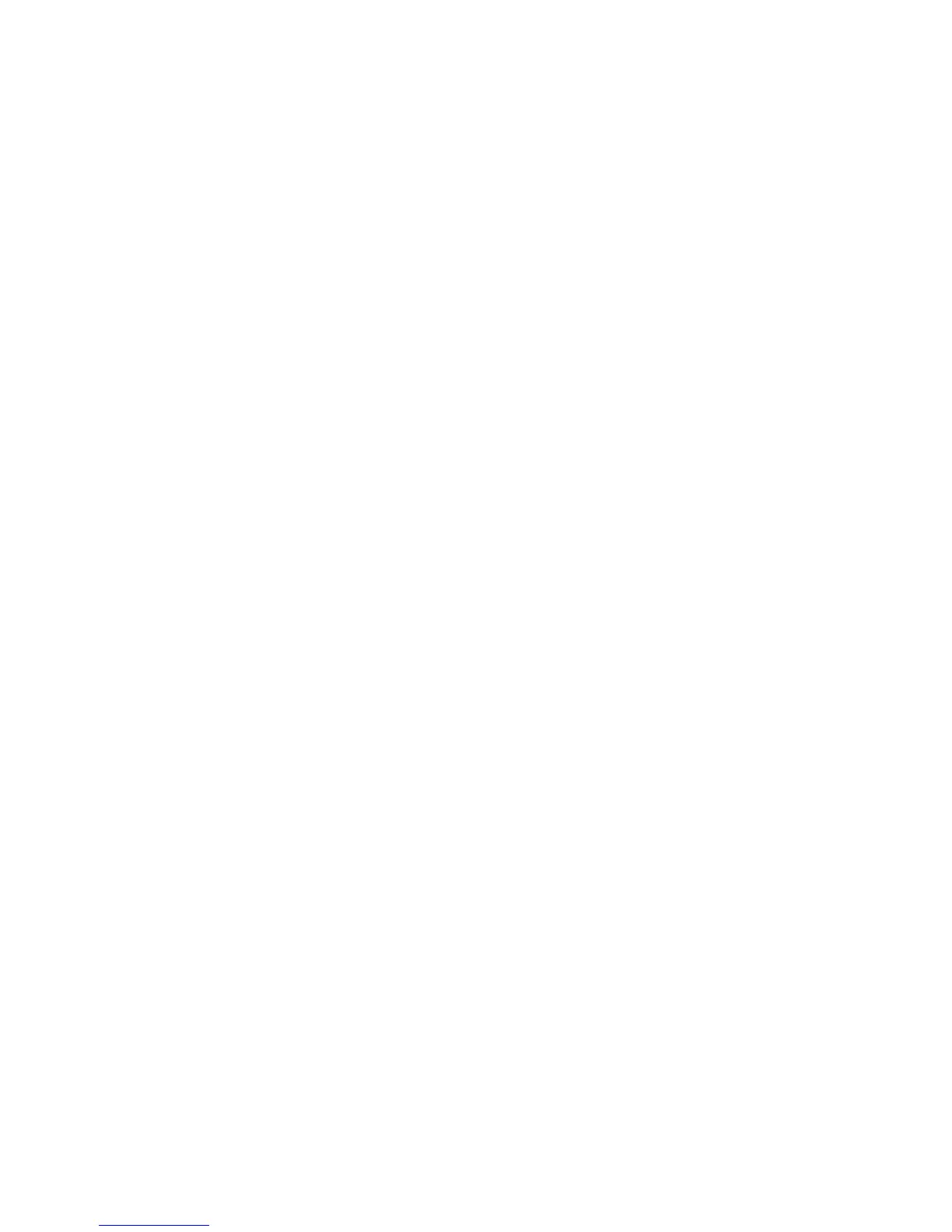P69
Chapter VII - Management and Maintenance
This Chapter deals with software upgrade, resetting terminal and maintenance of EDA51-X.
Upgrading system software
The other system softwares of EDA51-X can be upgraded by downloading ".zip" files from the Technical Support
Website. Website: https://hsmftp.honeywell.com/
Upgrading AutoInstall application
1. Copy the upgrade file "EDA51_OTA_xxxxx_Update.zip " to the following EDA51-X's system folder:
o File Explorer\External Memory Card\Honeywell\Autoinstall
o IPSM\Honeywell\Autoinstall
2. Tap All Applications > AutoInstall Settings.
3. Choose Packages update, and EDA51-X will restart and install the upgrade file.
Manually upgrading Recovery Menu
1. Copy the file " EDA51_OTA_xxxxx_Update.zip " to the root directory of the T card.
2. Turn off the terminal, press and hold the "Power button" + "Volume+" key for about 15s, then the
phone will enter Recovery Menu.
3. Press "Volume-", and select "Apply update from SD card". Press "Power button", select the zip file
just copied, then press and hold the "Power button".
4. After the upgrading is completed, it will automatically move to Reboot System Now Menu. Please
press the "Power button" to restart the terminal.