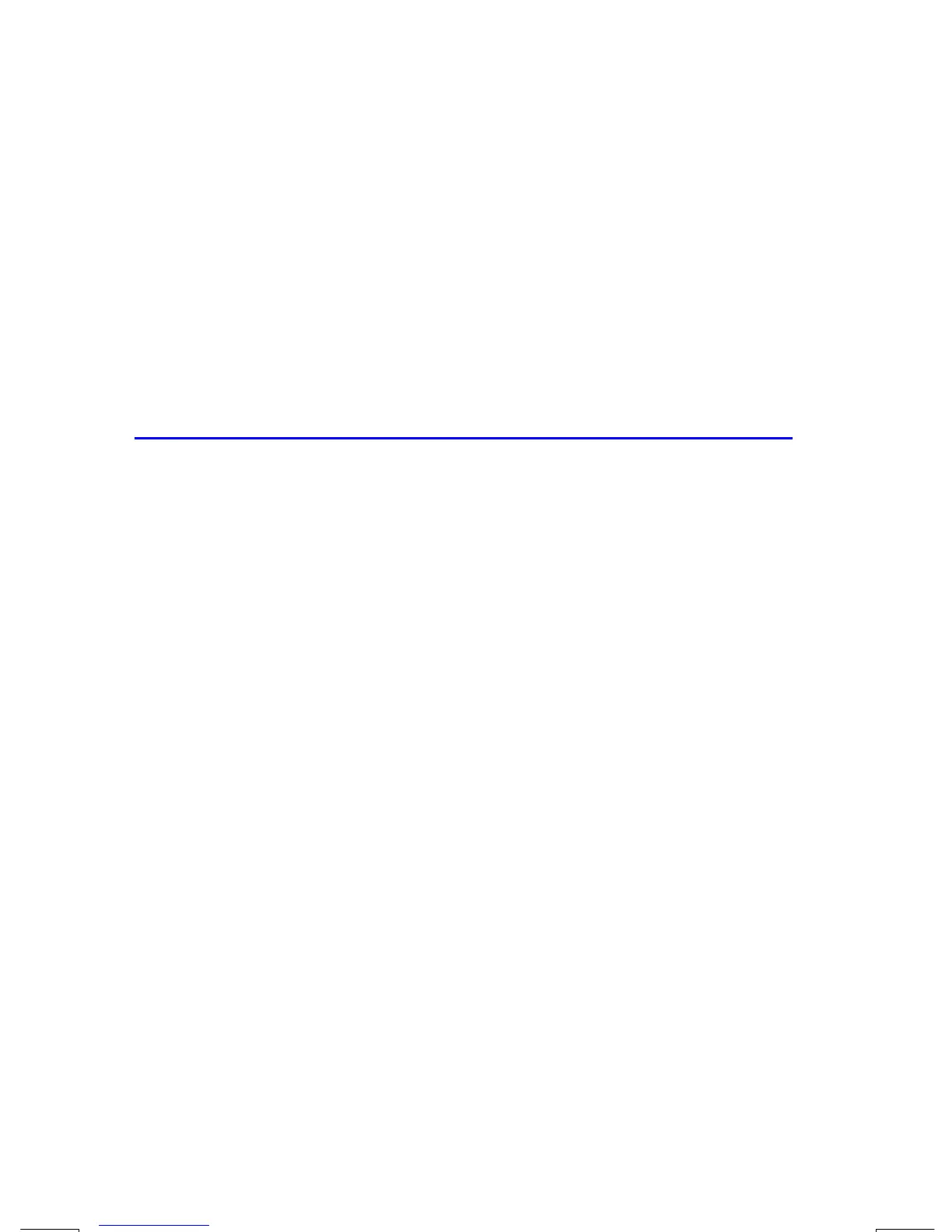6–18 Entering and Evaluating Equations
File name 33s-English-Manual-040130-Publication(Edition 2).doc Page : 388
Printed Date : 2004/1/30 Size : 13.7 x 21.2 cm
Syntax Errors
The calculator doesn't check the syntax of an equation until you evaluate the
equation and respond to all the prompts — only when a value is actually being
calculated. If an error is detected,
is displayed. You have to edit
the equation to correct the error. (See "Editing and Clearing Equations" earlier in
this chapter.)
By not checking equation syntax until evaluation, the HP 33s lets you create
"equations" that might actually be messages. This is especially useful in programs,
as described in chapter 12.
Verifying Equations
When you're viewing an equation — not while you're typing an equation — you
can press
º
Î
to show you two things about the equation: the equation's
checksum and its length. Hold the
Î
key to keep the values in the display.
The checksum is a four–digit hexadecimal value that uniquely identifies this
equation. No other equation will have this value. If you enter the equation
incorrectly, it will not have this checksum. The length is the number of bytes of
calculator memory used by the equation.
The checksum and length allow you to verify that equations you type are correct.
The checksum and length of the equation you type in an example should match the
values shown in this manual.
Example: Checksum and Length of an Equation.
Find the checksum and length for the pipe–volume equation at the beginning of
this chapter.
Keys: Display: Description:
º
d
(
×
as required)
π
Displays the desired
equation.
º
Î
(hold)
Display equation's checksum
and length.
(release)
π
Redisplays the equation.
Å
Leaves Equation mode.
