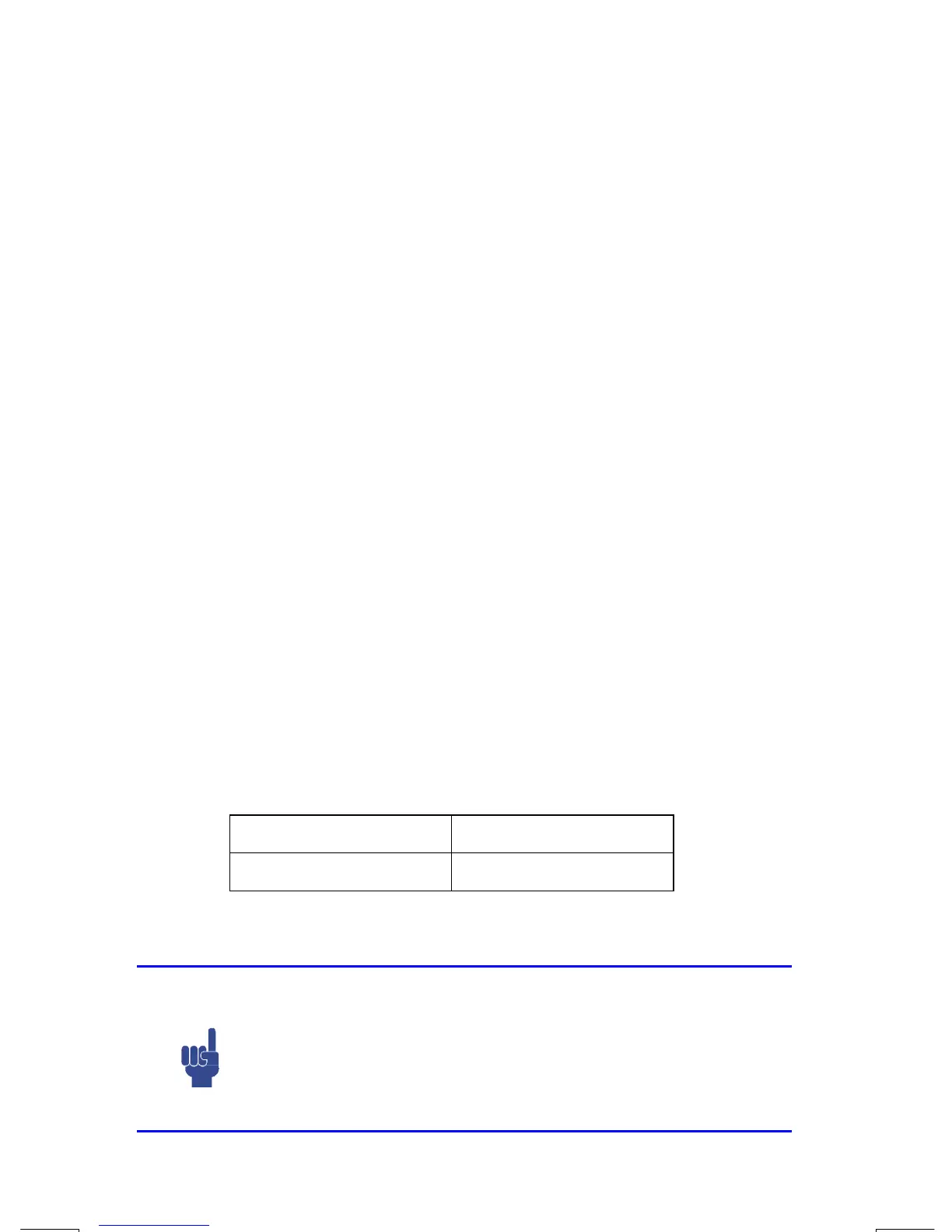1–10 Getting Started
File name 33s-English-Manual-040130-Publication(Edition 2).doc Page : 388
Printed Date : 2004/1/30 Size : 13.7 x 21.2 cm
RPN and ALG Keys
The calculator can be set to perform arithmetic operations in either RPN (Reverse
Polish Notation) or ALG (Algebraic) mode.
In Reverse Polish Notation (RPN) mode, the intermediate results of calculations are
stored automatically; hence, you do not have to use parentheses.
In algebraic (ALG) mode, you perform addition, subtraction, multiplication, and
division in the traditional way.
To select RPN mode:
Press
¹
ä
to set the calculator to RPN mode. When the calculator is in RPN
mode, the RPN annunciator is on.
To select ALG mode:
Press
º
Ú
to set the calculator to ALG mode. When the calculator is in ALG
mode, the ALG annunciator is on.
Example:
Suppose you want to calculate 1 + 2 = 3.
In RPN mode, you enter the first number, press the
Ï
key, enter the second
number, and finally press the arithmetic operator key:
Ù
.
In ALG mode, you enter the first number, press
Ù
, enter the second number, and
finally press the
Ï
key.
RPN mode ALG mode
1
Ï
2
Ù
1
Ù
2
Ï
In ALG mode, the results and the calculations are displayed. In RPN mode, only
the results are displayed, not the calculations.
Note
You can choose either ALG (Algebraic) or RPN (Reverse Polish
Notation) mode for your calculations. Throu
hout the manual, the
“
v
“ in the mar
in indicates that the examples or keystrokes in
RPN mode must be performed differently in ALG mode. Appendix
C explains how to use your calculator in ALG mode.
