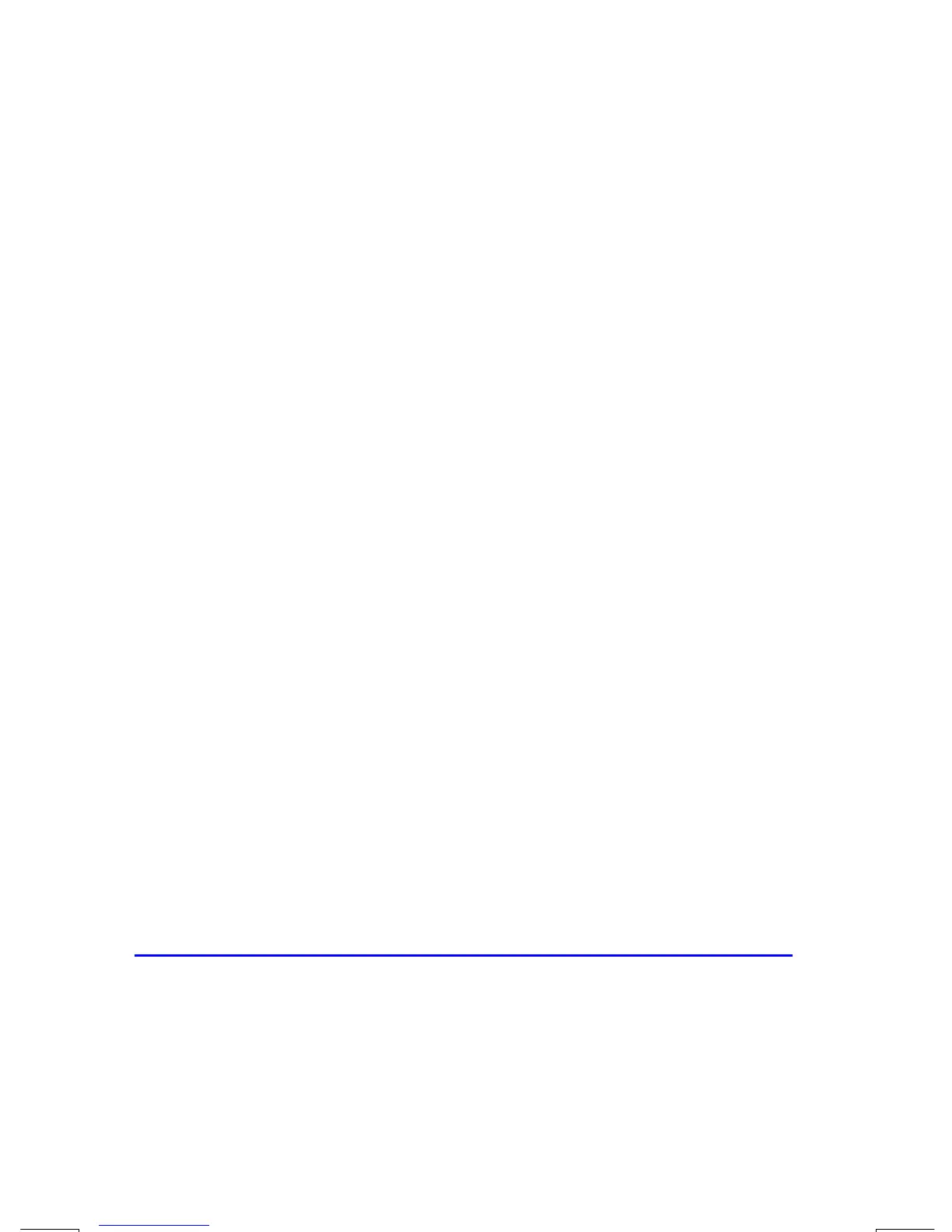5–4 Fractions
File name 33s-English-Manual-040130-Publication(Edition 2).doc Page : 388
Printed Date : 2004/1/30 Size : 13.7 x 21.2 cm
This is especially important if you change the rules about how fractions are
displayed. (See "Changing the Fraction Display" later.) For example, if you force
all fractions to have 5 as the denominator, then
2
/
3
is displayed as
because the exact fraction is approximately
3.3333
/
5
, "a little above"
3
/
5
.
Similarly, –
2
/
3
is displayed as
because the true numerator is "a little
above" 3.
Sometimes an annunciator is lit when you wouldn't expect it to be. For example, if
you enter 2
2
/
3
, you see
, even though that's the exact number you
entered. The calculator always compares the fractional part of the internal value
and the 12–digit value of just the fraction. If the internal value has an integer part,
its fractional part contains less than 12 digits — and it can't exactly match a
fraction that uses all 12 digits.
Longer Fractions
If the displayed fraction is too long to fit in the display, it's shown with ... at the
beginning. The fraction part always fits — the
... means the integer part isn't
shown completely. To see the integer part (and the decimal fraction), press and
hold
º
Î
. (You can't scroll a fraction in the display.)
Example:
Keys: Display: Description:
14
#
...
Calculates e
14
.
º
Î
Shows all decimal digits.
e
A ...
Stores value in A.
º
È
A
...
Views A.
Å
Å
Clears x.
Changing the Fraction Display
In its default condition, the calculator displays a fractional number according to
certain rules. (See "Display Rules" earlier in this chapter.) However, you can
change the rules according to how you want fractions displayed:
You can set the maximum denominator that's used.
