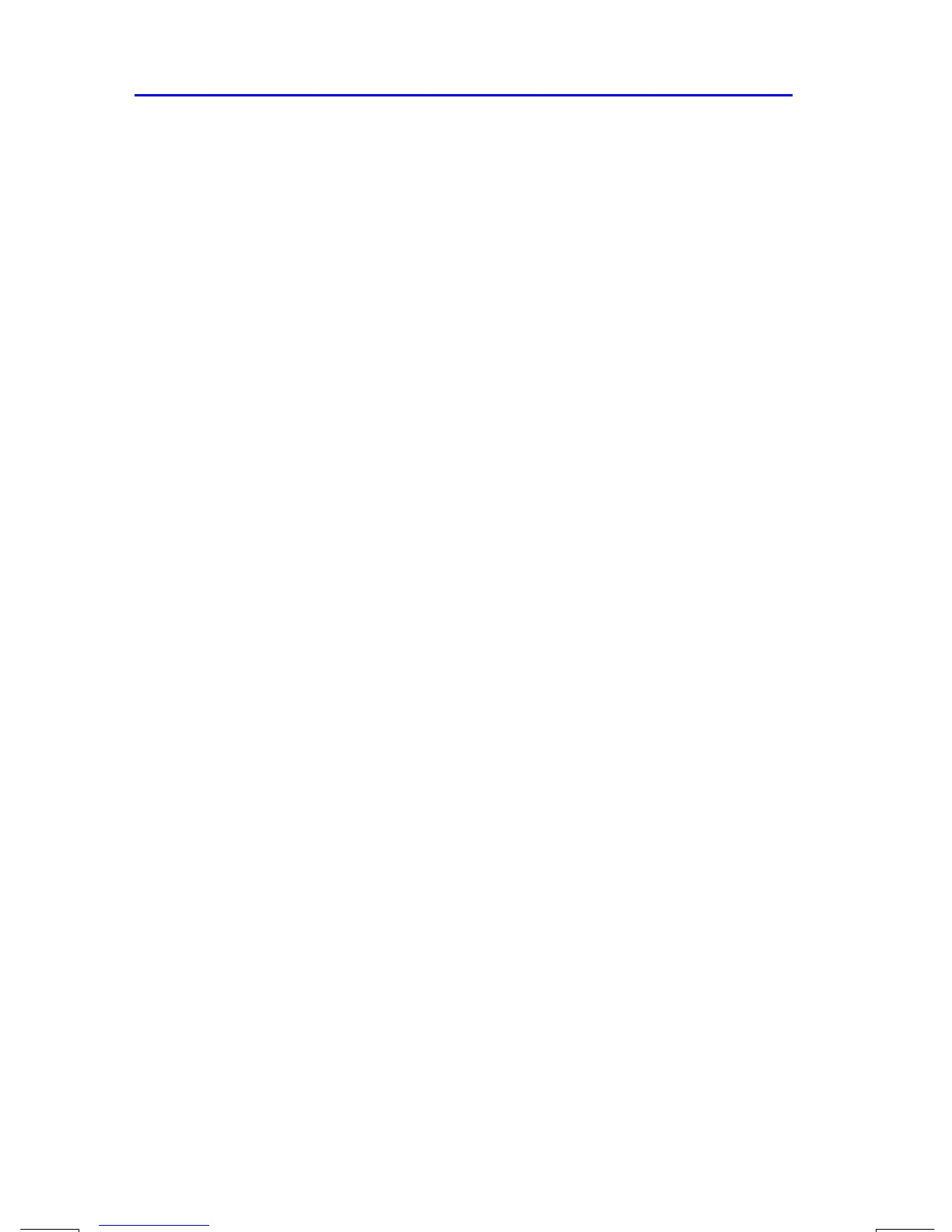6–4 Entering and Evaluating Equations
File name 33s-English-Manual-040130-Publication(Edition 2).doc Page : 388
Printed Date : 2004/1/30 Size : 13.7 x 21.2 cm
Entering Equations into the Equation List
The equation list is a collection of equations you enter. The list is saved in the
calculator's memory. Each equation you enter is automatically saved in the
equation list.
To enter an equation:
1.
Make sure the calculator is in its normal operating mode, usually with a
number in the display. For example, you can't be viewing the catalog of
variables or programs.
2. Press
º
d
. The EQN annunciator shows that Equation mode is active,
and an entry from the equation list is displayed.
3. Start typing the equation. The previous display is replaced by the equation
you're entering — the previous equation isn't affected. If you make a mistake,
press
~
as required. You can enter up to 255 characters per equation.
4. Press
Ï
to terminate the equation and see it in the display. The equation
is automatically saved in the equation list — right after the entry that was
displayed when you started typing. (If you press
Å
instead, the equation is
saved, but Equation mode is turned off.)
You can make an equation as long as you want — you're limited only by the
amount of memory available.
Equations can contain variables, numbers, functions, and parentheses — they're
described in the following topics. The example that follows illustrates these
elements.
Variables in Equations
You can use any of the calculator's 28 variables in an equation: A through Z, i,
and
(i). You can use each variable as many times as you want. (For information
about
(i), see "Indirectly Addressing Variables and Labels" in chapter 13.)
To enter a variable in an equation, press
h
variable (or
e
variable). When
you press
h
, the A..Z annunciator shows that you can press a variable key to
enter its name in the equation.
