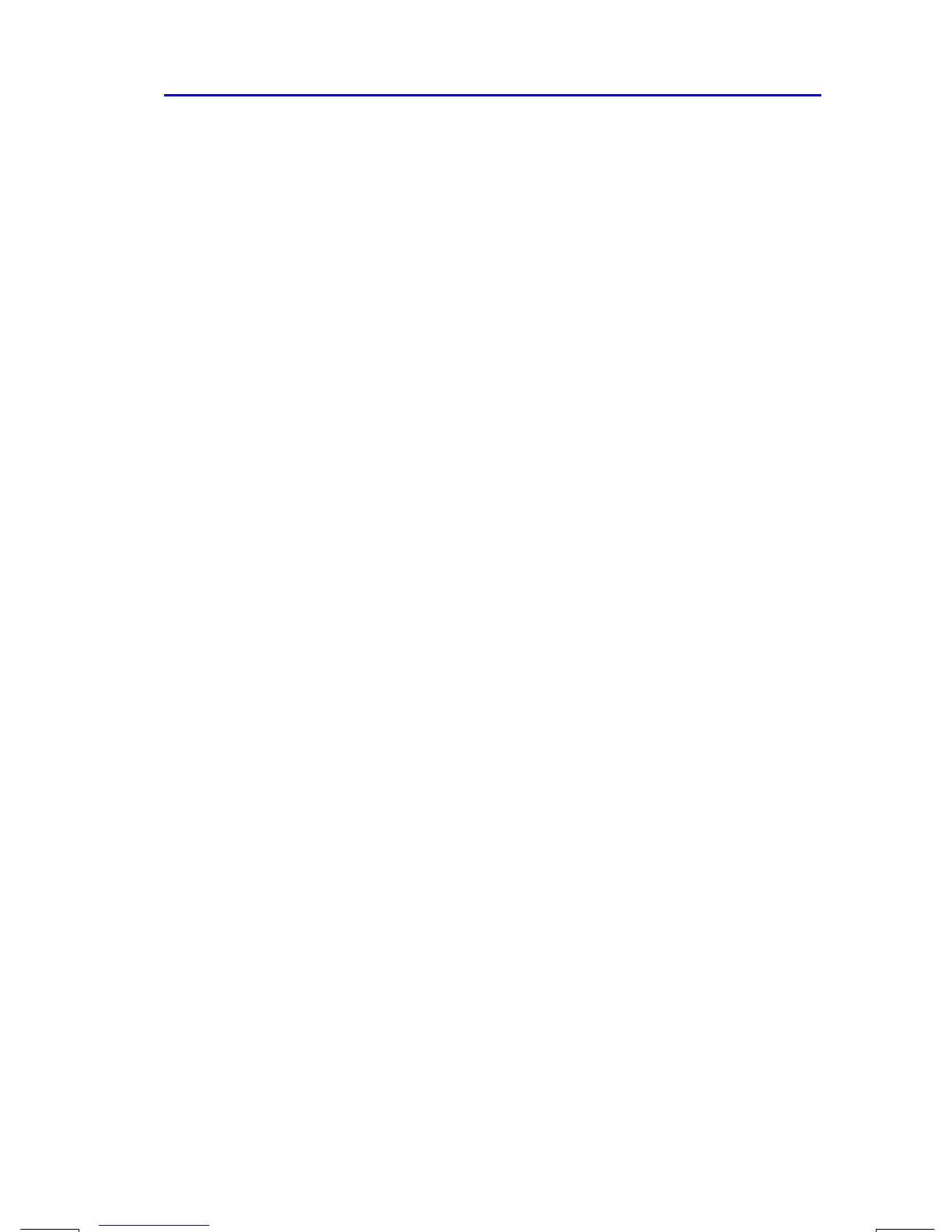Simple Programming
12–11
File name 33s-English-Manual-040130-Publication(Edition 2).doc Page : 388
Printed Date : 2004/1/30 Size : 13.7 x 21.2 cm
Entering and Displaying Data
The calculator's variables are used to store data input, intermediate results, and
final results. (Variables, as explained in chapter 3, are identified by a letter from
A
through
Z or i, but the variable names have nothing to do with program labels.)
In a program, you can get data in these ways:
From an INPUT instruction, which prompts for the value of a variable. (This is
the most handy technique.)
From the stack. (You can use STO to store the value in a variable for later
use.)
From variables that already have values stored.
From automatic equation prompting (if enabled by flag 11 set).
(This is also handy if you're using equations.)
In a program, you can display information in these ways:
With a VIEW instruction, which shows the name and value of a variable.
(This is the most handy technique.)
On the stack — only the value in the X–register is visible. (You can use PSE
for a 1–second look at the X–register.)
In a displayed equation (if enabled by flag 10 set). (The "equation" is usually
a message, not a true equation.)
Some of these input and output techniques are described in the following topics.
Using INPUT for Entering Data
The INPUT instruction (
¹
Ç
Variable ) stops a running program and
displays a prompt for the given variable. This display includes the existing value
for the variable, such as
where
"R" is the variable's name,
"
?
" is the prompt for information, and
0.0000 is the current value stored in the variable.
