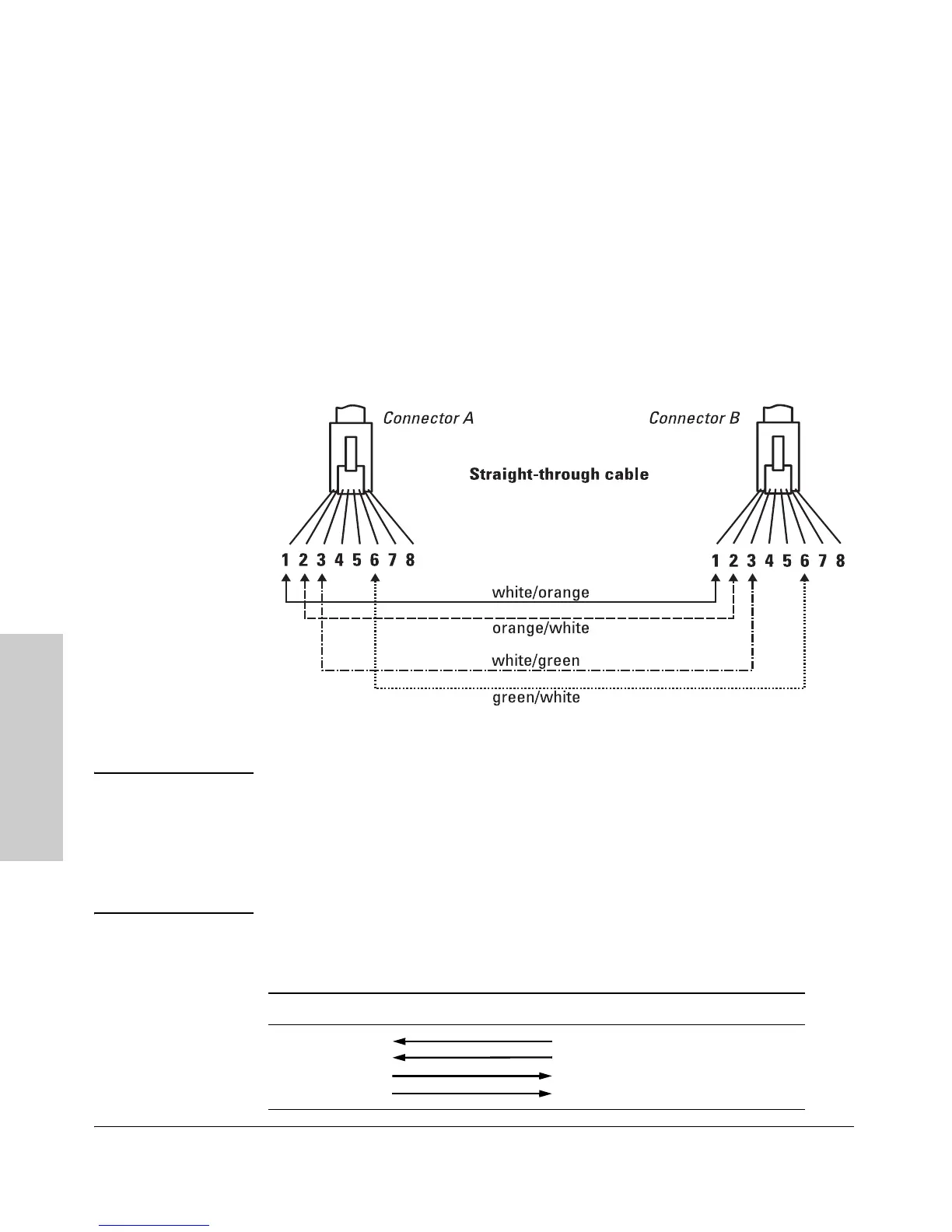B-8
Switch Ports and Network Cables
Twisted-Pair Cable/Connector Pin-Outs
Switch Ports and Network
Cables
Straight-Through Twisted-Pair Cable for
10 Mbps or 100 Mbps Network Connections
Because of the HP Auto-MDIX operation of the 10/100 ports on the switches,
for all network connections, to PCs, servers or other end nodes, or to hubs or
other switches, you can use straight-through cables.
If any of these ports are given a fixed configuration, for example 100 Mbps/
Full Duplex, the ports operate as MDI-X ports, and straight-through cables
must be then used for connections to PC NICs and other MDI ports.
Cable Diagram
Figure B-2. Straight-through Cable Diagram for 10/100 Mbps Network Connection
Note Pins 1 and 2 on connector “A” must be wired as a twisted pair to pins 1 and 2
on connector “B”.
Pins 3 and 6 on connector “A” must be wired as a twisted pair to pins 3 and 6
on connector “B”.
Pins 4, 5, 7, and 8 are not used in this application, although they may be wired
in the cable.
.
Pin Assignments
Switch End (MDI-X) Computer, Transceiver, or Other End
Signal Pins Pins Signal
receive +
receive -
transmit +
transmit -
1
2
3
6
1
2
3
6
transmit +
transmit -
receive +
receive -