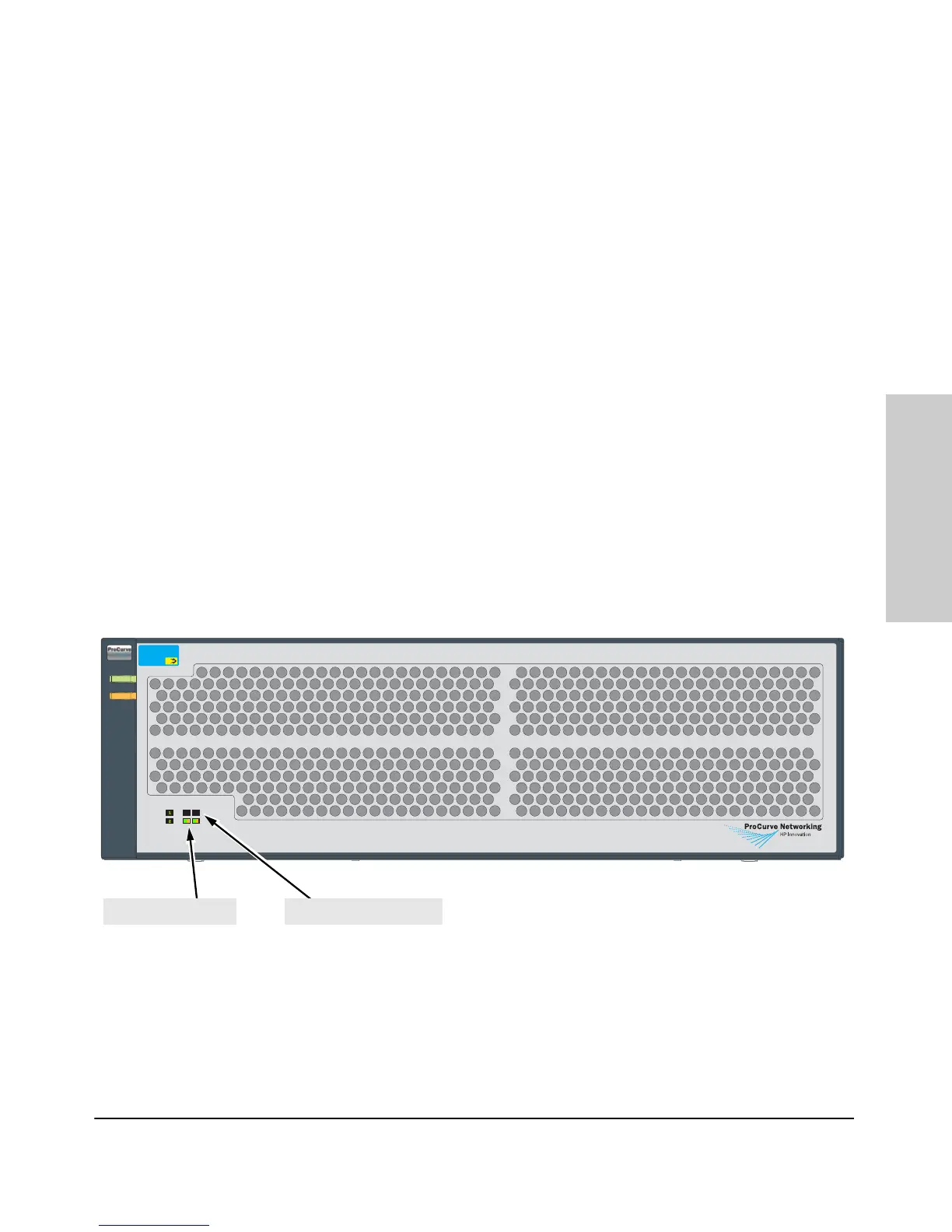2-23
Installing the Series 5400zl Switches
Installation Procedures
Installing the Series 5400zl
Switches
Operating Characteristics of the EPS (J8714A)
The Power Supply Shelf has two EPS Ports. The EPS can provide a maximum
of up to 900 watts of PoE power to each of the two EPS ports depending on
which power supply is used. It is important to understand the PoE power
requirements of the 5400zl Series switches because if the PoE power is not
planned and implemented correctly the end devices connected to the switch
ports may not receive power if an internal switch PoE power supply should
fail. For further information regarding the Power Supply Shelf PoE
capabilities, see the PoE (ProCurve Power over Ethernet) Devices Planning
and Implementation Guide and the ProCurve Power Supply Shelf
Installation and Getting Started Guide, which is on the ProCurve Web site.
See page 5-1 for details.
Power Supply Shelf LEDs
The EPS LEDs are duplicated on the front and back of the device. The
following graphic shows an example of the front of the EPS. There are two
dual colored (green/orange) LEDs for each EPS port:
■ Device Connected
■ Power Status
Power
Supply
Status
EPS Port
Status
E1 E2
ProCurve Switch zl
Power Supply Shelf
J8714A
Power
Fault
Device Connected
Power Status
PoE
Fault
Power
Device Connected LEDsPower Status LEDs