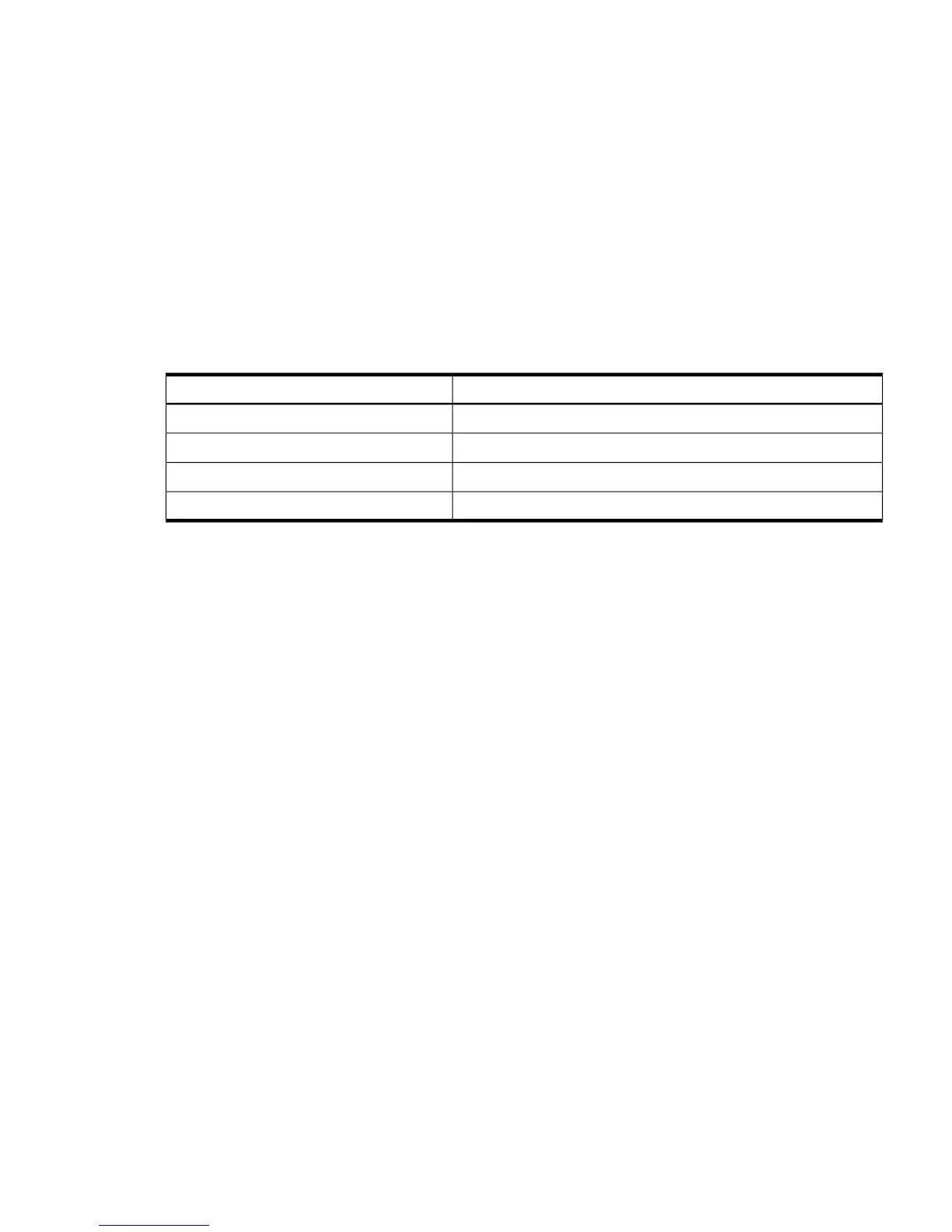Creating a CD Build Directory
1. Create a directory, enter:
mkdir ./linuxbootCD
2. Create a subdirectory to store the boot image, enter:
mkdir ./linuxbootCD/boot
3. Copy the boot image file, boot.img to the ./linuxbootCD/boot directory, enter:
cp /bootable-image/boot.img ./linuxbootCD/boot
Creating the ISO File
The mkisofs command is used to create an ISO file. The following table describes the arguments
used with this command.
Table 5-1 The mkisofs Command Options
DescriptionOption
Specifies the ISO file.
-o linuxbootCD.iso
Specifies boot.img as the bootable disk image.-b boot/boot.img
Specifies the volume label of the CD.
-V LinuxBootCD
Specifies the target directory as the root of the CD.
./linuxbootCD
1. To create the ISO image, enter the following command at the shell prompt:
mkisofs –J -iso-level 3 –r -R -o linuxbootCD.iso \
-b boot/boot.img -c boot/boot.cat \
-V LinuxBootCD -no-emul-boot ./linuxbootCD
2. Write the ISO file to a CD or DVD using the burning application that you installed on your
system.
The following files should appear on the CD or DVD if viewed from a Linux operating
system:
boot\boot.img
boot\boot.cat
Booting From the CD or DVD
1. Insert the media in the appropriate media drive on the HP Integrity server.
2. Reboot the machine.
3. Enter the EFI Boot Manager and select the Internal Bootable DVD.
4. The server boots until it reaches the ELILO boot: prompt. Here you have the option of
pressing the TAB key to see the boot labels of the elilo.conf file or waiting 30 seconds
for the default mount option to start.
Using a Bootable CD or DVD 41
