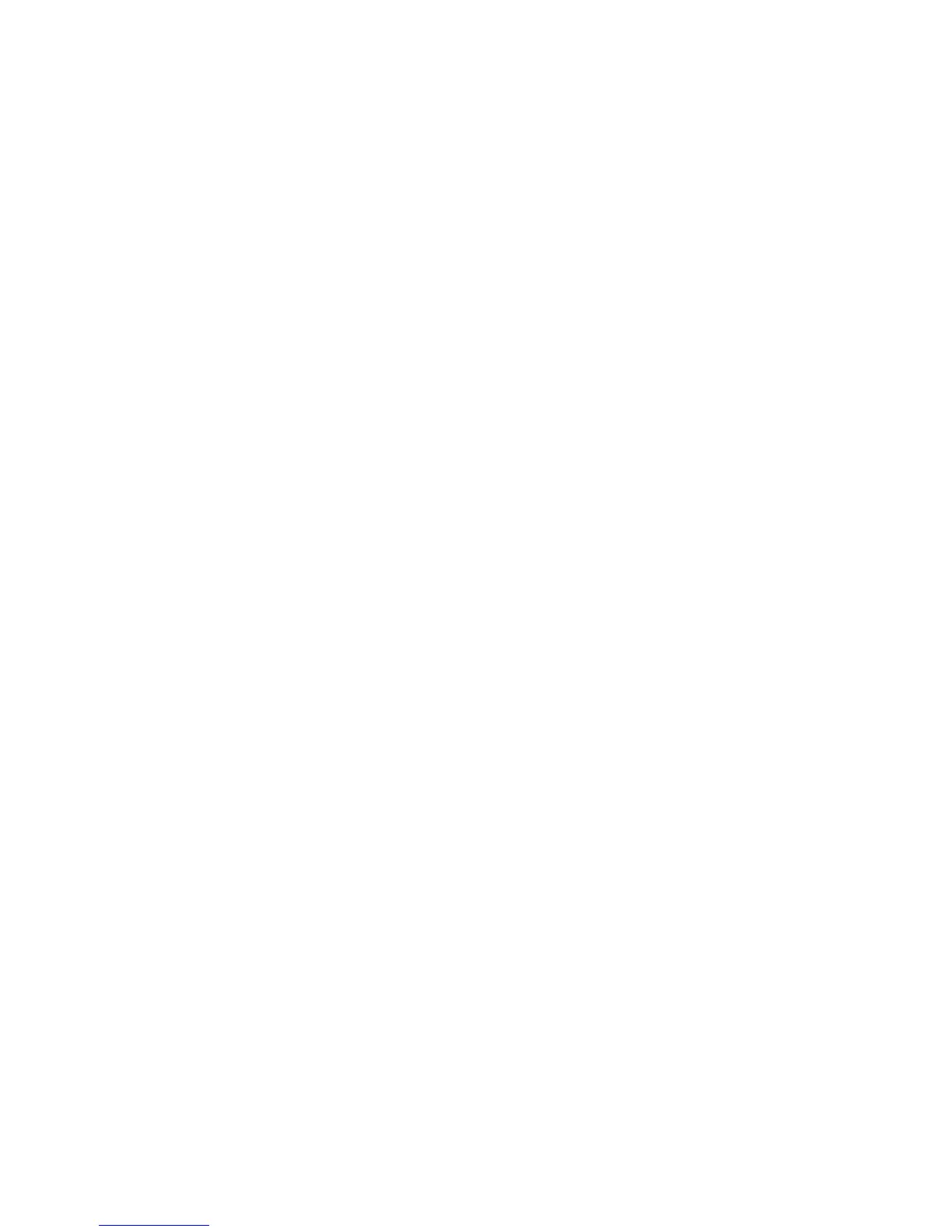server = /usr/sbin/in.tftpd
server_args = -s /tftpboot
disable = yes
per_source = 11
cps = 100 2
}
In this example, disabled is the default setting, and /tftpboot is the root directory for all
client access. To enable the TFTP service on your server, edit the disable line to read:
disable = no
Populating the TFTP Directory
Use the /tftpboot directory as the directory from which TFTP clients retrieve files. To populate
the TFTP directory:
1. Create a /tftpboot directory, if needed.
2. Copy the necessary boot files to the /tftpboot directory:
bootia64.efi (the boot loader file)
elilo.efi (the Linux boot loader used for PXE boot)
elilo.conf (the Linux boot loader configuration file)
rootfs.gz (the Linux file system)
linux (the Linux kernel)
3. Verify that the tftpboot directory contains the following items:
/tftpboot/bootia64.efi
/tftpboot/elilo.efi
/tftpboot/elilo.conf
/tftpboot/rootfs.gz
/tftpboot/linux
4. Make sure the elilo.conf file is configured as described in Chapter 4 (page 34).
Setting Up the HP Integrity Server for PXE-Enabled Boot
Make sure the HP Integrity server has a PXE-compliant NIC and is physically connected to a
configured DHCP server. Set the NIC as the default boot device or select it in the EFI Boot Manager
Menu, as follows:
1. Boot the server to EFI.
2. Go to EFI Boot Manager menu.
3. Select Boot Configuration.
4. Select Add Boot Entry.
5. Select Load File [core LAN GB A], where A represents the NIC.
6. Enter a name for the boot entry, and click Save.
Now “Core LAN GB A,” or the name you used, is listed as an option in EFI Boot Manager
menu.
7. Select this option in the boot menu, and press the Enter key. Here you have the option of
using the Tab key to see the mounting options of the elilo.conf file.
Booting the HP Integrity Server From a PXE-Enabled NIC
To boot your server from a PXE-Enabled NIC, use the following steps:
Using Network Boot 45