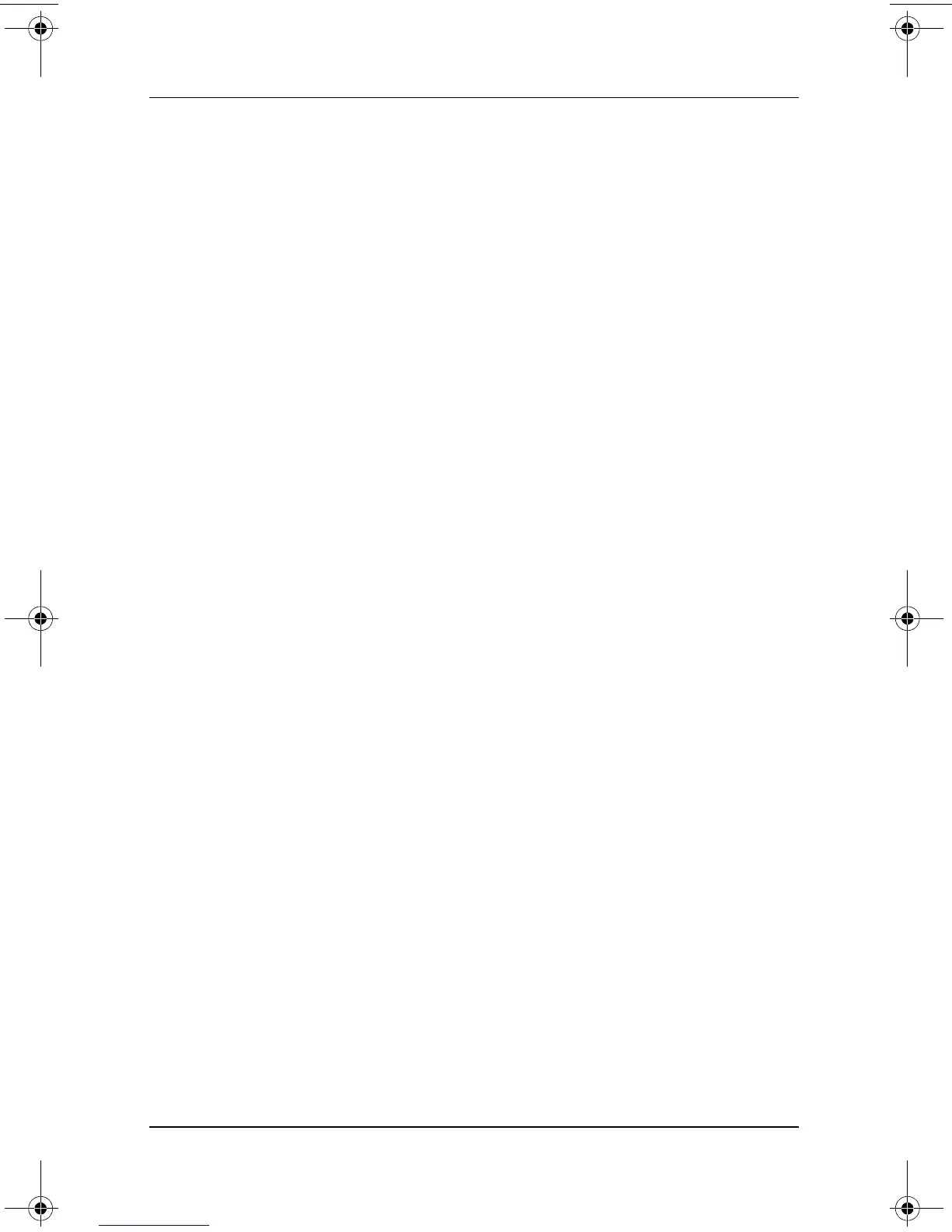Security
Software Guide 3–15
Disabling a Device
From the Computer Setup Device Security menu, you can disable
or partially disable most ports and drives.
1. Open Computer Setup by turning on or restarting the
notebook. Press
F10 while the F10 = ROM Based Setup
message is displayed in the lower left of the screen.
❏ To change the language, press F2.
❏
For navigation instructions, press F1.
2. Select the Security menu > Device Security, then enter your
preferences.
3. To confirm your preferences, press
F10.
4. To save your preferences, select File > Save Changes and
Exit, then follow the instructions on the screen.
Your preferences are set when you exit Computer Setup and take
effect when the notebook restarts.
Using HP ProtectTools Embedded
Security Manager
HP ProtectTools Embedded Security Manager is the interface
that allows you to configure settings for the optional Embedded
Security Chip that is available on select notebooks. HP
ProtectTools Embedded Security Manager is not provided in
all languages.
In order to use HP ProtectTools Embedded Security Manager,
the Embedded Security Chip must first be enabled and the
appropriate software and drivers must be installed. For
information on installing software and drivers, enabling the
Embedded Security Chip, and using Embedded Security, refer to
the HP ProtectTools Embedded Security Getting Started guide,
included with notebooks containing the Embedded Security Chip.
(This guide is not provided in all languages.)
310029-002.book Page 15 Friday, October 24, 2003 1:48 PM