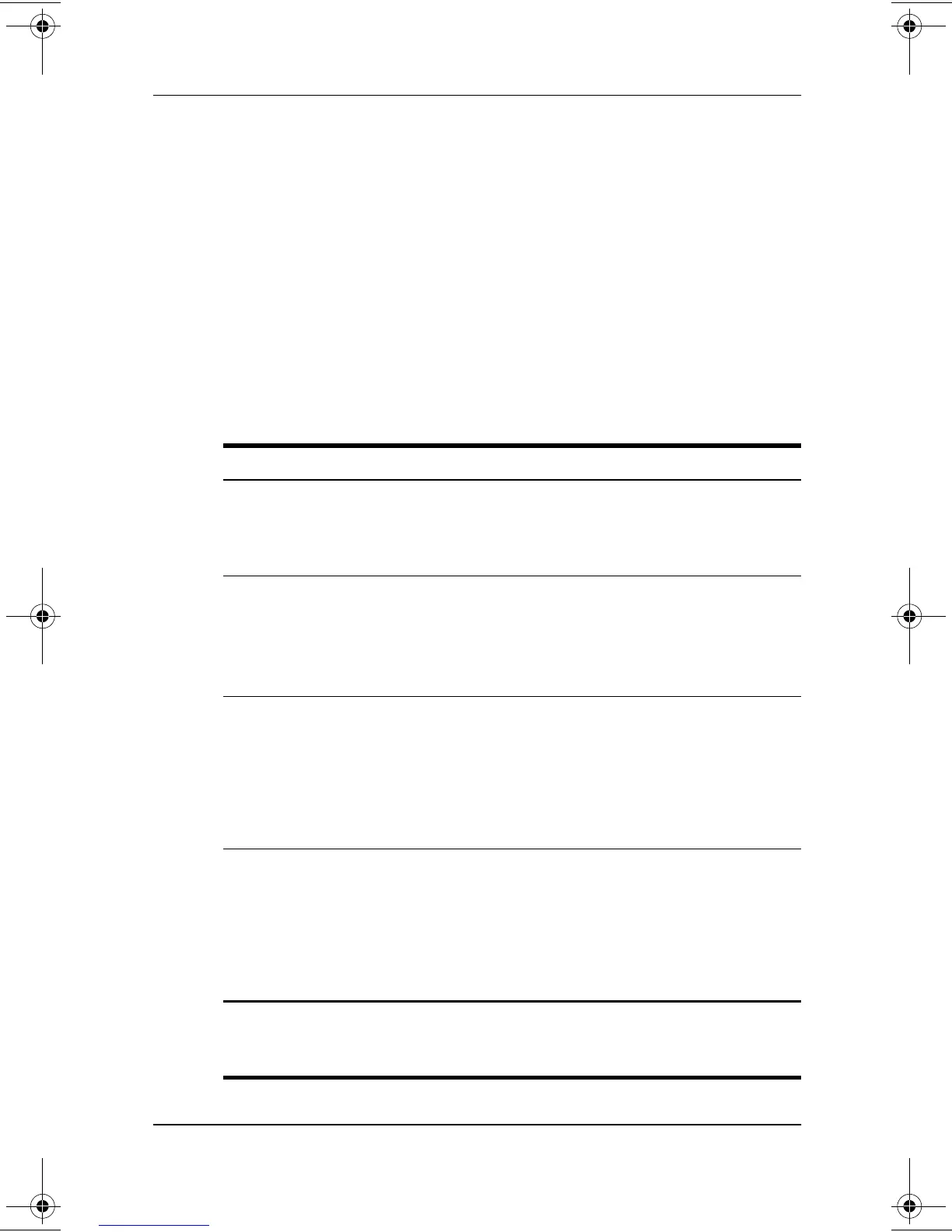1–6 Software Guide
Power
Using the Default Power Procedures
The following table describes the default procedures for turning
on or shutting down the tablet PC and for initiating or resuming
from Standby or Hibernation.
For information about changing the function of the power switch,
see “Setting Power Preferences,” later in this chapter. For
information about initiating Standby or Hibernation or shutting
down the tablet PC from the Q Menu, see the “Q Menu and
Desktop Profile Manager Utility” chapter.
Default Power Procedures
Task Procedure Result
Turn the tablet
PC on from
shutdown.
Slide and release the
power switch.
Power/standby light
turns on.
Operating system
loads.
Shut down the
tablet PC.*
Save your work and close
all open applications, then
select Start > Shut Down >
Shut down.
Operating system
closes.
Power/standby light
turns off.
Tablet PC turns off.
Initiate
Standby.
Slide and release the
power switch or select Start
> Shut Down > Standby. (If
the Standby option is not
displayed and an optional
keyboard is in the system,
press and hold
shift.
)
Power/standby light
flashes.
Screen clears.
Resume from
Standby.
Slide and release the
power switch. Or, press any
key or activate the pointing
device on an optional
tablet PC keyboard or
activate an optional USB
mouse.
Power/standby light
turns on.
Your work returns to
the screen.
*If the system is unresponsive and you are unable to shut down the
tablet PC with this procedure, see “Using Emergency Shutdown
Procedures,” next in this section.
280125-001.book!!Page!6!!Sunday,!August!25,!2002!!3:51!PM