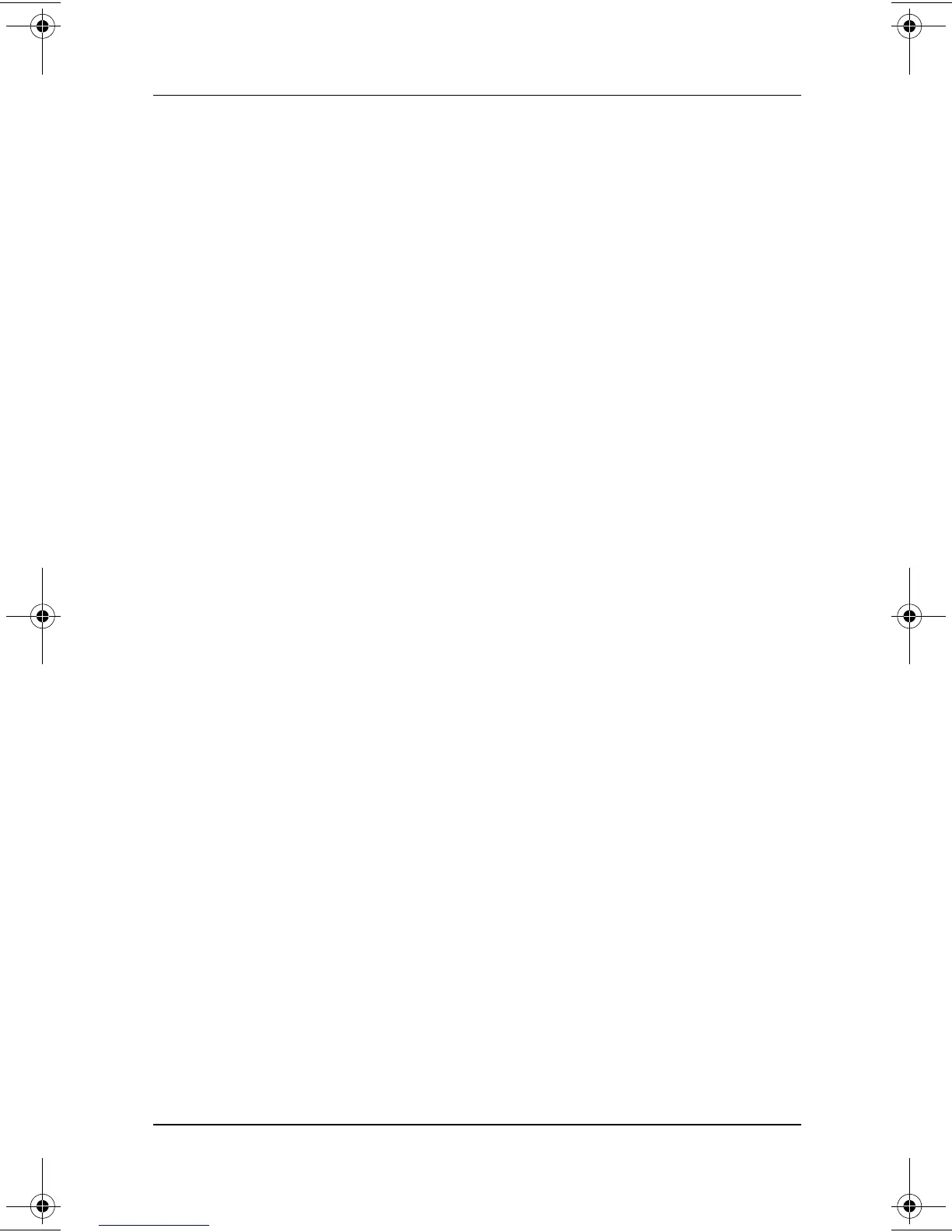1–10 Software Guide
Power
Selecting, Creating or Changing a Power
Scheme
A Windows power scheme assigns power levels to system
components. For example, you can use a power scheme that
turns off the display after a time interval you specify.
Selecting a Preset Power Scheme
To change the current power scheme to a default or previously set
power scheme, use either of the following procedures:
■
Double-click the Power Meter icon in the taskbar, then select
any displayed power scheme.
■
Select Start > Control Panel > Performance and
Maintenance icon > Power Options icon > Power Schemes
tab, select the power scheme from the power schemes list,
then select the OK button.
Creating or Changing a Power Scheme
To set or change a power scheme:
1. Select Start > Control Panel > Performance and
Maintenance icon > Power Options icon > Power Schemes
tab. Then:
❏
To set a new power scheme, select the Save As button,
type a name for the new scheme in the field for Save This
Power Scheme As, then select the OK button. (The new
scheme is displayed in the Power Schemes field on the
Power Schemes tab.) You can now select settings for
the new power scheme from the Settings lists.
❏
To change the settings in an existing power scheme,
select the Power Scheme from the Power Schemes list,
then select settings from the Settings lists.
2. Select the OK button.
280125-001.book!!Page!10!!Sunday,!August!25,!2002!!3:51!PM