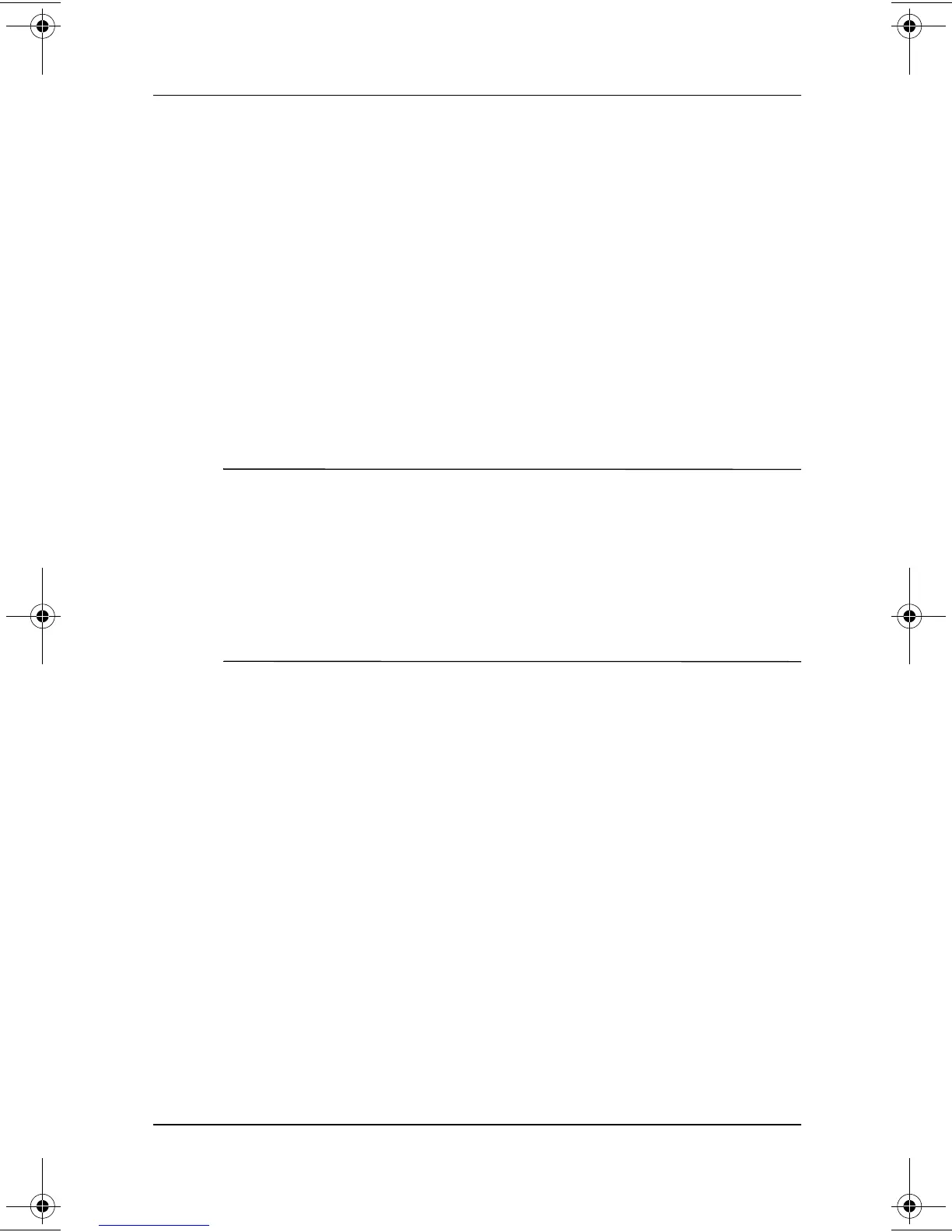CD and DVD Software
Software Guide 5–7
Using DVD Regional Settings
Most DVDs that contain copyrighted files also contain regional
codes. The regional codes help protect copyrights internationally.
You can play a DVD containing a regional code only if the
regional code on the DVD matches the regional setting on your
optical drive.
If the regional code on a DVD does not match the regional setting
on your drive, a Playback Of Content From This Region Is Not
Permitted message displays when you insert the DVD. To play
the DVD, you must change the regional setting on your optical
drive.
Ä
CAUTION: The regional setting on your DVD drive can be changed only
5times.
■
The regional setting you select the fifth time becomes the
permanent regional setting on the drive.
■
The number of allowable regional changes remaining on the
drive is displayed in the Remaining Times Until Permanent field
in the WinDVD window. The number in the field includes the fifth
and permanent change.
To change the regional setting on a drive:
1. Insert the DVD you want to play into an optical drive inserted
into an optional docking station or External MultiBay.
2. If the WinDVD window does not open after a short pause,
select Start > All Programs > InterVideo WinDVD >
WinDVD.
3. Select the Properties icon in the lower left corner of the
window.
4. Select the General tab.
5. Select the radio button for a region.
6. Select the OK button.
280125-001.book!!Page!7!!Sunday,!August!25,!2002!!3:51!PM