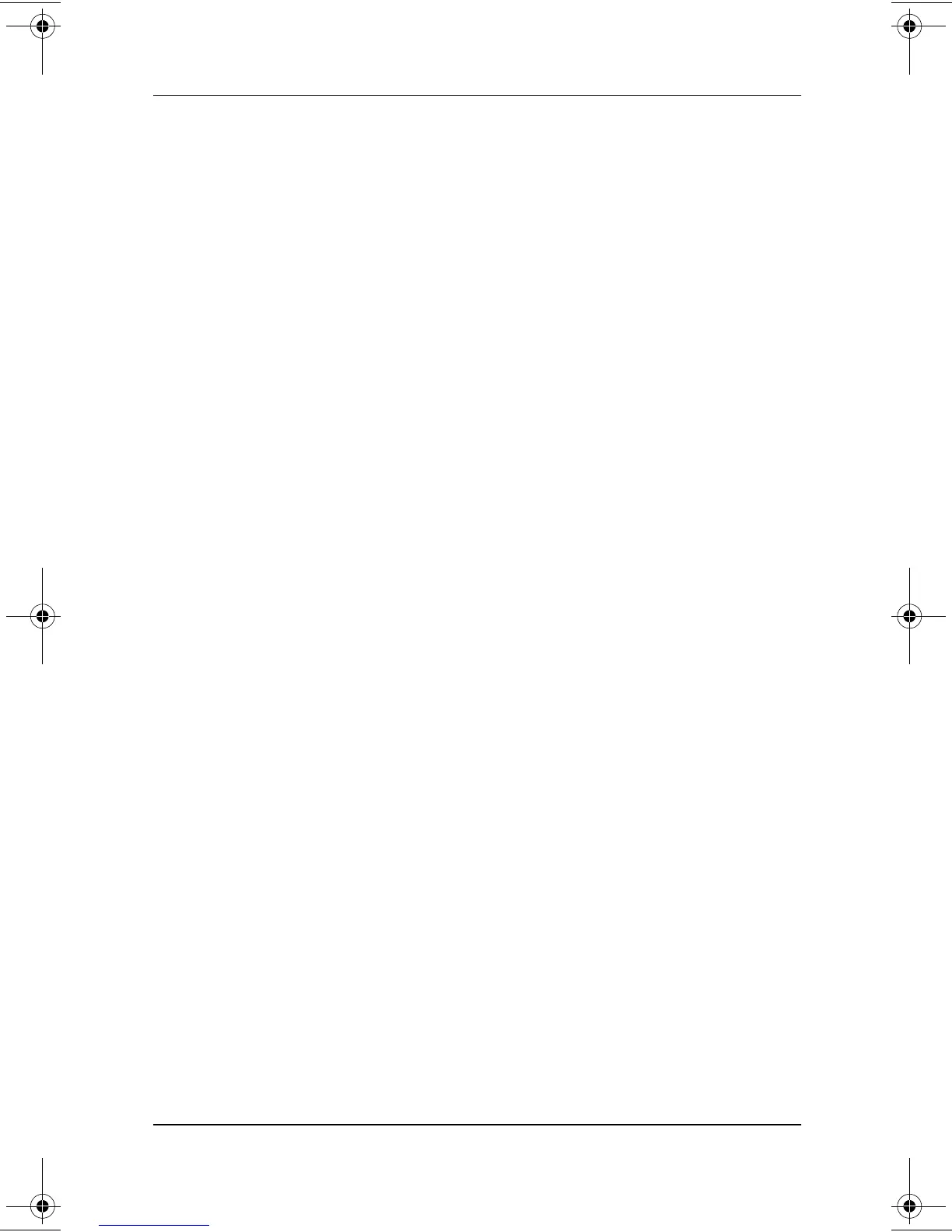4–10 Software Guide
Passwords
Protecting a Hard Drive with DriveLock
To access the DriveLock settings in the Setup utility, you must
shut down, then turn on the tablet PC to access the Setup utility.
If you open the Setup utility from a Windows restart, DriveLock
settings are not accessible.
To set a DriveLock password, an optional keyboard must be in the
system. The keyboard may be a tablet PC keyboard or a standard
keyboard connected by USB to the tablet PC.
1. To verify that the tablet PC is off and not in Hibernation, slide
and release the power switch. If your work returns to the
screen, close all open files and applications, then shut down
the tablet PC.
2. To open the Setup utility, turn on or restart the tablet PC.
While the Compaq logo is displayed and a cursor is flashing
in the upper right corner of the screen, press the esc button on
the tablet PC, or press
F10
on an optional keyboard.
To change the language, select Advanced > Languages. To
navigate and select, use the arrow and
enter
keys.
3. To access the DriveLock password settings, select the
Security menu > Set DriveLock Password, then press
enter.
4. Type any combination of up to 32 numbers in both fields,
then press
enter.
5. Read the warning. To continue, press
enter.
6. To confirm DriveLock protection on the drive, type
DriveLock in the confirmation field, then press
enter.
7. To save your DriveLock settings, select the File menu > Save
Changes and Exit, then follow the instructions on the screen.
Your preferences are set as you exit the Setup utility and are in
effect when the tablet PC restarts.
280125-001.book!!Page!10!!Sunday,!August!25,!2002!!3:51!PM