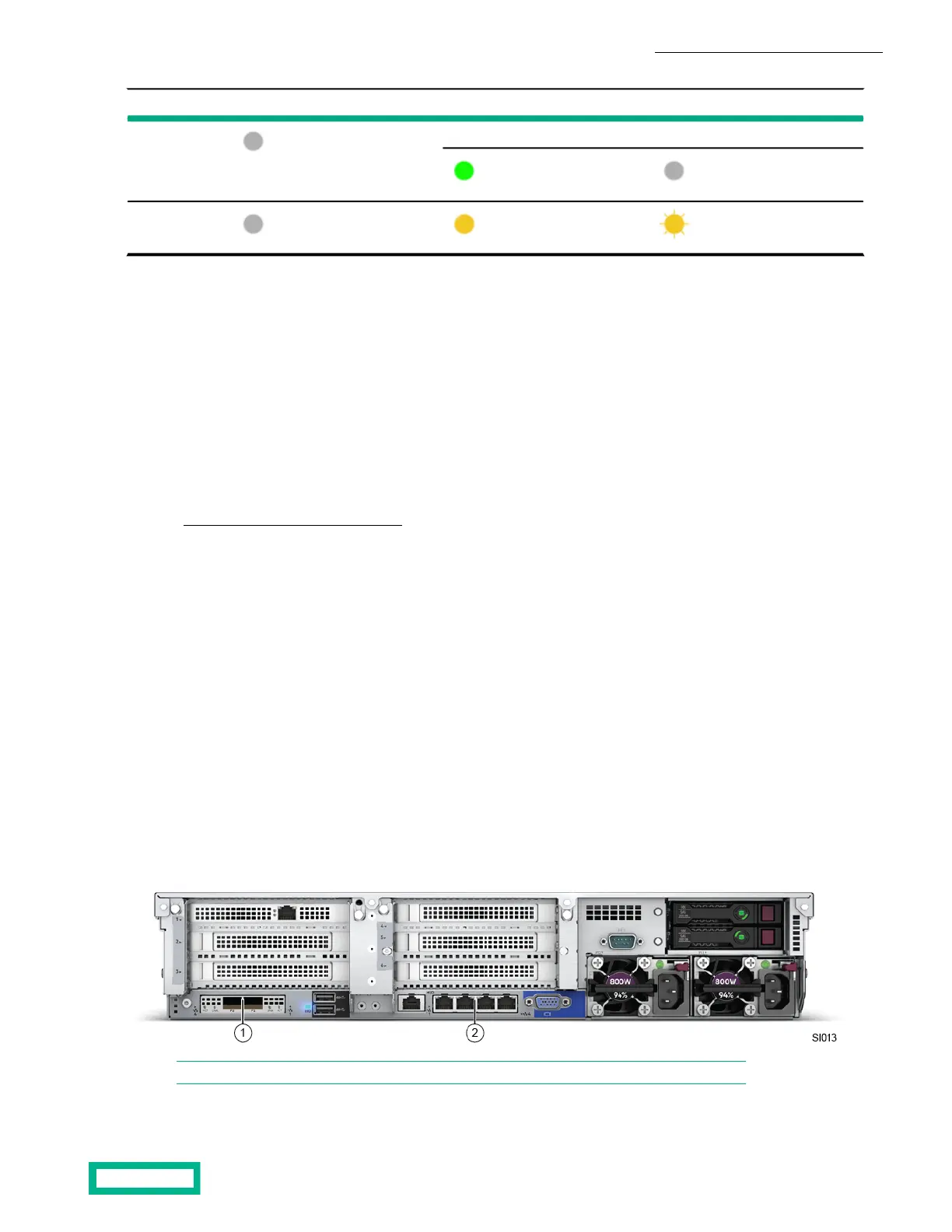Error state (Host Ctrl)Initial stateLED number
After software upgradeAfter power upOff1
OffSolid green
Flashing yellowSolid yellowOff2
A firmware load error on the Accelerator card might have caused the problem. You can try to correct this problem:
1 Shut down the server.
2 Wait three minutes for the server to fully shutdown.
3 Restart the server.
This prompts the Accelerator card to revert to its backup firmware.
Revert an Accelerator card to its backup firmware
A firmware load failure on the Accelerator card can prevent the card from communicating with the HPE OmniStack server.
You can try to correct this problem by reverting to the backup firmware. Shutting down the server, waiting 3 minutes for the
server to fully shutdown, and then restarting the server, prompts the Accelerator card to fail and use its backup firmware. If
both LEDs on the Accelerator card are not solid green or the server fails to return to normal operation, contact Customer
Support (https://www.hpe.com/support/hpesc).
Procedure
1. In your hypervisor management interface, locate the HPE OmniStack host with the problem Accelerator card.
2. Shut down and power off the server as explained in the HPE OmniStack for vSphere Administration Guide.
3. Wait three minutes until both LEDs are not illuminated, which indicates that the capacitors on the Accelerator card have
fully discharged.
4. Power up the server.
5. Wait for the server to fully boot.
6. Verify that both LEDs on the Accelerator card are solid green.
7. Verify that there are no error conditions reported for the host in the hypervisor management interface.
Network interface monitoring
An HPE SimpliVity 380 server provides 10 GbE and (optionally) 1 GbE network interfaces used for network communication
and optional guest VM networks.
Note: The 4-port 1 GbE network interface may not be available based on system configuration.
Server troubleshooting 28
Documentation Feedback: doc-feedback-hpe-storage@hpe.com