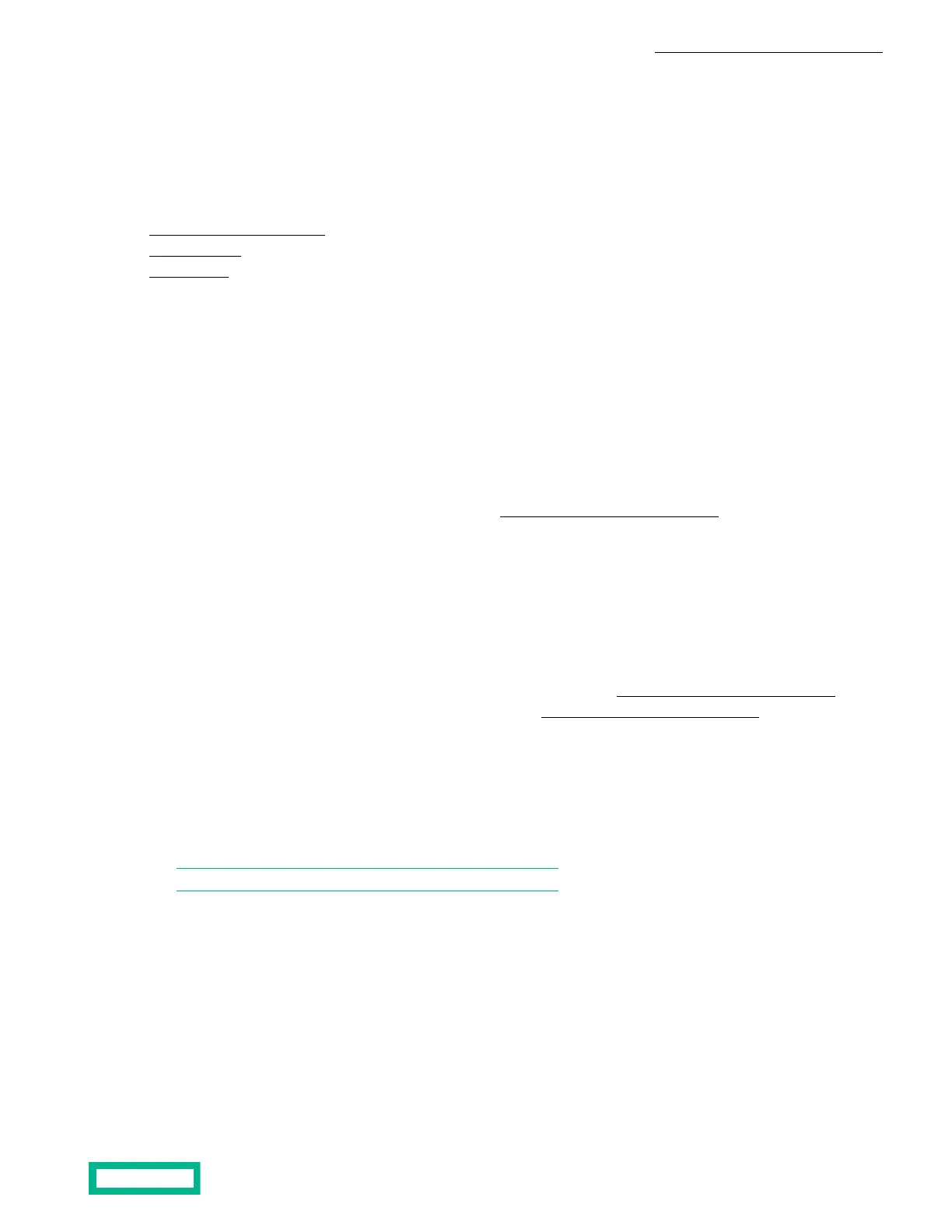Drive maintenance
This section contains the following topics:
• Drive maintenance guidelines on page 30
• Remove a drive on page 30
• Install a drive on page 31
If a disk drive fails, replace it as soon as possible to avoid data loss.
Drive maintenance guidelines
• You can replace a single failed or failing drive without disrupting operations.
• When replacing an encrypted disk drive, the replacement drive must be unsecured. When installed, the replacement drive
is secured automatically using the existing Security Key. If the replacement drive is secured with a key not used in the
server, you must erase the drive, which destroys all data on the physical disk, before the server can use it.
• Do not remove a drive until you are ready to replace it.
• Replace drives only with drives of the same size, speed, and type. For information on supported replacement drives and
the required firmware revision, contact Customer Support (https://www.hpe.com/support/hpesc).
• Store drives properly. Store replacement drives in the packaging in which they were shipped. Do not stack drives or place
anything on top of a drive.
• Protect drives from electrostatic discharge. Wear an electrostatic wrist strap when handling a drive, unless it is protected
from electrostatic discharge.
• Handle drives carefully. Hold a drive only by the plastic part of the carrier or the handle. Do not drop or jolt a drive or force
a drive into a drive slot.
• Do not leave a drive slot empty. Each drive slot must contain a drive or a blank carrier. Operating the server with an empty
drive slot voids your warranty and support contract.
• Do not remove a drive from its carrier unless instructed by Customer Support (https://www.hpe.com/support/hpesc).
• Keep shipping material. Return a failed drive to Customer Support (https://www.hpe.com/support/hpesc) in the packaging
in which the replacement drive was shipped. Shipping drives in unauthorized packaging may void your warranty.
Drive replacement requires a RAID rebuild, which might take some time to complete on a server that contains many GB or TB
of data. The rebuild might proceed faster if you complete these tasks:
• Quiesce I/O or do the replacement operation at a time when I/O is minimal.
• Shut down VMs.
• Migrate VMs to an alternate host.
Note: You can use the LEDs to monitor the RAID rebuild status.
For more information about how to complete the tasks, see the HPE OmniStack for vSphere Administrator Guide.
Remove a drive
You remove a solid state drive (SSD) that has failed, or is failing, to replace it with a new drive. Replace a problem drive as
soon as possible.
• Do not leave a drive slot empty. Do not remove a failed drive unless you have a replacement drive or blank carrier ready
to install.
• If the server (host) is in a federation, using incompatible drives might cause your federation to function incorrectly. Also,
performance might be degraded while a drive is defective or missing.
Drive maintenance 30
Documentation Feedback: doc-feedback-hpe-storage@hpe.com