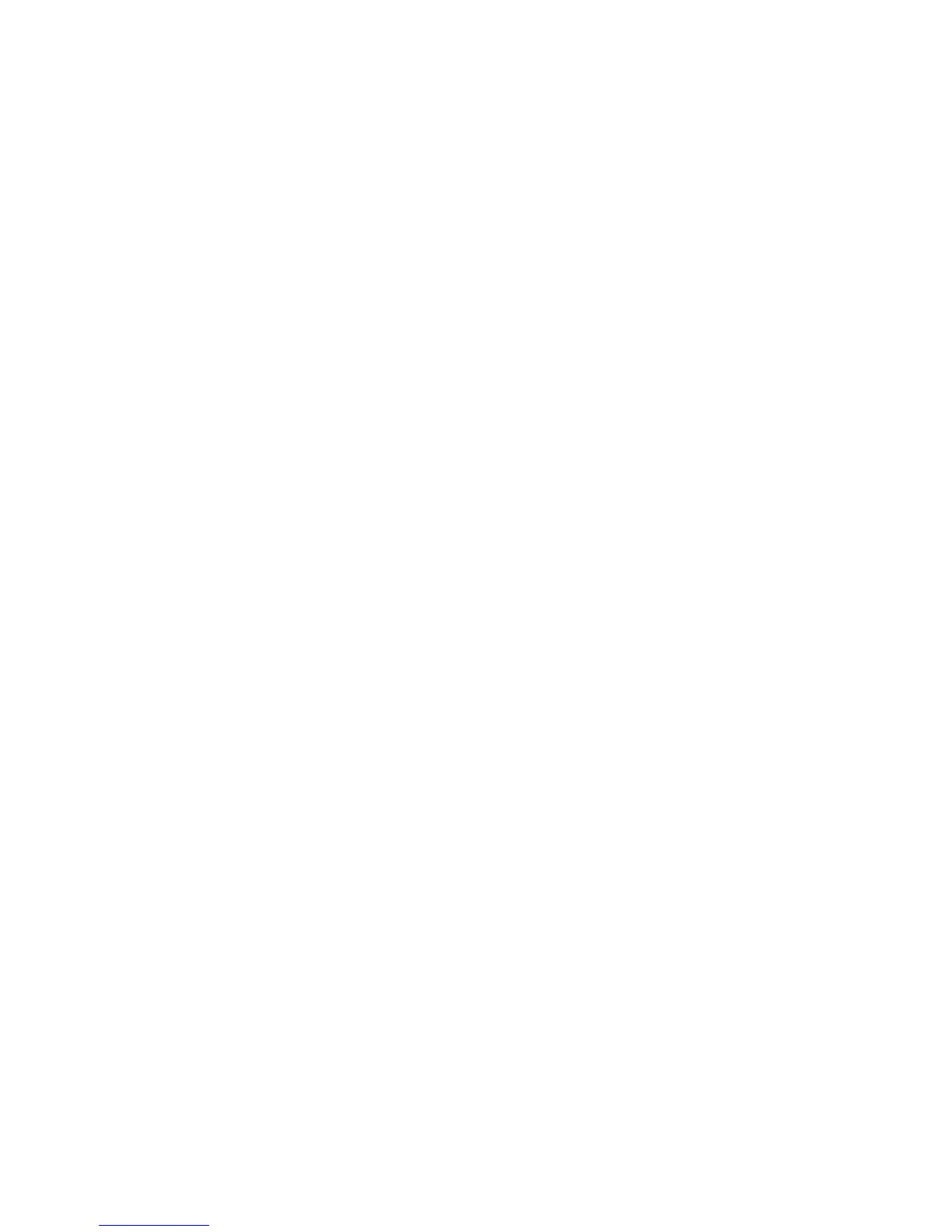Troubleshooting 71
Fan problems
General fan problems are occurring
Action:
1. Be sure the fans are properly seated and working.
a. Follow the procedures and warnings in the server documentation for removing the access panels
and accessing and replacing fans.
b. Unseat, and then reseat, each fan according to the proper procedures.
c. Replace the access panels, and then attempt to restart the server.
2. Be sure the fan configuration meets the functional requirements of the server. Refer to the server
documentation.
3. Be sure no ventilation problems exist. If you have been operating the server for an extended period
of time with the access panel removed, airflow may have been impeded, causing thermal damage
to components. Refer to the server documentation for further requirements.
4. Be sure no POST error messages are displayed while booting the server that indicate temperature
violation or fan failure information. Refer to the server documentation for the temperature
requirements for the server.
5. Replace any required non-functioning fans and restart the server. Refer to the server documentation
for specifications on fan requirements.
6. Be sure all fan slots have fans or blanks installed. Refer to the server documentation for requirements.
7. Verify the fan airflow path is not blocked by cables or other material.
Hard drive problems
System completes POST but hard drive fails
Action:
1. Be sure no loose connections (on page 52) exist.
2. Be sure no device conflict exists.
3. Be sure the hard drive is properly cabled and terminated if necessary.
4. Be sure the hard drive data cable is working by replacing it with a known functional cable.
5. Run Insight Diagnostics ("HP Insight Diagnostics" on page 42) and replace failed components as
indicated.
No hard drives are recognized
Action:
1. Be sure no power problems (on page 65) exist.
2. Check for loose connections (on page 52).
3. Be sure that the controller supports the hard drives being installed.
4. Be sure the controller has the most recent firmware.
