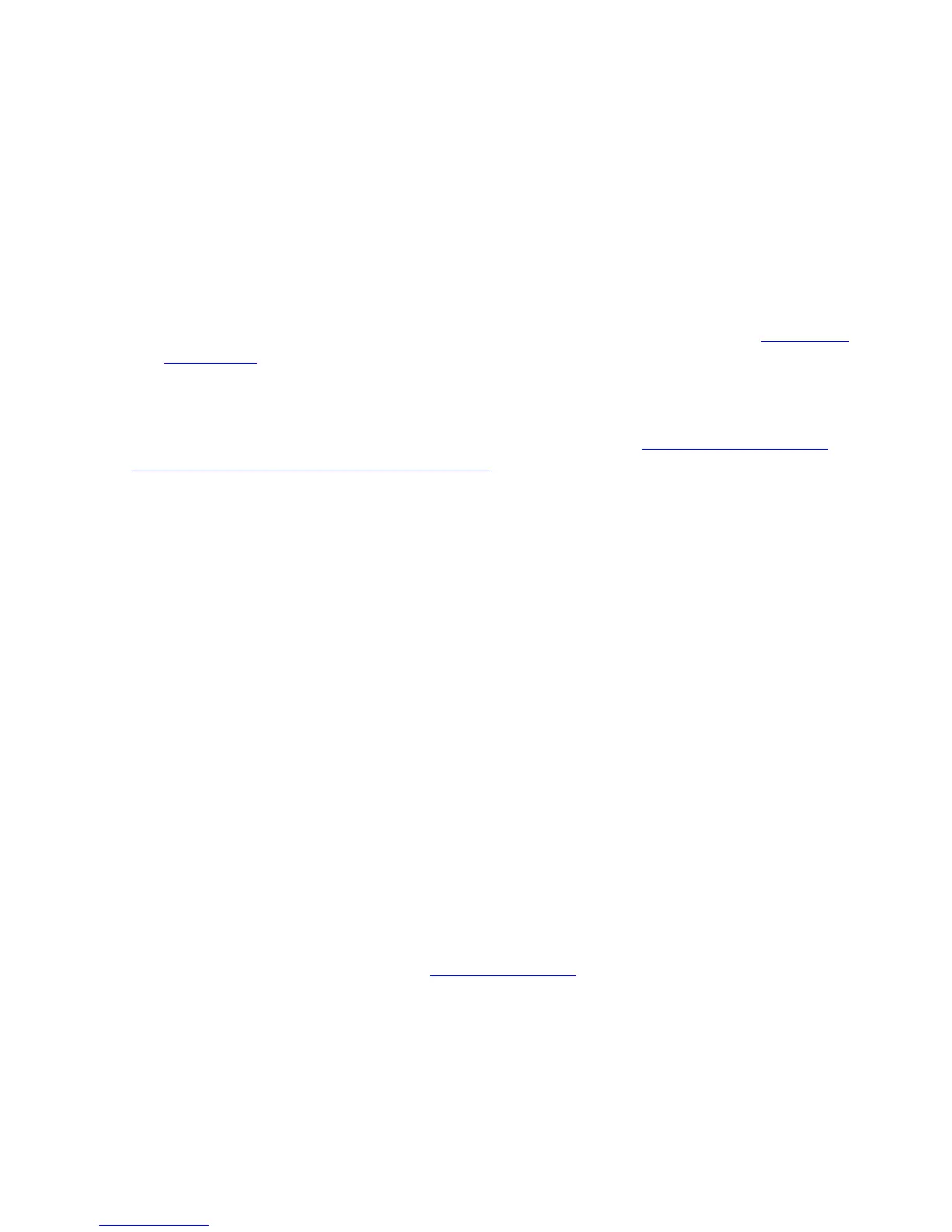Starting and Stopping the System
HP Integrity NonStop NS-Series Operations Guide—529869-005
15-11
Performing a System Load From a Specific
Processor
11. Check for messages in these windows and dialog boxes:
•
System Load dialog box
•
The primary startup event stream window (startup event stream messages)
and the primary startup TACL window (startup messages)
12. After the System Load dialog box displays the “System Startup Complete”
message, close the dialog box.
13. From the Processor Status dialog box, check the status of all processors. At least
one processor must be running. Determine whether you need to reload any
remaining processors. If needed, reload any remaining processors. See Reloading
Processors on page 15-12.
Performing a System Load From a Specific Processor
Use this method if you need to dump processor memory. See Section 9, Processors
and Components: Monitoring and Recovery. To perform a system load into a specified
processor:
1. From the OSM Low-Level Link toolbar, click Processor Status. The Processor
Status dialog box appears.
2. In the Processor Status dialog box:
a. Select the processor you want to load.
b. From the Processor Actions drop-down menu, select Load.
c. Click Perform action. The System Load dialog box appears.
3. In the System Load dialog box, from the Configuration drop-down menu under
System Load Configuration, select a system load volume. You can select the
current $SYSTEM, FCDM-Load, SCSI-Load, or an alternate system volume.
After you select a system load disk, the Disk Type box indicates whether you’ve
selected a Fibre Channel (FCDM) or SCSI disk. The Path window is populated with
information about four load paths. You can double-click a row to make changes for
this system load.The changes do not persist after the dialog box is closed.
4. In the SYSnn field, enter the number of the SYSnn subvolume. The value nn
must be a two-digit octal number in the range 00 through 77.
5. In the Configuration File box, select a system configuration file. Normally, you
choose Current (CONFIG). See Configuration File on page 15-8.
6. Select or clear the CIIN disabled check box. If you need to dump processors, you
must select the CIIN disabled option.
7. If you need to perform a memory dump of the logical processor you are loading,
you must omit a Blade Element to prevent the processor element selected from
being loaded or primed. From the Select Blade Element drop-down menu in the
Processor Element Dump Settings field, select the Blade Element.