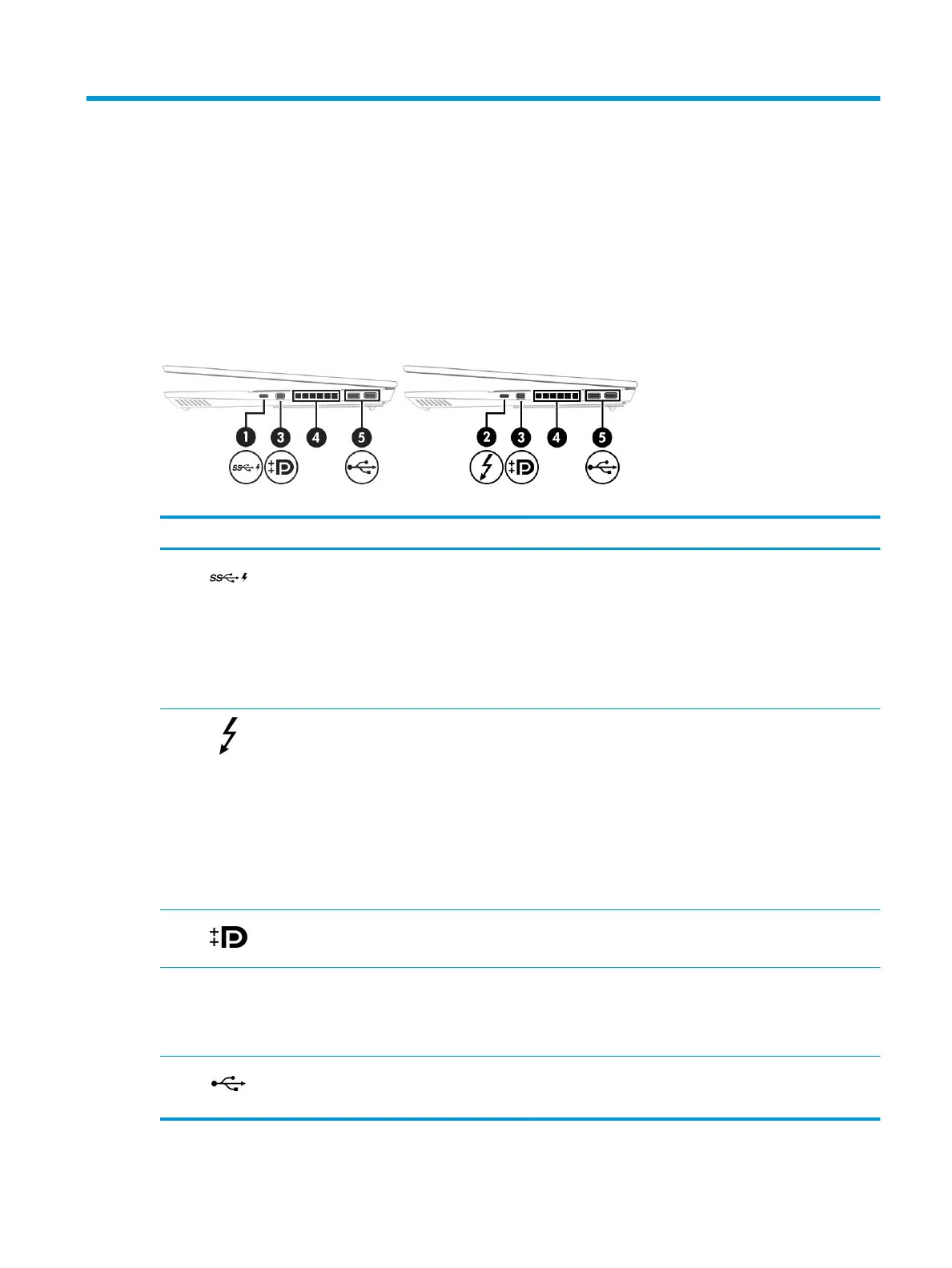2 Components
Your computer features top-rated components. This chapter provides details about your components, where
they are located, and how they work.
Right side
Use the illustration and table to identify the components on the right side of the computer.
Table 2-1 Right-side components and their descriptions
Component Description
(1) USB SuperSpeed port with HP Sleep and Charge Connects a USB device, provides high-speed data transfer, and
charges small devices, even when the computer is o.
- and -
Connects a display device that has a USB Type-C connector,
providing DisplayPort™ output.
NOTE: Cables, adapters, or both (purchased separately) might
be required.
(2) USB Type-C® Thunderbolt™ port with HP Sleep
and Charge
Connects a USB device, provides high-speed data transfer, and
charges small devices, even when the computer is o.
– and –
Connects a display device that has a USB Type-C connector,
providing DisplayPort output.
NOTE: Your computer might also support a Thunderbolt
docking station.
NOTE: Cables, adapters, or both (purchased separately) might
be required.
(3) Dual-Mode DisplayPort® connector Connects an optional digital display device, such as a high-
performance monitor or projector.
(4) Vent Enables airow airow to cool internal components.
NOTE: The computer fan starts up automatically to cool
internal components and prevent overheating. It is normal for
the internal fan to cycle on and o during routine operation.
(5) USB ports (2) Connect USB devices, provide data transfer, and (for select
products) charge small devices when the computer is on or in
Sleep mode.
5