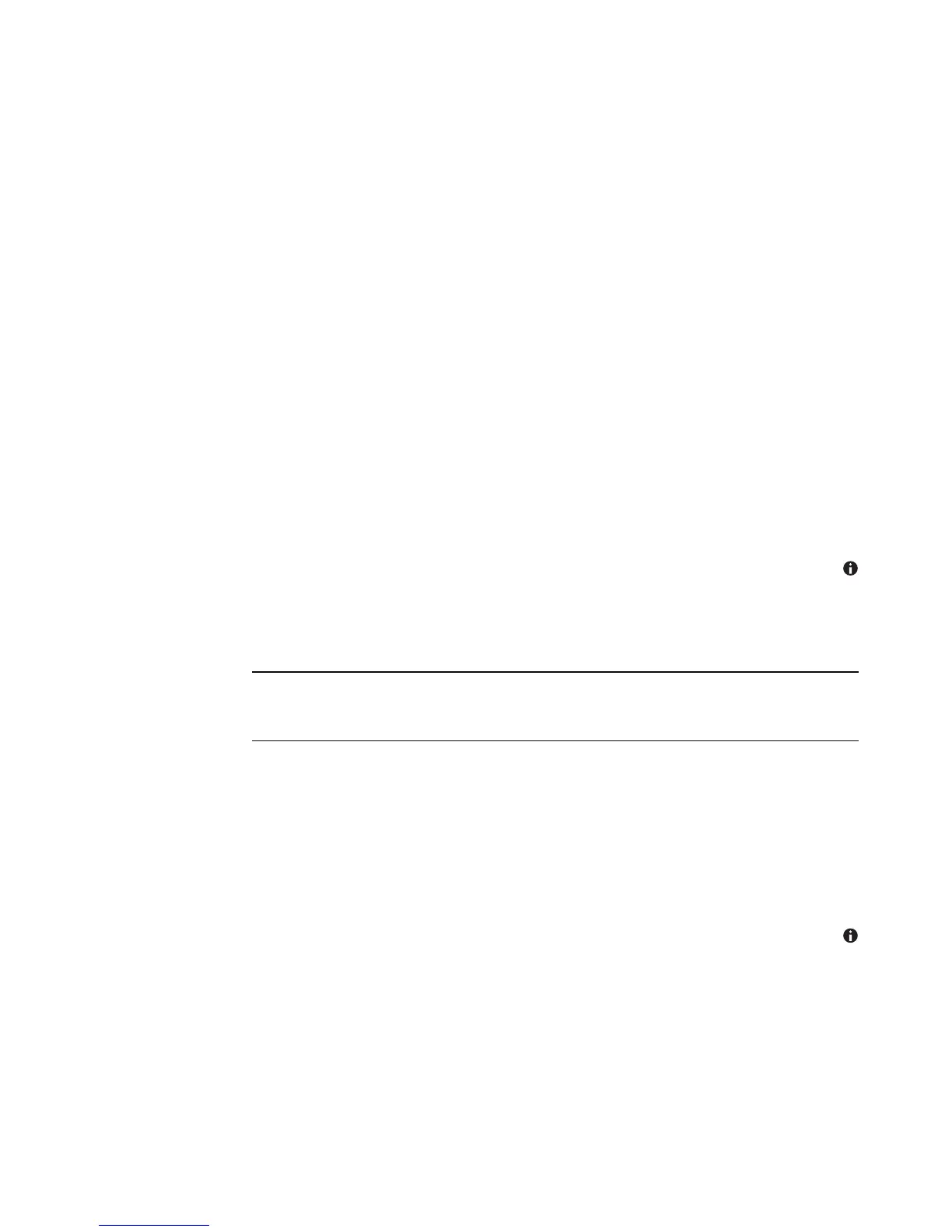Working with Pictures and Videos 135
7 Use the mouse and keyboard to do one or more of the following:
Select the arrows under the picture to move the picture side to side, or up
or down.
Select the magnifying glass tools to move the cropping tool in or out.
Select the rotate tool to move the cropping tool to a vertical or horizontal position.
8 After you select the settings you want to fix, select Save. Once you save the picture,
you cannot revert to the original picture.
9 Select Yes to save changes and replace the original picture file.
Rotating pictures
If your picture appears horizontally or vertically, and you want to change the orientation,
you can change it in Windows Media Center:
1 Press the Windows Media Center Start Button on the remote control, or, with your
mouse, click the Windows Start Button on the taskbar, and then click Windows
Media Center.
2 Select Pictures + Videos.
3 Select the picture you want to rotate.
4 Right-click the picture, or press the
i (More information) button on the remote
control, and then select Rotate. Rotation occurs in 90° increments.
Printing Pictures in Windows Media Center
1 Press the Windows Media Center Start button on the remote control, or, with your
mouse, click the Windows Start Button on the taskbar, and then click Windows
Media Center.
2 Select Pictures + Videos, and click picture library.
3 Select the picture you want to print.
4 Press the Print button on the remote control.
Or
Press Ctrl+D on the keyboard or the i (More information) button on the remote
control, and then select Picture Details. Select Print, and then select Print
again.
5 Follow any onscreen instructions.
NOTE: You must set up your printer before you try to print from Windows Media Center;
otherwise, by default, the file is saved to the Documents folder when you try to print the
picture.