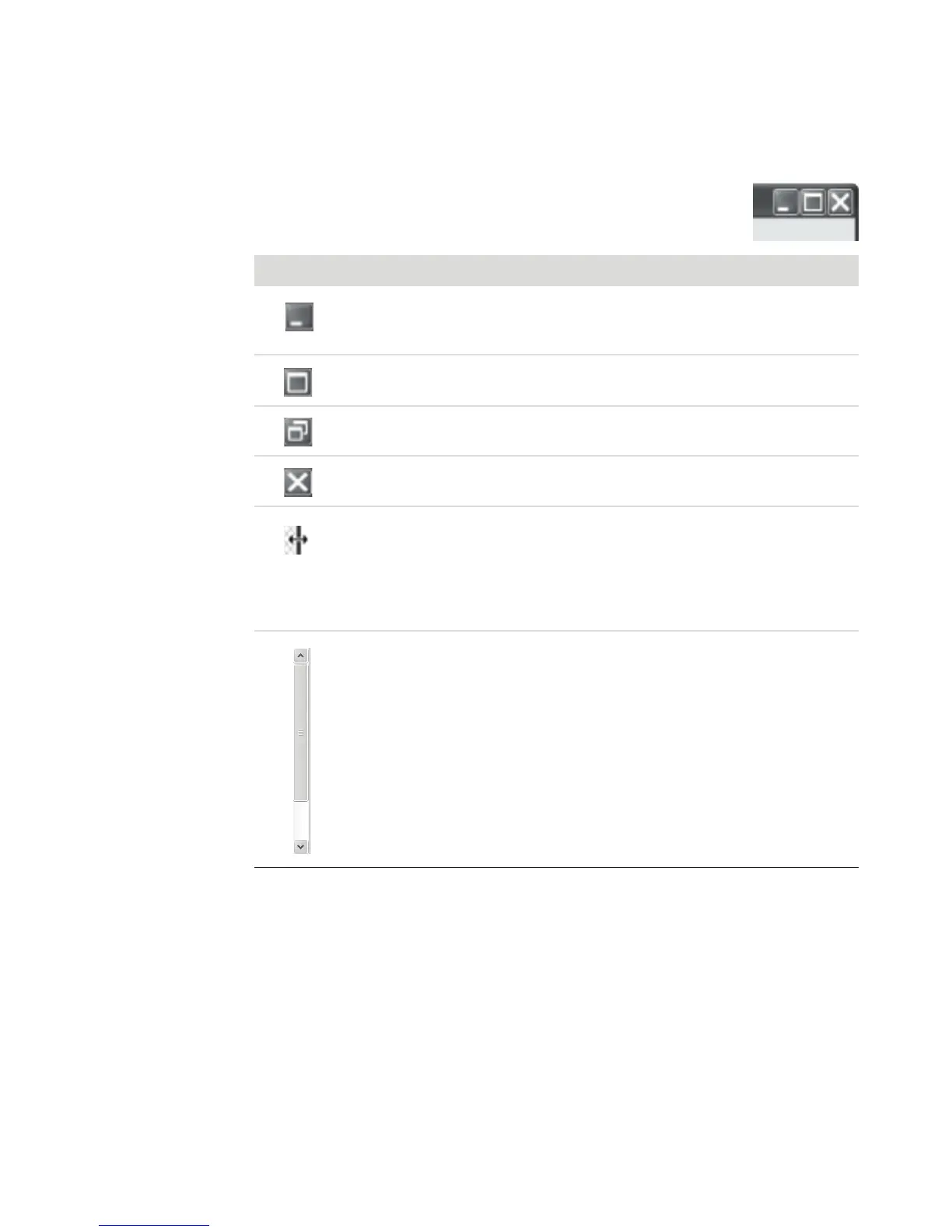40 Getting Started
Resizing Windows
All windows have three buttons in the upper-right corner. The middle
button is either the Maximize button or the Restore Down button,
depending on the state of the window.
Feature Name Description
Minimize Collapses the window to the taskbar (but does not close it).
To bring the window back up, click the taskbar button with
the name of the window.
Maximize Expands the window to the full-screen size.
Restore
Down
Reduces the window from full-screen size so it covers only a
portion of the screen.
Close Closes the window and stops the program or task.
Resize Resizes a window (not available when window is
maximized). Move your mouse cursor over any window
border until the cursor becomes a double-headed arrow.
Click and hold down the left mouse button. Drag the border
to the left or right to change the width. Drag the border up or
down to change the height.
Scroll bar A scroll bar appears in a window when the information does
not fit on one screen. Clicking and dragging a vertical scroll
bar moves the screen up and down. Clicking and dragging a
horizontal scroll bar moves the screen left and right.