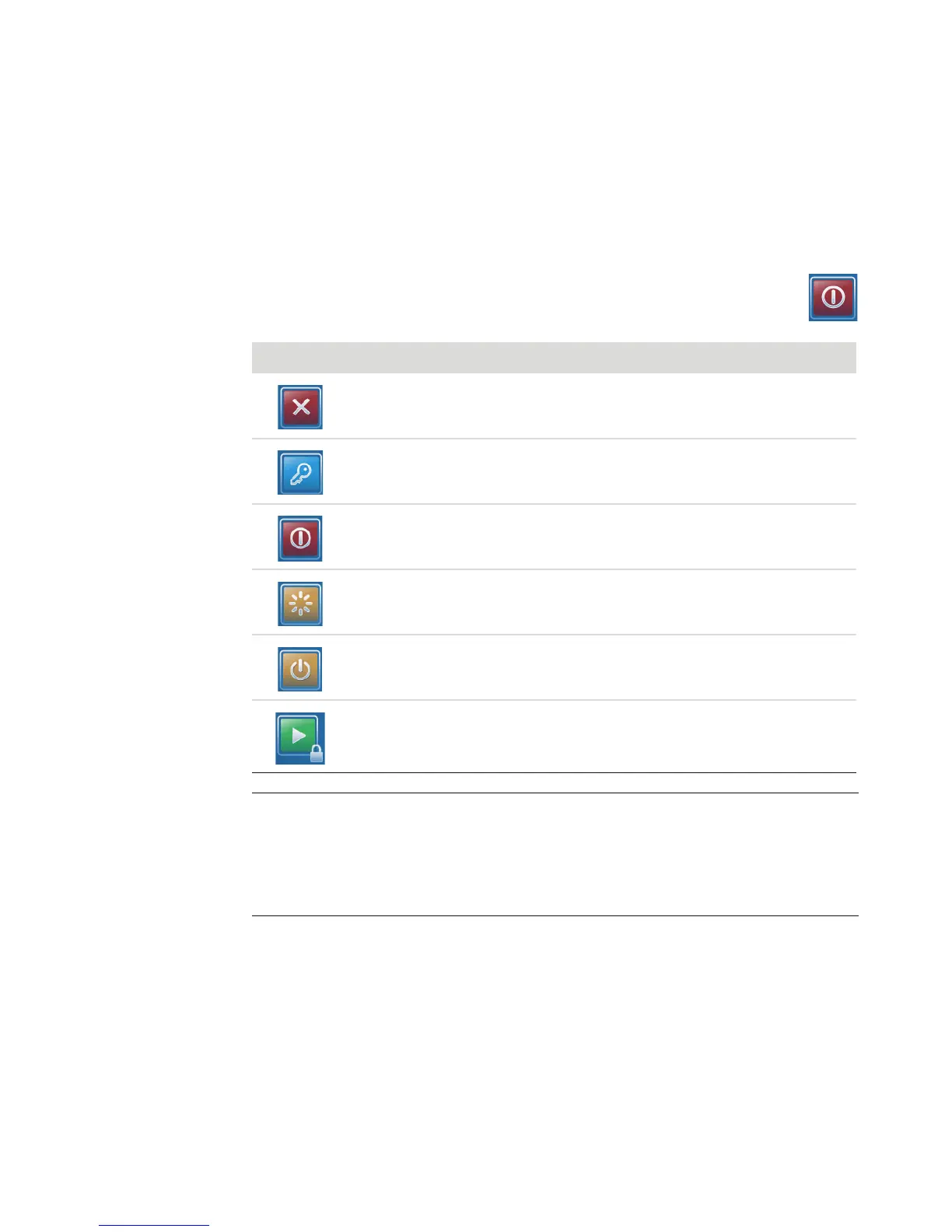82 Getting Started
Windows Media Center control menu
To access the control menu in Windows Media Center, move the mouse to display the
menu bars:
1 Click the Windows Start Button on the taskbar, and then click Windows Media
Center.
2 From the Tasks menu, click Shutdown. Use your arrow keys on your remote
control or your keyboard to scroll to the right or left of the screen to select the
other options.
Icon Action
Close Windows Media Center.
Log off and end your Windows Media Center session and switch users.
Shut down the computer.
Restart the computer.
Put the computer in a power-reduced or Sleep mode.
Put the computer in Media Only mode, which gives you access to
Windows Media Center but not the rest of your computer.
NOTE:
If you are recording a TV program and then put the computer into Away, Hibernate,
or Sleep mode, the recording will stop.
If the computer is in Away, Hibernate, or Sleep mode and a recording is about to
begin, the computer wakes from Sleep and records the program.