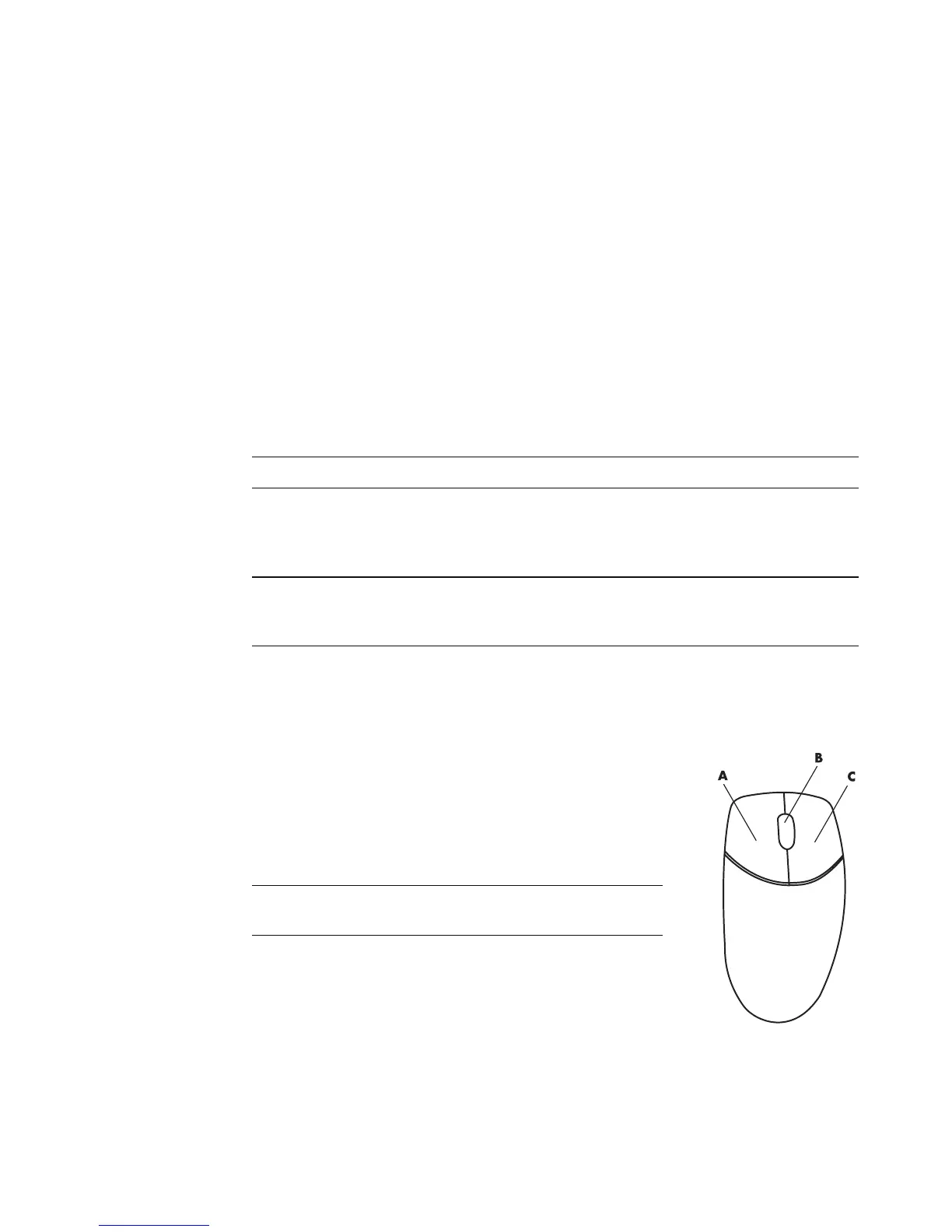Using the Mouse 27
Using the Mouse
Your computer includes a mouse for directing the cursor (pointer) on the Windows Vista
desktop. The mouse uses a roller ball or optics (a light and sensor) to sense movement and
cause the cursor on the screen to move. Use the mouse on a flat surface.
A wireless mouse (select models only) is an optical mouse that uses a receiver/transmitter,
instead of a connector cable, to communicate with your computer. A light on the receiver
indicates receiver activity.
Using the Mouse Buttons
The mouse has two or three buttons on the top:
Click the left mouse button (A) to position the cursor or
select an item.
Click the right mouse button (C) to display a menu of
commands for the item you clicked.
On select models, use the scroll wheel button (B) in the
center for scrolling and panning.
NOTE: The optical mouse cannot work on a glass, translucent, or reflective surface.
NOTE: The wireless mouse goes into a sleep or suspend mode after 20 minutes of
inactivity. Click a button on the mouse to wake it. (Moving the wireless mouse does not
wake it.)
NOTE: Your mouse may look different from the one
shown here.