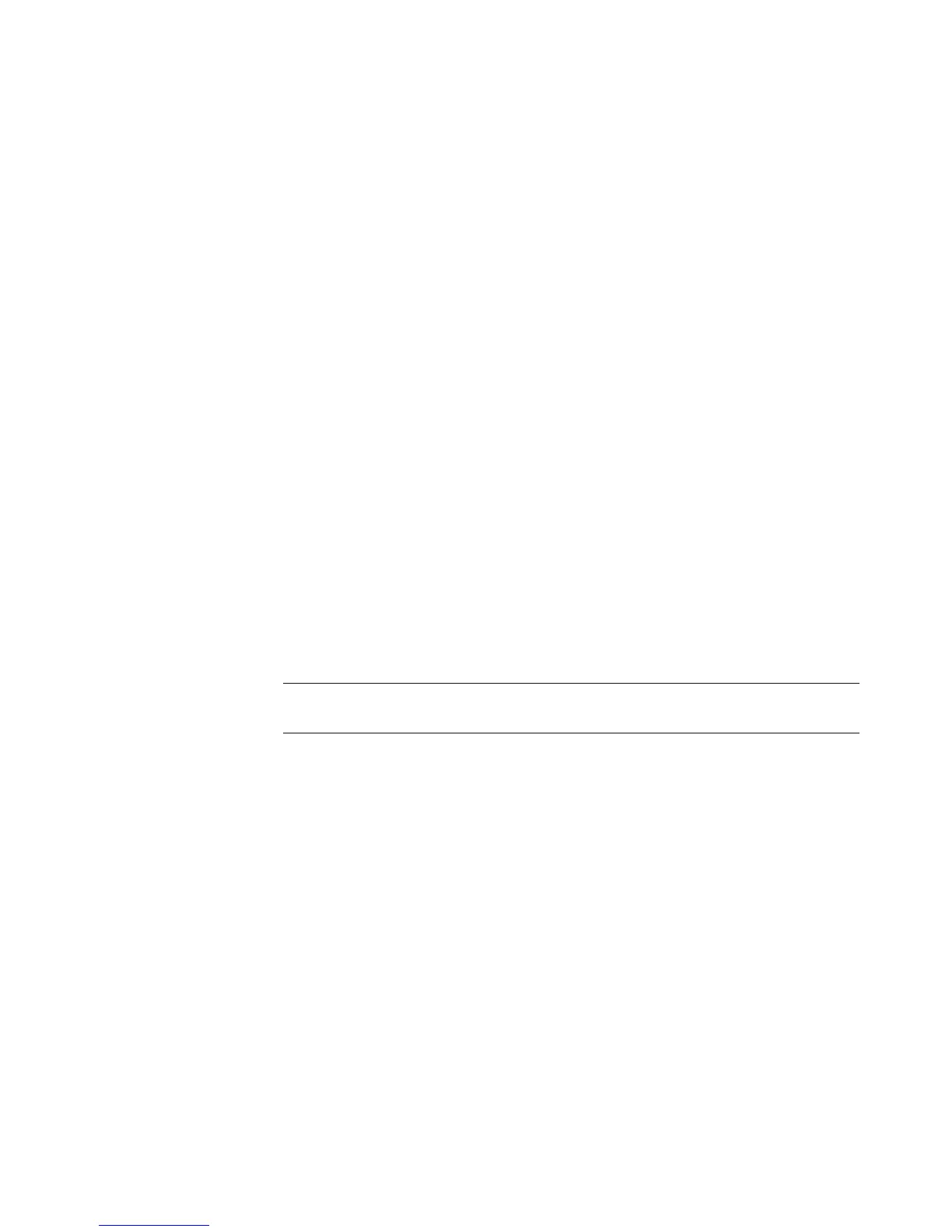138 Getting Started
Transferring and Recording Video Files
Once you capture your video by using video capture and editing software, you can use
Windows Media Center to find it and add it to your Videos area.
Recording analog and digital video files
Refer to Help and Support for more information about capturing and recording video files
from analog and digital video cameras.
To find information in Help and Support:
1 Click the Windows Start Button on the taskbar and then click Help and
Support.
2 Type in search words such as recording video.
Creating a CD/DVD from Video Files in
Windows Media Center
1 Press the Windows Media Center Start button on the remote control, or, with your
mouse, click the Windows Start Button on the taskbar, and then click Windows
Media Center.
2 From the Tasks menu, select burn cd/dvd.
3 Insert writable media (CD-R, CD-RW, DVD+/-R, or DVD+/-RW) into the drive.
4 Select Audio CD, Data CD, or Video DVD, and then select Next.
5 Select the Untitled area, and enter the name of your disc by using the numeric keys on
the keyboard or the remote control, and then select Next. Use the Backspace key on
the keyboard or the Clear button on the remote control to delete letters.
6 Select Video Library, and then select Next.
7 Select the files you want to copy. A check mark appears next to a picture when you
select it. Then select Next.
8 Select Add More to add more files to your disc.
9 After you have selected all of your files, select Burn CD.
10 Select Yes. Windows Media Center displays a message if you need to insert an
additional disc to complete your recording. Windows Media Center displays a
message when your disc has been created.
11 Click Done when the disc has been created.
NOTE: If you are using a rewritable disc that contains data, you must select
Erase Disc to continue.