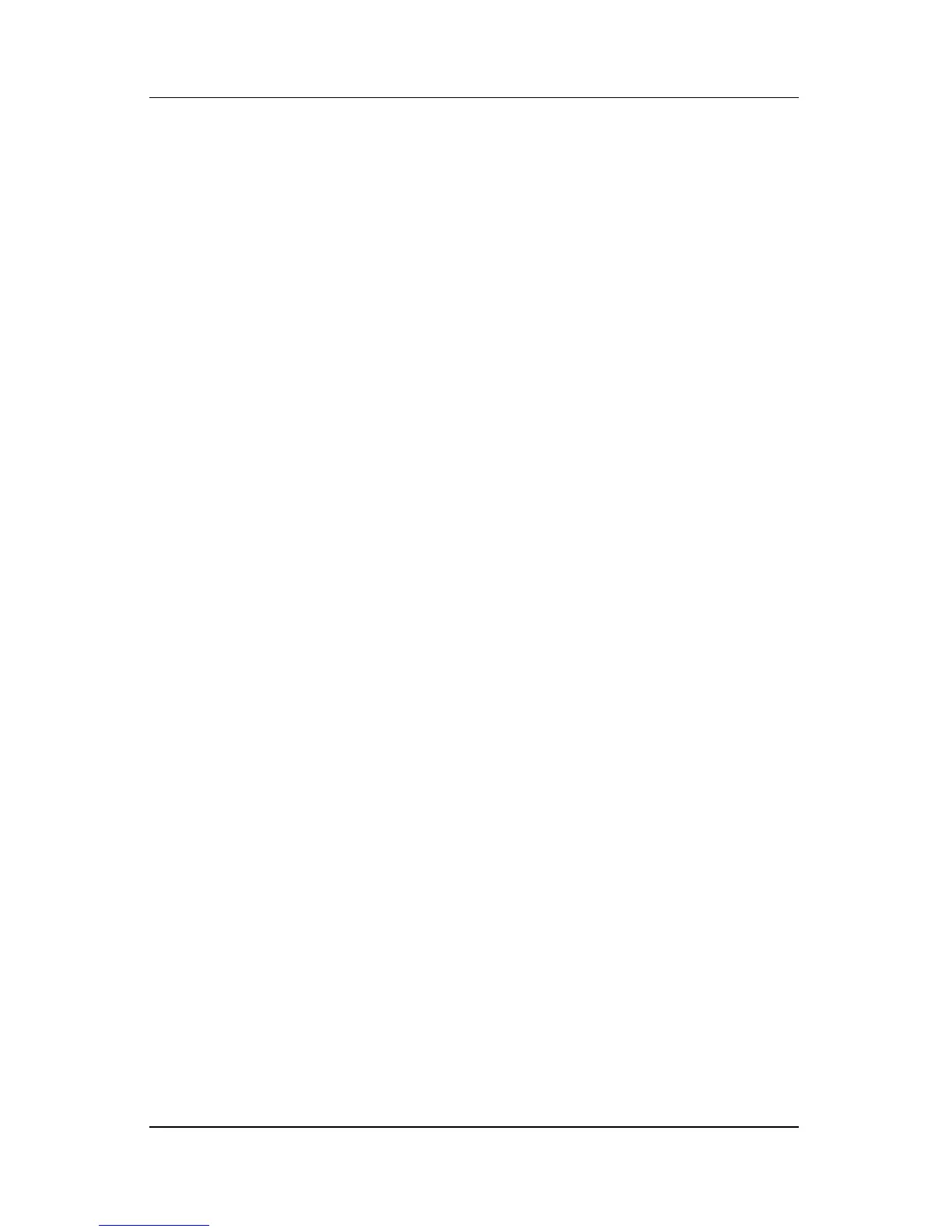Software Updates and Recoveries and System Software
Hardware and Software Guide 8–5
Downloading a ROM Update:
1. Select Start > Help and Support > My HP Computer.
Record the product name and BIOS version displayed in
System Information.
2. Access the http://www.hp.com/support Web site, and then select
the suggested support link for your region.
3. Select the option to Download drivers and software and
enter the product name of your notebook.
4. Press enter.
5. Select the operating system running on your notebook.
6. Select the BIOS category.
7. At the download area:
a. Record the date, name, or other identifier of any ROM
update that is later than the ROM currently installed on
your notebook. (You may need this information to locate
the update later, after it has been downloaded to the hard
drive.)
b. Record the path to the default or custom location on the
hard drive to which the ROM package will download.
(You may need to access the ROM package after it is
downloaded.)
c. Follow the online instructions to download your selection
to the hard drive.