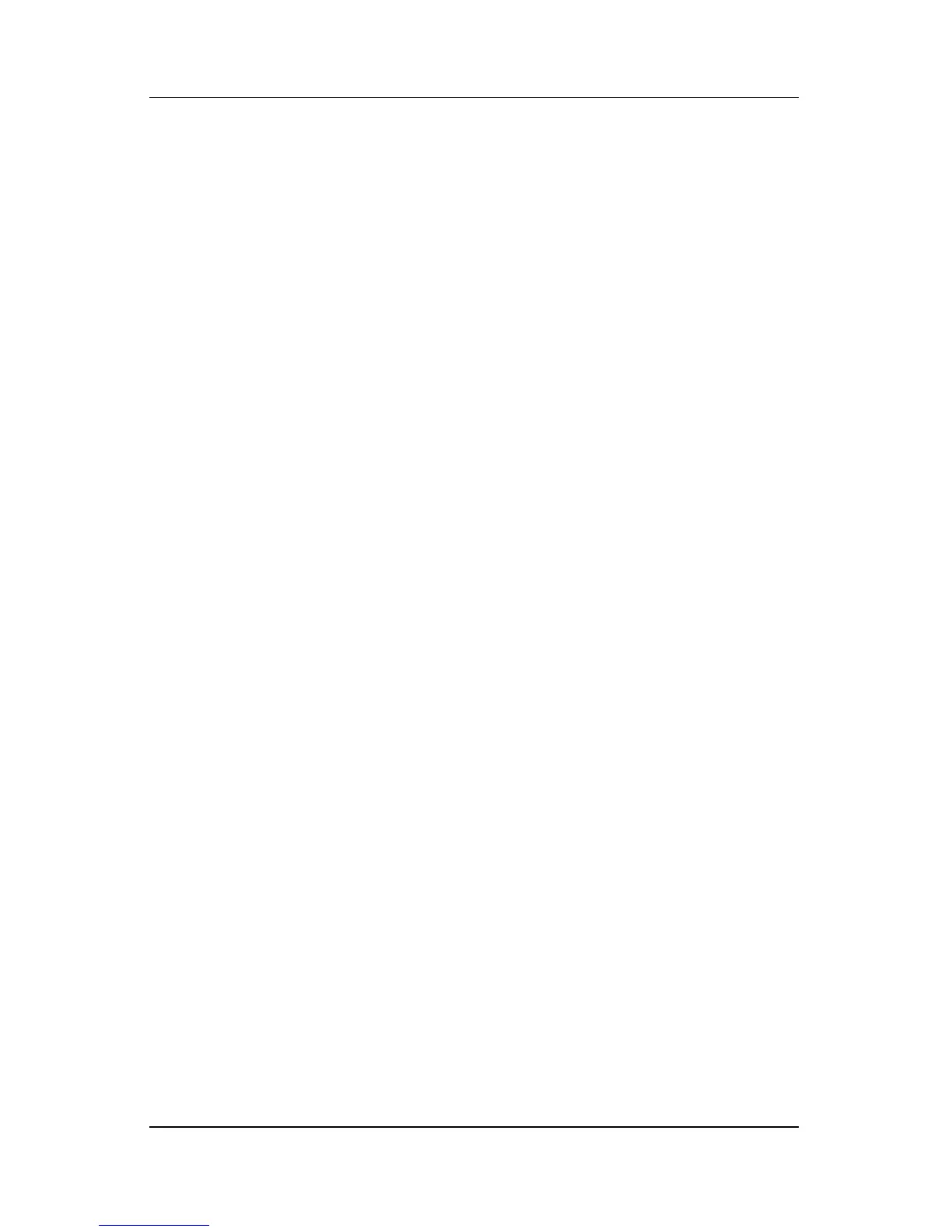Power
Hardware and Software Guide 3–3
Switching Between Battery and
External
Power
The notebook runs on external power whenever external power
is available to the notebook. This conserves the charge in an
inserted battery pack. External power can be supplied through the
AC adapter or through an optional docking device or an optional
combination power adapter.
Because the notebook switches between battery power and
external power according to the availability of external power:
■ If the notebook is running on battery power and you connect
the notebook to external power, the notebook switches to
external power.
■ If the notebook is running on external power (and contains a
charged battery pack) and you disconnect the notebook from
external power, the notebook switches to battery power.
A Power Meter icon is displayed by default in the notification
area, at the far right of the taskbar. The Power Meter icon changes
shape whenever the power source changes between battery power
and external power.
If the Power Meter icon is not displayed in the notification area:
1. Select Start > Control Panel > Performance and
Maintenance > Power Options.
2. Select the Advanced tab.
3. Select the Always show icon on the taskbar check box.
4. Select OK.