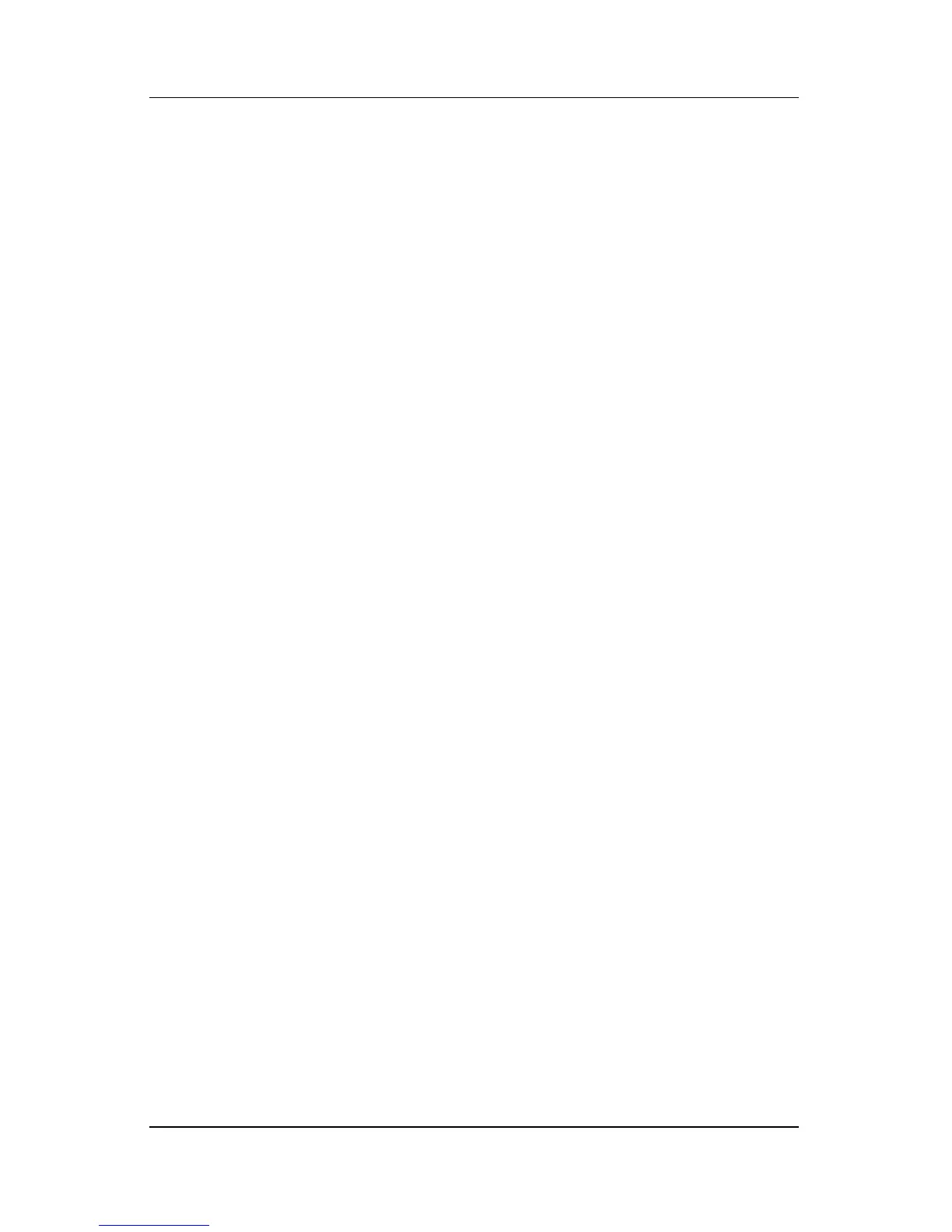Software Updates and Recoveries and System Software
Hardware and Software Guide 8–11
Displaying System Information
The following procedure explains how to display system
information in the Setup utility. If the Setup utility is not open,
begin at step 1. If the Setup utility is open, begin at step 2.
1. To open the Setup utility, turn on or restart the notebook in
Windows, and then press
f10 while the prompt “Press <F10>
to enter setup” is displayed in the lower left corner of the
screen.
2. Access the system information on the Main and Advanced
menus.
❏ To display most of the system information available in the
Setup utility, use the arrow keys to select the Main menu.
❏ To display video memory information, use the arrow keys
to select the Advanced menu.
3. To close the Setup utility without changing any settings, use
the arrow keys to select the Exit menu > Exit Discarding
Changes, and then press
enter. (The notebook restarts in
Windows.)