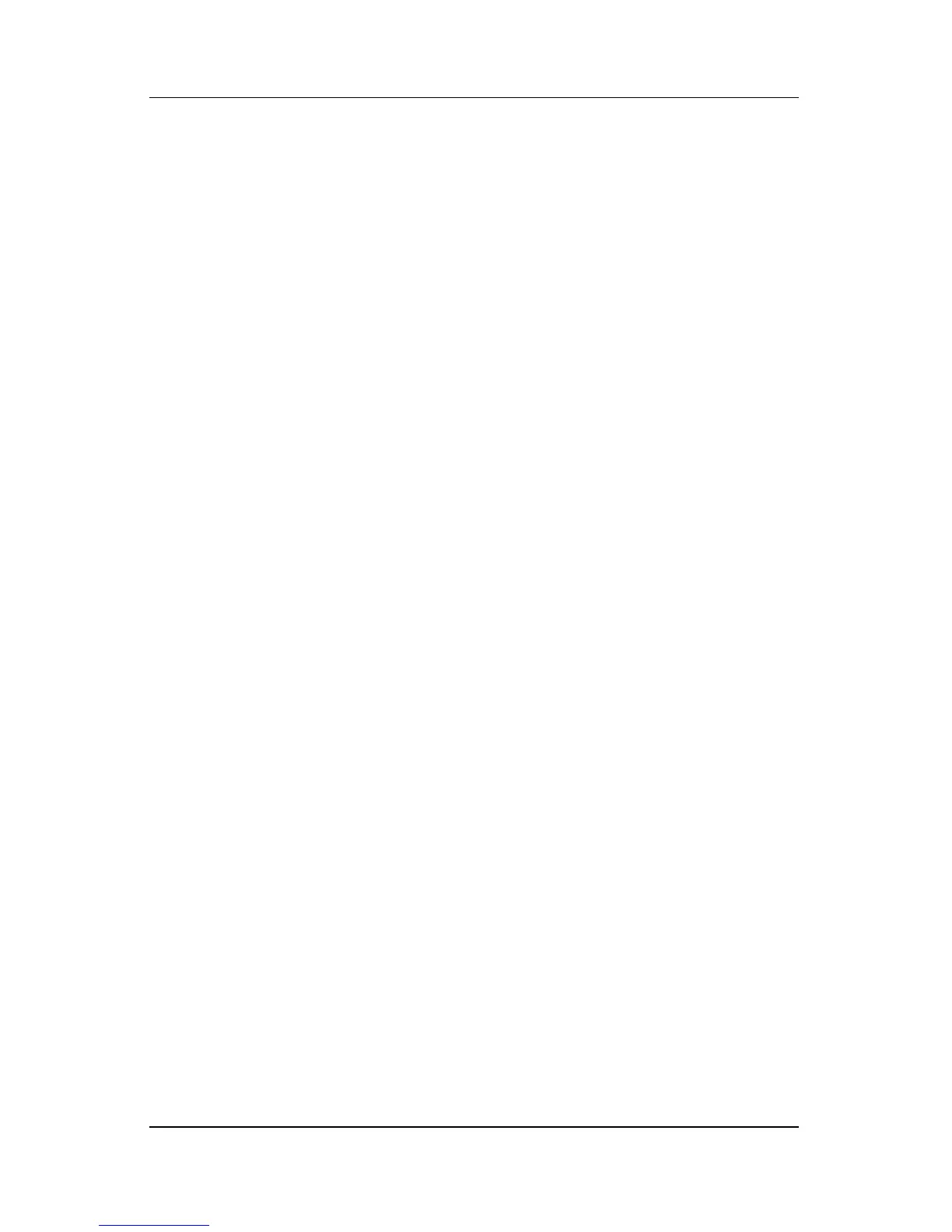Software Updates and Recoveries and System Software
Hardware and Software Guide 8–9
Restoring to a Restore Point
To restore the notebook to a restore point:
1. Make sure the notebook is connected to reliable external
power through the AC adapter.
2. Select Start > Help and Support > System Restore.
3. Select Restore my computer to an earlier time, and then
follow the instructions on the screen.
Repairing or Reinstalling Software
If it ever becomes necessary to repair or reinstall your device
drivers, an application, or your operating system, select Start >
Help and Support > System Restore.
Setup Utility
The Setup utility is a ROM-based information and customization
utility that can be used even when your operating system is not
working or will not load.
The utility reports information about the notebook and provides
settings for startup, security, and other preferences.
Step-by-step instructions for setting specific preferences are
included by topic earlier in this guide. For example, procedures
for setting password and other security preferences are provided
in Chapter 6, “Security.”
Opening the Setup Utility
To open the Setup Utility:
1. Turn on or restart the notebook in Windows.
2. Before Windows opens and while the “Press <F10> to enter
setup” prompt is displayed in the lower left corner of the
screen, press
f10.