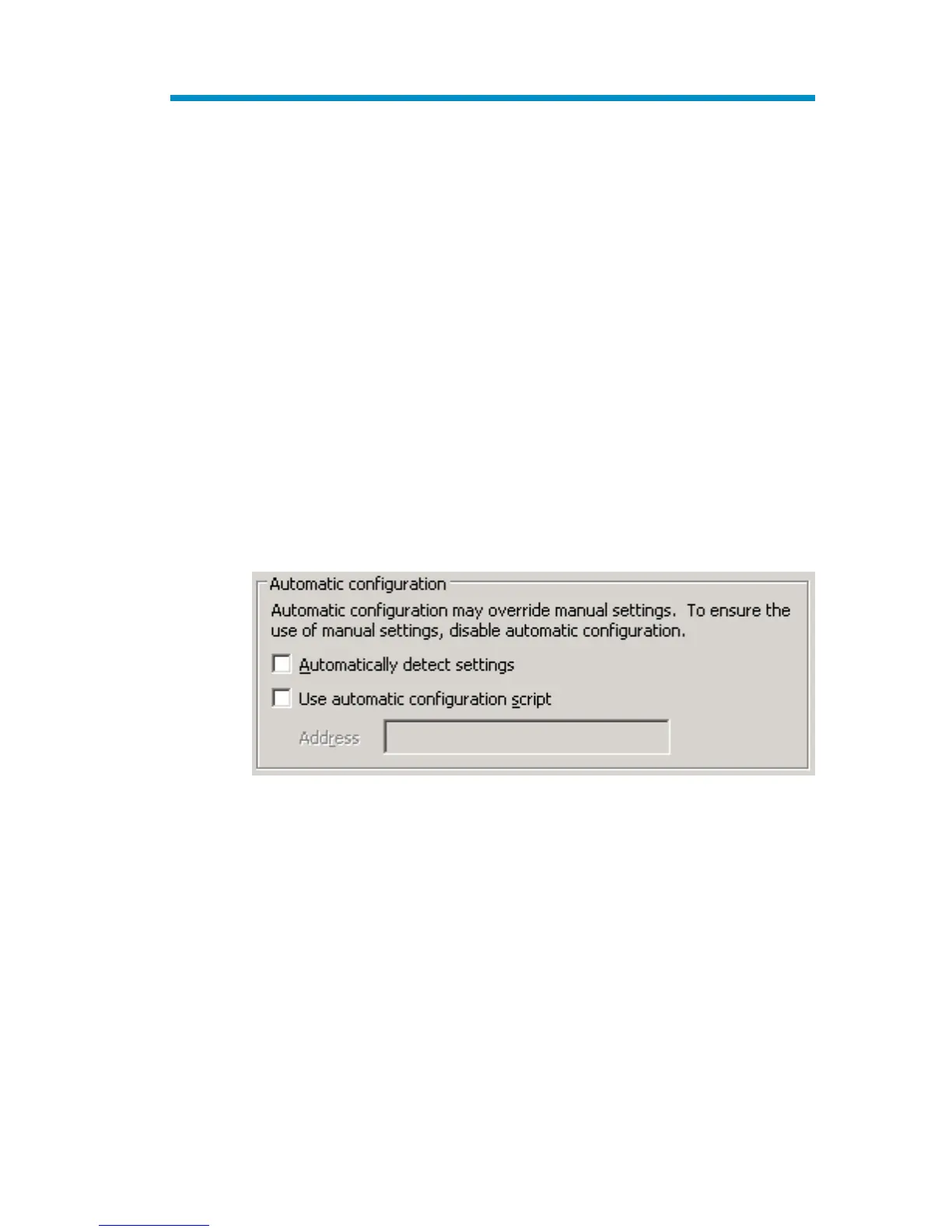AConfiguring storage server
for Web access (optional)
Setting up an Internet connection
Before running Windows 2003 R2 operating system updates, you must set
up an Internet connection for the storage server. There are two methods for
configuring an Internet connection:
• Internet Explorer to use automatic configuration
• Internet Ex plorer to use a proxy server
To configure Internet Explorer to use automatic configuration
1. On the Tools menu in Internet Explorer, click Internet Options,
click the Connections tab, and then clic k LAN Settings.
2. Under Automatic Configuration, click either the Automatically
detect settings or Use a utomatic configuration script check box.
Figure 10 Automatic configuration settings
3. Click OK to close the LAN Settings dialog box.
4. Click OK again to close the Int ernet Op tions dialog box.
To configure Internet Explorer to use a proxy server
1. On the Tools menu in Internet Explorer, click Internet Options,
click the Connections tab, and then clic k LAN Settings.
HPProLiantML350G5StorageServer 43
