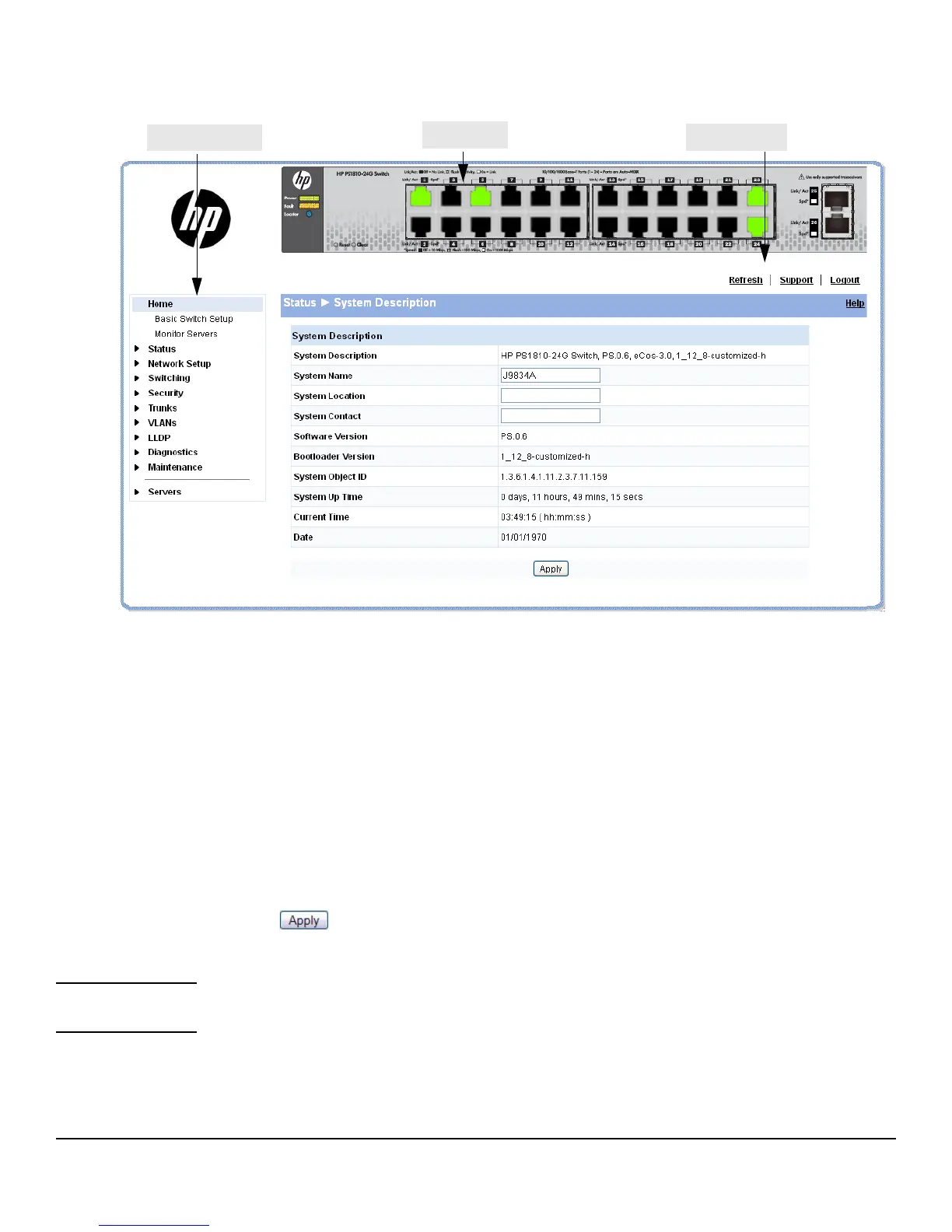1-4
Getting Started
Getting Started With the Web Interface
Figure 1-2. Interface Layout and Features
Click on any topic in the navigation page to display related configuration options.
The System Description page displays when you first log on and when you click Home or Status > System
Description in the navigation pane. See “System Description” on page 2-1 for more information.
You can click Network Setup > Get Connected to display this page. See “Get Connected” on page 3-1 for
more information.
The Web Applet displays summary information for the switch LEDs and port status in a graphical
format. For information on the Web Applet, see “Web Applet” on page 1-5.
Common Page Elements
■ Click Help on each page to display a help panel that explains the fields and configuration
options on the page.
■ Click to send the updated configuration to the switch. Configuration changes take
effect immediately.
Note Configuration changes take effect immediately and are saved to the system configuration file after a 1-
minute delay. See “Saving Changes” on page 1-5 below.
■ Click Refresh to refresh the page with the latest information from the switch.
Navigation Pane
Web Applet
Common Links