
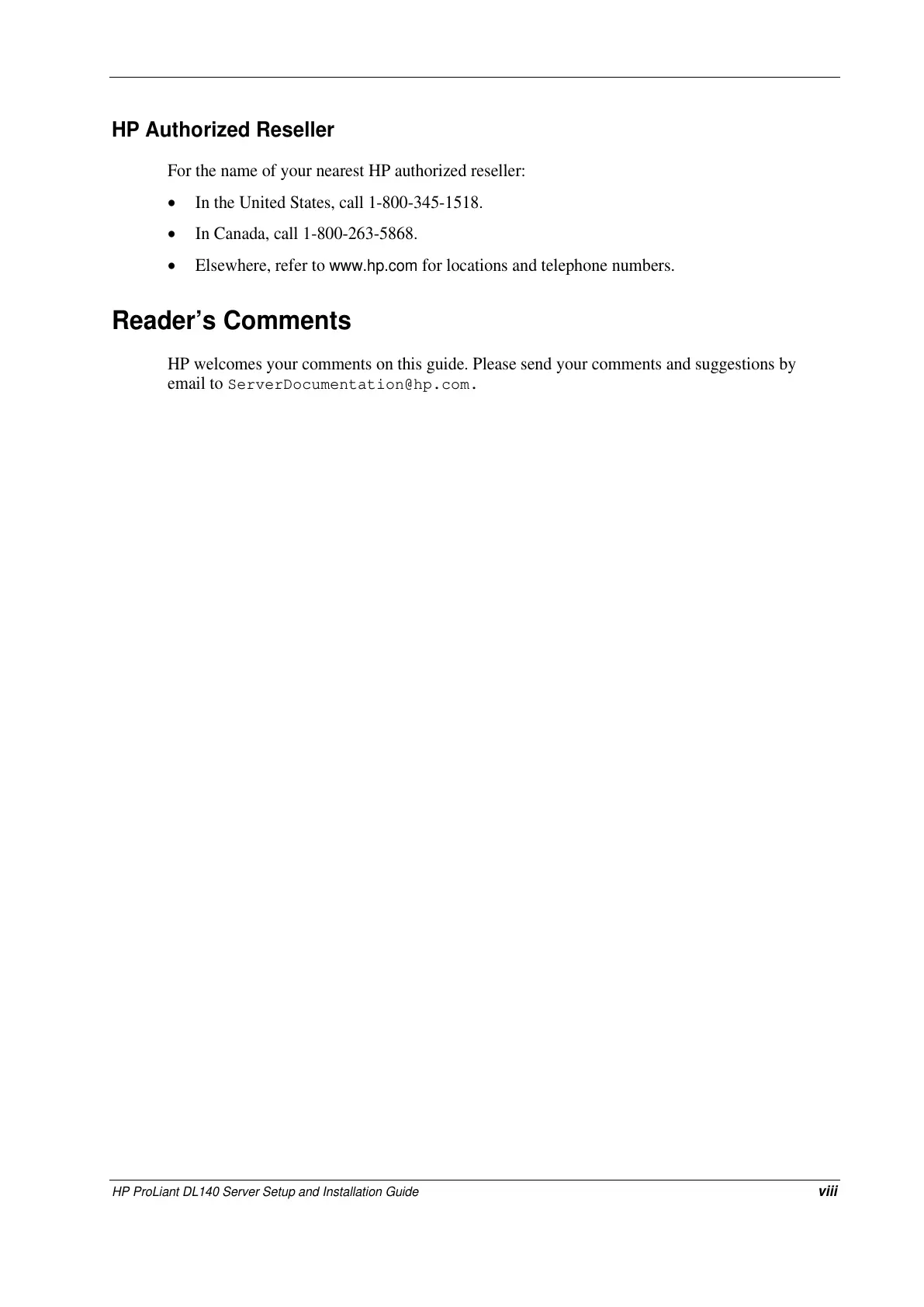 Loading...
Loading...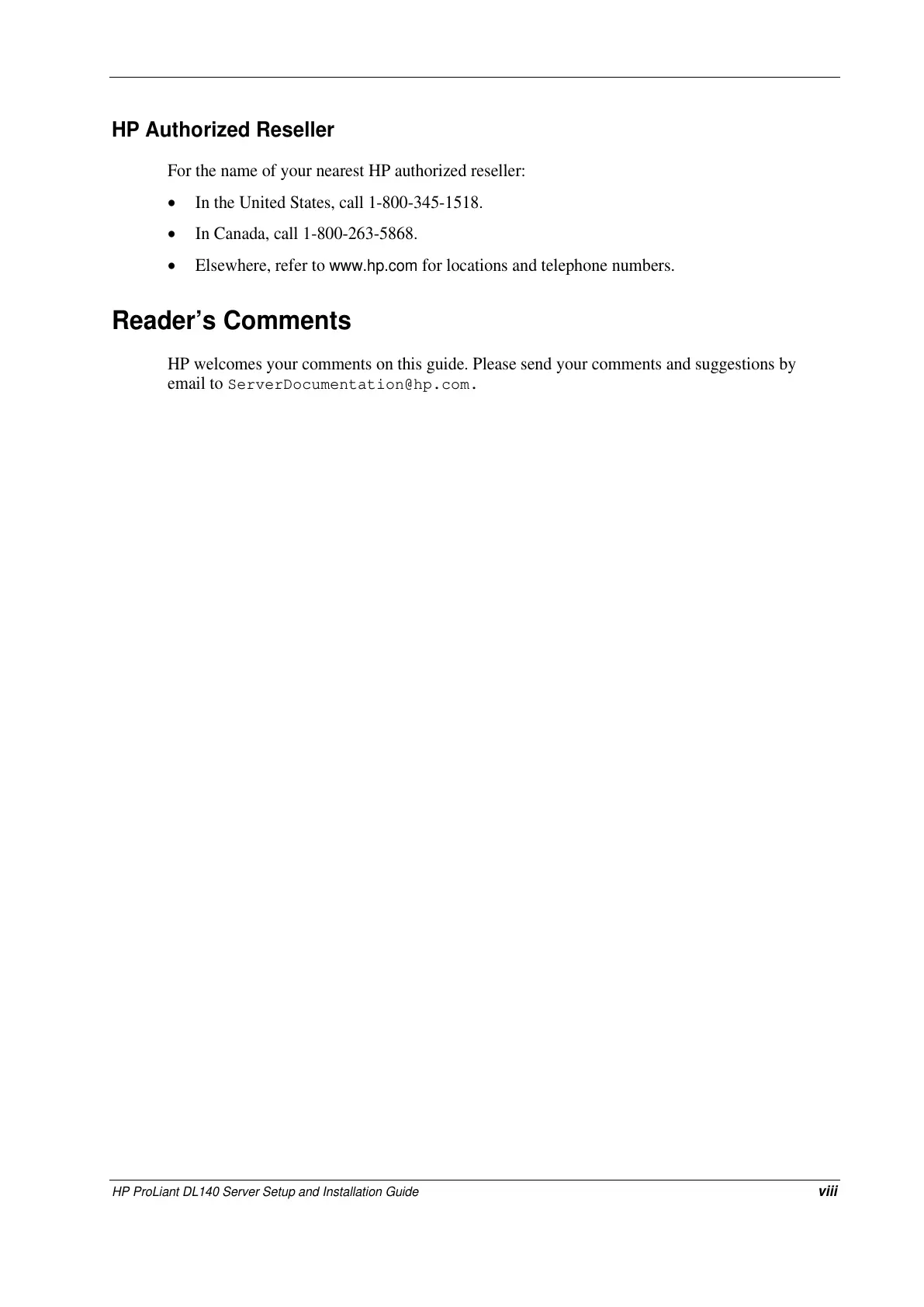
Do you have a question about the HP PtoLiant DL140 and is the answer not in the manual?
Covers safety warnings, equipment and text symbols, and document formatting conventions.
Explains symbols used within the text for warnings and important notes.
Covers installation procedures, site selection, and environmental requirements like space and airflow.
Procedures for accessing internal components, removing the access panel, and handling the server.
Steps to remove the PCI riser board assembly.
Steps to remove the ATA hard drive tray.
Steps to remove the CD-ROM tray from the server chassis.
Steps to install the rack rails onto the server rack.
Covers starting, navigating, and using the BIOS Setup utility for configuration.
Details FCC notices for Class A/B equipment and regulatory model number identification.
Specific steps to prevent electrostatic damage to components.
Various methods for proper grounding of electrostatic-sensitive parts.
Step-by-step troubleshooting for common problems during initial POST.
Identifies and describes the function of the five front panel LEDs.
Details the four-position switch for system configuration settings.
Details the physical dimensions, power requirements, and environmental operating ranges of the server.











