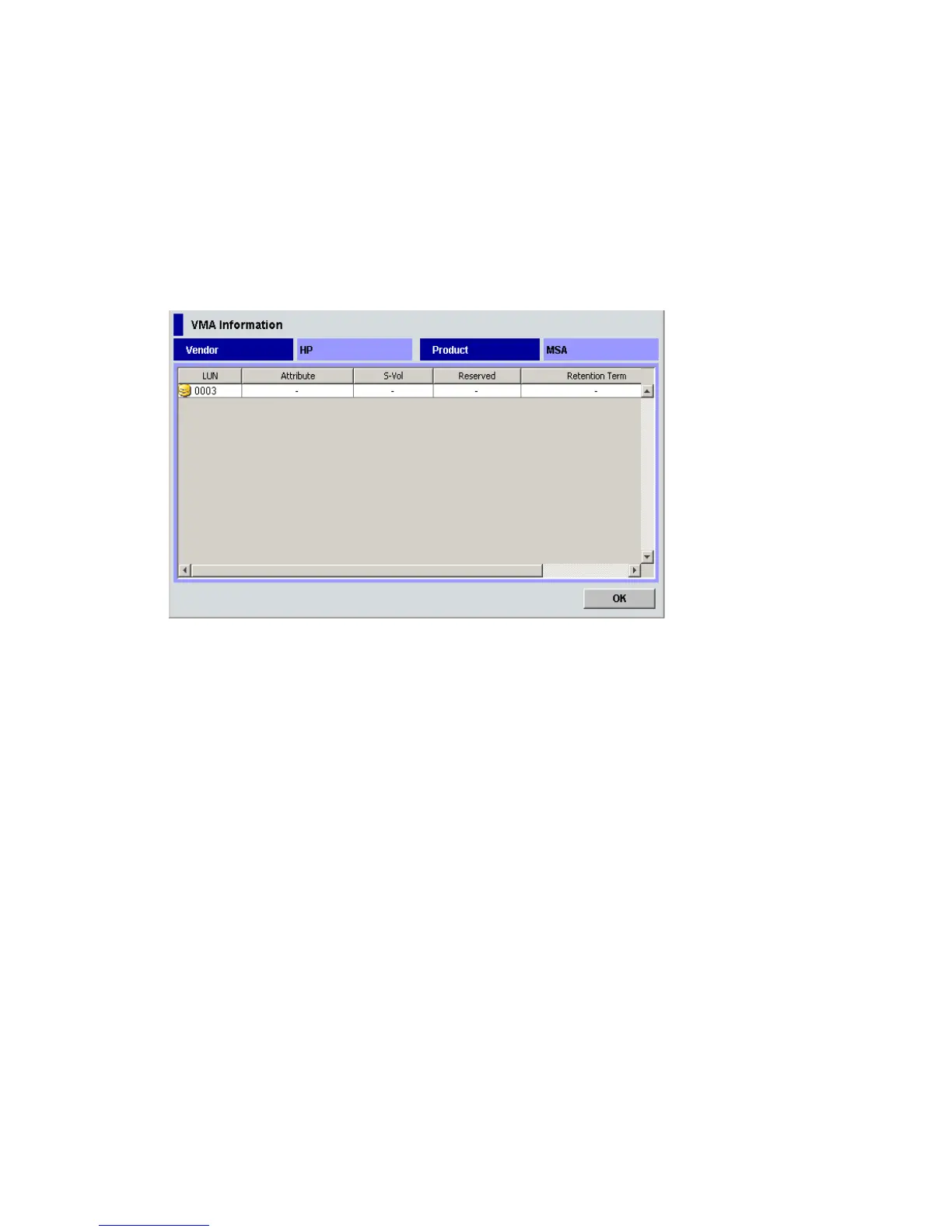External Storage XP user guide 73
18.Click OK. The mapping set in the Auto Map Setting window is applied to the local disk array, and the
specified contents appear in the Device list.
When an error occurs during the external LU mapping process, the failed setting and an error code
appears in the Preset list. To check the error message, right-click the failed setting, and select Detail.
Displaying detailed information stored in VMA (VMA information)
When VMA of LUN Security XP Extension is set for an external LU, you can check information stored in the
VMA before mapping the LU. Information stored in the VMA appears in the VMA Information pane
(Figure 39). To view the VMA Information pane, select WWN in the Device tree, and select the external
disk array’s port. Right-click the volume you want to display, and select VMA Information.
For more information about items displayed in the VMA Information pane, see the HP StorageWorks LUN
Security XP Extension user guide.
Figure 39 VMA Information pane
• Vendor
External disk array’s vendor.
• Product
External disk array’s product name.
• LUN
LU number of the external LU.
• Attribute
Select from the following access attributes:
• Read/Write: Read and write operations can be performed on the volume.
• Read Only: Only read operations can be performed on the volume.
• Protect: You cannot access the volume. Read and write operations cannot be performed.
• S-Vol
Indicates whether or not the volume can be specified as an S-VOL: Enable or Disable.
• Reserved
Indicates whether RAID Manager and Command View XP or XP Remote Web Console can be used to
make LU path and command device settings.
•Hyphen (-): You can use RAID Manager and Command View XP or XP Remote Web Console to
make LU path and command device settings.
• RAID Manager: You can use RAID Manager to make LU path and command device settings, but
cannot use Command View XP or XP Remote Web Console.
• Retention Term
Period (in days) when you cannot change the Attribute field to Read/Write.