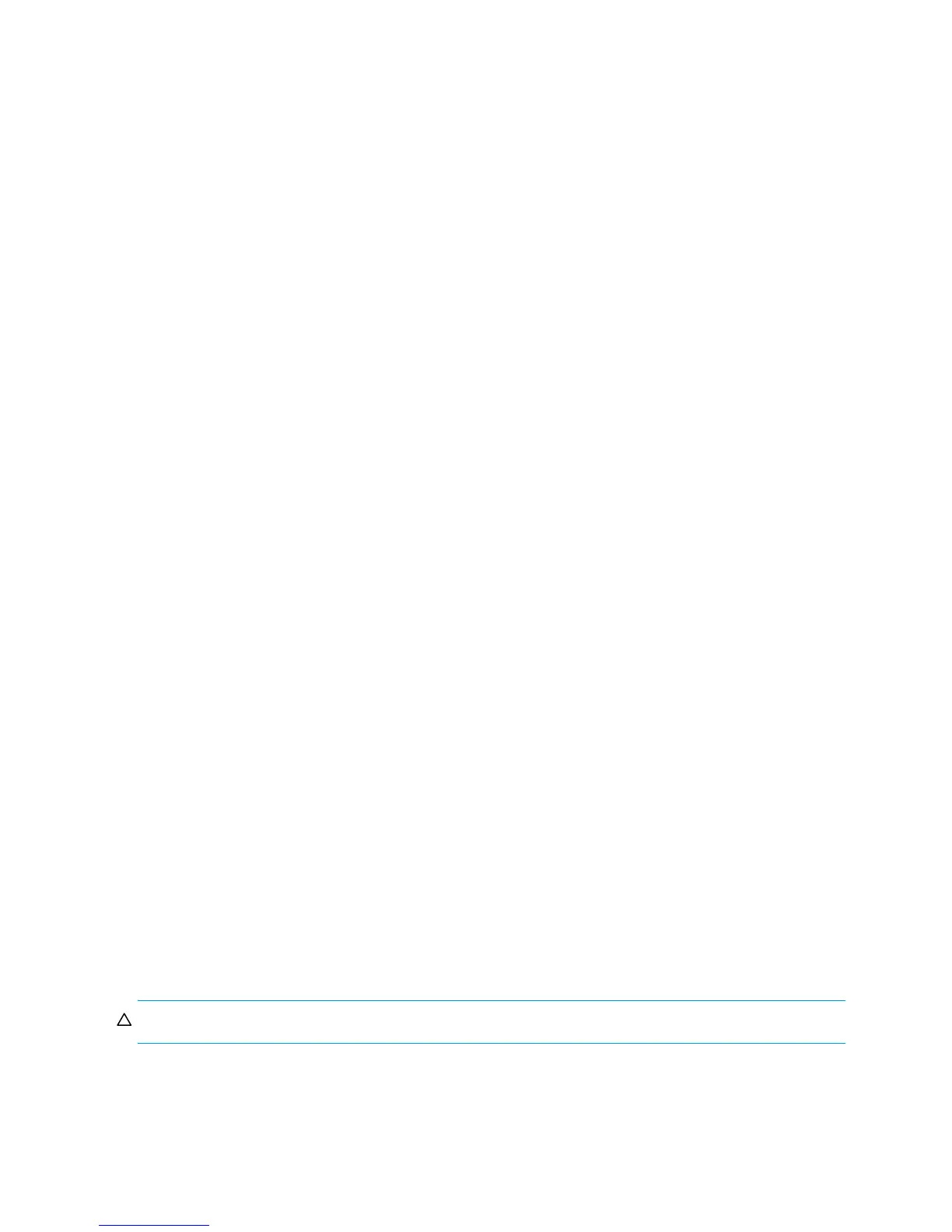80 External Storage XP for the XP12000/XP10000
WWNs that appear in this field are paths that will be added as ports that configure alternate paths.
WWNs identify ports on the external disk array. This field is empty until you add paths from Unselected
Paths.
• Unselected Paths
External disk array ports (WWNs) that can configure the path connecting with the local disk array port
selected in the Port list. Select WWNs from this list to add as alternate paths.
• Set
Moves WWNs selected in Unselected Paths to Selected Paths.
• Release
Moves WWNs selected in Selected Paths to Unselected Paths.
• OK
Saves settings in the Add Paths window, closes the Add Paths window, and displays the Path Setting
window.
• Cancel
Cancels all settings in the Add Paths window, and closes the window.
To add alternate paths to multiple external LUs at one time
1. Select the LU Operation tab. The LU Operation pane appears.
2. In the Device tree, select an external LU group number. Information about external LUs mapped as
internal XP LDEVs appears in the Device list.
3. In the Device list, select multiple external LUs, right-click, and select Add Paths. The Add Paths window
appears.
4. In the Port list, select the local disk array port. External disk array ports (WWNs) that can configure the
path connecting with the selected port appear in Unselected Paths.
5. In the Unselected Paths list, select the port’s WWNs, and click Set. The selected WWNs move to
Selected Paths.
6. Click OK. The Path Setting window appears.
7. Ensure that added paths are applied to the disk array in the Path Setting window. You can also change
the alternate path setting in this window. For more information, see ”Setting alternate paths for external
LUs” on page 74.
8. Click OK. The Path Setting window closes, and the LU Operation pane appears.
Selected rows in the Device list appear in blue italics. Specified settings appear in the Preset list. To
check setting details, right-click the setting in the Preset list, and select Detail. To cancel settings,
right-click the setting in the Preset list, and select Delete.
9. Click Apply. A confirmation message appears.
10.Click OK. Alternative paths added using the Add Paths and Path Setting windows are applied to the
disk array, and the specified content appears in the Device list.
If errors occur during alternate path definition, failed settings and error codes appear in the Preset list.
To check error messages, right-click the failed setting, and select Detail.
Deleting alternate paths for multiple external LUs (Delete Paths)
You can delete paths for multiple volumes that belong to the same external LU group at one time. To delete
alternate paths for multiple external LUs at one time, select the alternate path in the Delete Paths window,
check the setting in the Path Setting window, and apply the setting to the disk array.
CAUTION: At least one normal path must be set on each mapped external LU.