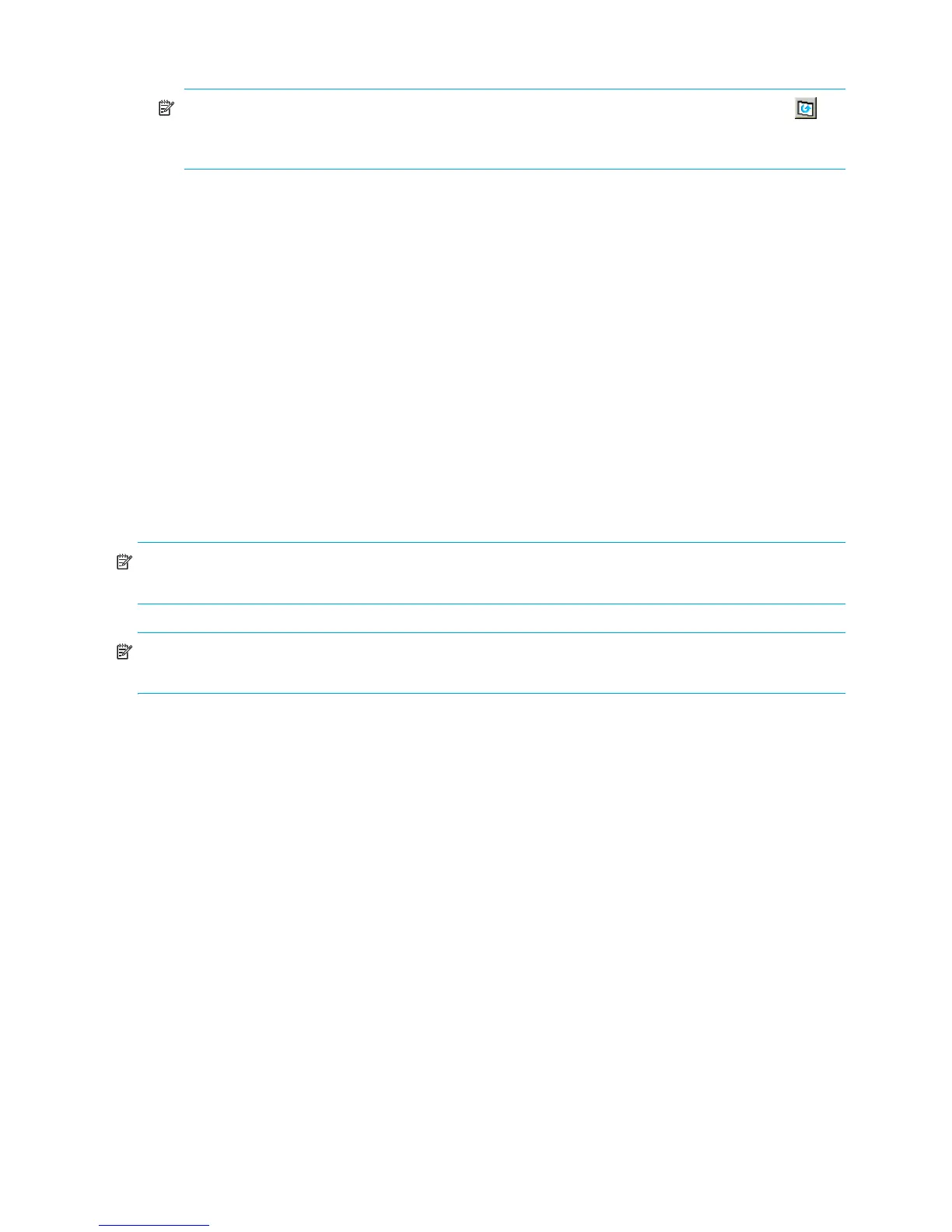88 External Storage XP for the XP12000/XP10000
2. In the Device list, right-click the external LU, and select Check Paths & Restore Vol.
NOTE: After executing the Check Paths & Restore Vol. command, click the Refresh button ( ) in
the Command View XP or XP Remote Web Console main pane to update the information, and
check the current progress status.
The selected external group number in the Device tree and the selected external LU in the Device list
appear in blue italics. Rows with operations to be performed on appear in the Preset list. To check
setting details, right-click the setting in the Preset list, and select Detail. To cancel settings, right-click the
setting in the Preset list, and select Delete.
3. Click Apply. A confirmation message appears.
4. Click OK.
The path status displayed in the Path Setting pane changes to Checking. When External Storage XP
finishes checking path status and the external LU can be restored, the Status column changes to
Normal. If the external disk array cannot be restored, the status changes to Blockade.
Restoring external LUs (LDEV Restore)
The external LU’s status might be blocked (Blockade) if errors occur during the setting operation or the
volume-formatting process fails. In this case, see ”Troubleshooting External Storage XP” on page 95 and
restore the path to the external disk array according to the troubleshooting procedure. Then execute the
Check Paths & Restore Vol. command to make the external LU in Blockade status usable. If the external LU’s
status remains Blockade, even though you restored the path to the external disk array and executed the
Check Paths & Restore Vol. command, execute the LDEV Restore command to restore the volume.
NOTE: If the path between the local disk array and external disk array is not restored, you cannot restore
the external disk array’s status to be usable, even though you execute the LDEV Restore command.
NOTE: You can also restore the external LU by executing the Restore command on the LDEV Information
window. For more information, see ”Restoring external LUs (Restore)” on page 83.
Use the following procedures for restoring external LUs:
• ”Restoring the LUs in an external disk array” on page 88
• ”Restoring LUs in a mapped external LU individually” on page 89
Restoring the LUs in an external disk array
1. In the LU Operation pane, select External Devices in the Device tree. Connected external disk arrays
appear in the Device list.
2. In the Device list, right-click the external disk array you want to restore all LUs in, and select LDEV
Restore.
The selected external disk array appears in blue italics in the Device tree and Device list. The contents of
the setting appears in the Preset list. To check setting details, right-click the setting in the Preset list, and
select Detail. To cancel the setting, right-click the setting in the Preset list, and select Delete.
3. Click Apply. A confirmation message appears.
4. Click OK.
For the external LUs of the selected external disk array, the Status column of the Device list changes to
the restored status, and the external LU can be used in Command View XP or XP Remote Web Console.
When errors occur during a status change for the external LU, the failed setting and error code appears
in the Preset list. To check the error message, right-click the failed setting, and select Detail.