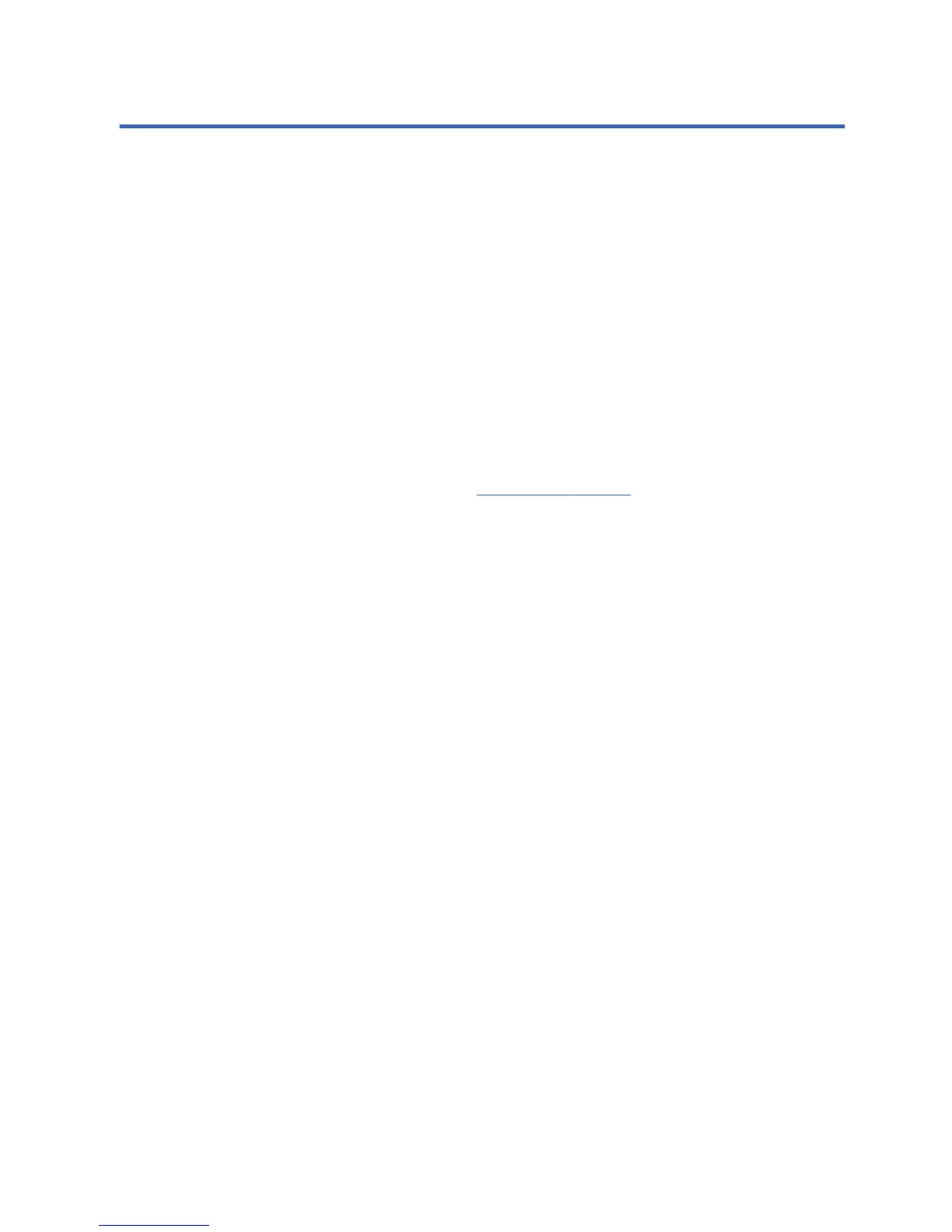FSystem BIOS
Updating or restoring a BIOS
HP Device Manager
HP Device Manager can be used to update the BIOS of a thin client. Customers can use a pre-built
BIOS add-on or can use the standard BIOS upgrade package along with an HP Device Manager File
and Registry template. For more information on HP Device Manager File and Registry templates, review
the HP Device Manager User Guide found at
www.hp.com/go/hpdm.
Windows BIOS Flashing
You can use the BIOS Flash Update SoftPaq to restore or upgrade the system BIOS. Several methods
for changing the BIOS firmware stored on your computer are available.
The BIOS executable is a utility designed to flash the System BIOS within a Microsoft Windows
environment. To display the available options for this utility, launch the executable file under the
Microsoft Windows environment.
You can run the BIOS executable with or without the USB storage device. If the system does not have a
USB storage device installed, the BIOS update will perform under the Microsoft Windows environment
and followed by system reboot.
Linux BIOS Flashing
You can use the hp-flash utility and its associated driver to update the BIOS on systems running Linux.
After the driver loads, execute the utility from a command prompt with administrator privileges. The HP
ThinPro or HP Smart Client Linux OS images include the utility for updating the BIOS, but the binary file
to flash must be copied from the DOS Flash folder to the unit. Review the README.txt file for more
specific instructions in the SoftPaq. The Linux Flash folder also contains the files necessary to build the
BIOS flash driver module for the particular kernel being used; the hp-flash utility is not kernel-dependent
other than the choice of 32-bit (i686) and 64-bit (x86_64) flavors.
BitLocker Drive Encryption / BIOS Measurements
If you have Windows BitLocker Drive Encryption (BDE) enabled on your system, we recommend that
you temporarily suspend BDE before updating the BIOS. You should also obtain your BDE recovery
password or recovery PIN before suspending BDE. After the you flash the BIOS, you can resume BDE.
To make a change to BDE, select Start > Control Panel > BitLocker Drive Encryption, click
Suspend Protection or Resume Protection and then click Yes.
Updating or restoring a BIOS
59