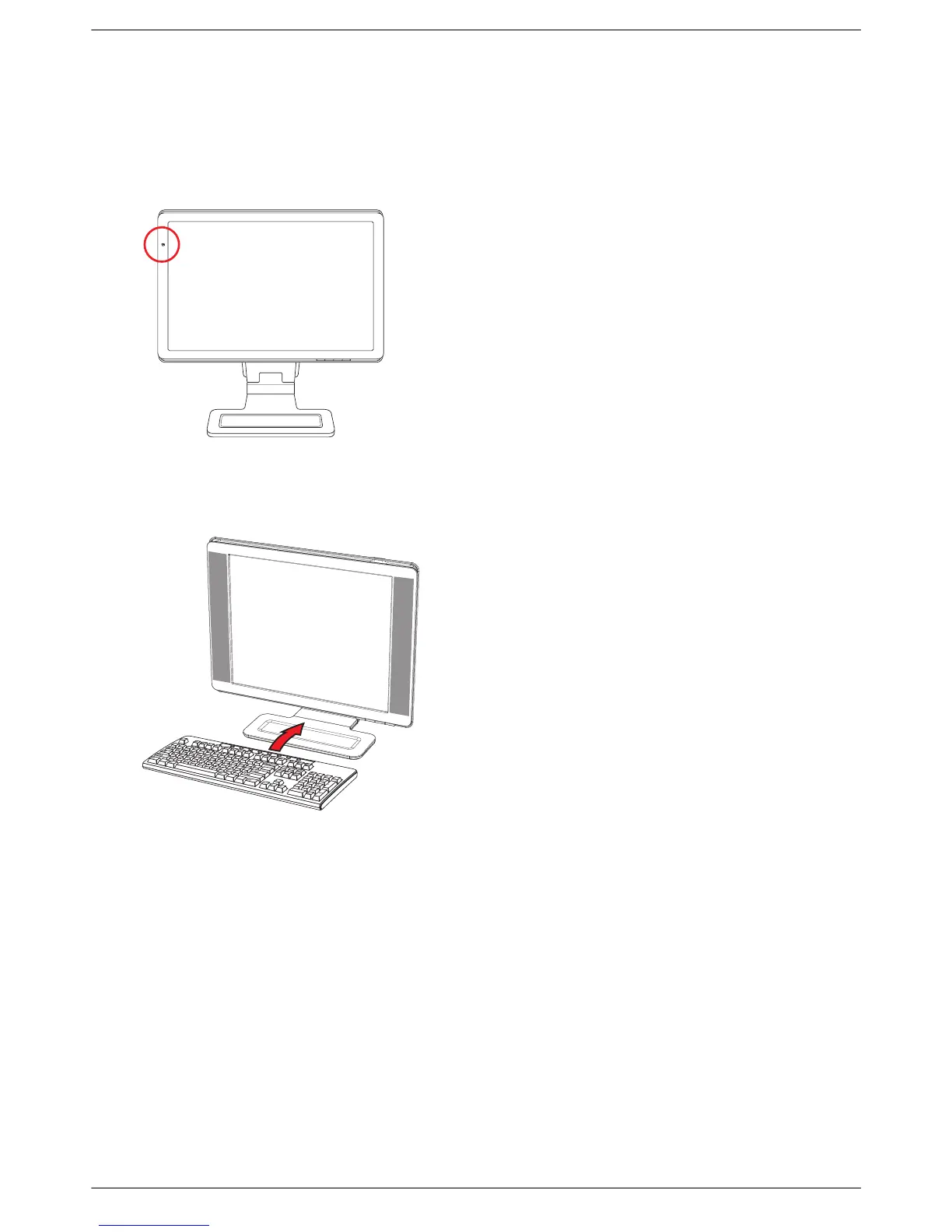Setting Up the Monitor
User’s Guide 3–15
Ambient Light Sensor (Select Models Only)
An integrated light sensor, on the left front of the monitor, adjusts the LCD backlight output to the current ambient light
conditions. By default, the ambient light sensor is on. You manually enable or disable the sensor using the Image
Control main menu in the OSD. If you adjust the Quick View, Brightness, Contrast, or sRGB functions in the OSD, the
light sensor will automatically be disabled.
Keyboard Parking
If you need more space on your desktop, place the keyboard under the monitor (select models only) when not in use.