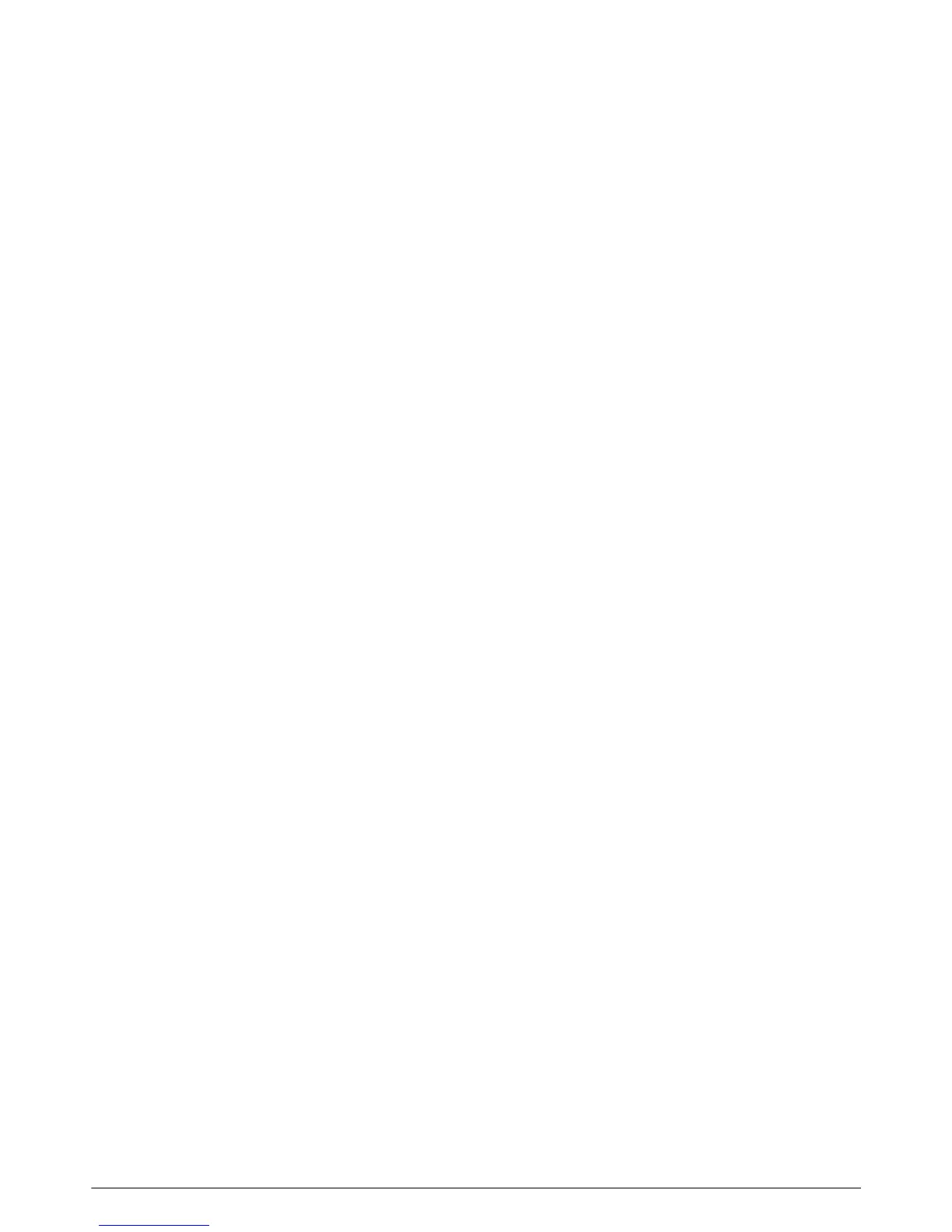User’s Guide v
Contents
Notational Conventions. . . . . . . . . . . . . . . . . . . . . . . . . . . . . . . . . . . . . . . . . . . . . . . . . . . . 1–iii
Notes, Cautions, and Warnings . . . . . . . . . . . . . . . . . . . . . . . . . . . . . . . . . . . . . . . . . . . 1–iii
1Product Features
HP LCD Monitors . . . . . . . . . . . . . . . . . . . . . . . . . . . . . . . . . . . . . . . . . . . . . . . . . . . . . . . . 1–1
Features . . . . . . . . . . . . . . . . . . . . . . . . . . . . . . . . . . . . . . . . . . . . . . . . . . . . . . . . . . . . 1–1
Base Designs . . . . . . . . . . . . . . . . . . . . . . . . . . . . . . . . . . . . . . . . . . . . . . . . . . . . . . . . 1–2
2 Safety and Maintenance Guidelines
Important Safety Information . . . . . . . . . . . . . . . . . . . . . . . . . . . . . . . . . . . . . . . . . . . . . . . . 2–1
Safety Precautions . . . . . . . . . . . . . . . . . . . . . . . . . . . . . . . . . . . . . . . . . . . . . . . . . . . . . 2–1
Maintenance Guidelines . . . . . . . . . . . . . . . . . . . . . . . . . . . . . . . . . . . . . . . . . . . . . . . . . . . 2–2
Cleaning the Monitor . . . . . . . . . . . . . . . . . . . . . . . . . . . . . . . . . . . . . . . . . . . . . . . . . . . . . 2–2
3 Setting Up the Monitor
Unpacking the Monitor . . . . . . . . . . . . . . . . . . . . . . . . . . . . . . . . . . . . . . . . . . . . . . . . . . . . 3–1
Installing the Monitor . . . . . . . . . . . . . . . . . . . . . . . . . . . . . . . . . . . . . . . . . . . . . . . . . . . . . 3–1
Installing on a Desktop. . . . . . . . . . . . . . . . . . . . . . . . . . . . . . . . . . . . . . . . . . . . . . . . . . 3–1
Unfolding the double-hinged monitor . . . . . . . . . . . . . . . . . . . . . . . . . . . . . . . . . . . . . 3–2
Assembling the cantilever base . . . . . . . . . . . . . . . . . . . . . . . . . . . . . . . . . . . . . . . . . 3–3
Assembling the column base . . . . . . . . . . . . . . . . . . . . . . . . . . . . . . . . . . . . . . . . . . . 3–3
Wall-Mounting the Monitor (Mounting Fixture not Supplied) . . . . . . . . . . . . . . . . . . . . . . . . 3–4
Preparing the double-hinged monitor for wall-mounting. . . . . . . . . . . . . . . . . . . . . . . . . 3–4
Preparing the cantilever-base monitor for wall-mounting . . . . . . . . . . . . . . . . . . . . . . . . 3–5
Preparing the column-base monitor for wall-mounting . . . . . . . . . . . . . . . . . . . . . . . . . . 3–6
Reinstalling the desktop pedestal and base for the monitor . . . . . . . . . . . . . . . . . . . . . . 3–6
Connecting the VGA (Analog) or DVI-D (Digital) Cable . . . . . . . . . . . . . . . . . . . . . . . . . . . 3–7
To connect the VGA cable . . . . . . . . . . . . . . . . . . . . . . . . . . . . . . . . . . . . . . . . . . . . 3–7
To connect the DVI-D cable . . . . . . . . . . . . . . . . . . . . . . . . . . . . . . . . . . . . . . . . . . . . 3–7
Connecting the HDMI Cable. . . . . . . . . . . . . . . . . . . . . . . . . . . . . . . . . . . . . . . . . . . . . . 3–7
Audio and Video Cables and Adapters . . . . . . . . . . . . . . . . . . . . . . . . . . . . . . . . . . . . . . 3–8
Connecting the Audio Cable . . . . . . . . . . . . . . . . . . . . . . . . . . . . . . . . . . . . . . . . . . . . . 3–9
Connecting the USB Hub Cable . . . . . . . . . . . . . . . . . . . . . . . . . . . . . . . . . . . . . . . . . . . 3–9
Connecting USB Devices to the Monitor . . . . . . . . . . . . . . . . . . . . . . . . . . . . . . . . . . . . . . 3–9
Connecting the Power Cable . . . . . . . . . . . . . . . . . . . . . . . . . . . . . . . . . . . . . . . . . . . . 3–10
Cable Management . . . . . . . . . . . . . . . . . . . . . . . . . . . . . . . . . . . . . . . . . . . . . . . . . . 3–11
Adjusting the Tilt. . . . . . . . . . . . . . . . . . . . . . . . . . . . . . . . . . . . . . . . . . . . . . . . . . . . . . . . 3–12
Adjusting the Swivel (Select Models Only) . . . . . . . . . . . . . . . . . . . . . . . . . . . . . . . . . . . 3–13
Adjusting the Height (Select Models Only) . . . . . . . . . . . . . . . . . . . . . . . . . . . . . . . . . . . 3–13
Pivoting the Monitor (Select Models Only) . . . . . . . . . . . . . . . . . . . . . . . . . . . . . . . . . . . 3–14
Ambient Light Sensor (Select Models Only) . . . . . . . . . . . . . . . . . . . . . . . . . . . . . . . . . . . . . 3–15
Keyboard Parking. . . . . . . . . . . . . . . . . . . . . . . . . . . . . . . . . . . . . . . . . . . . . . . . . . . . . . . 3–15