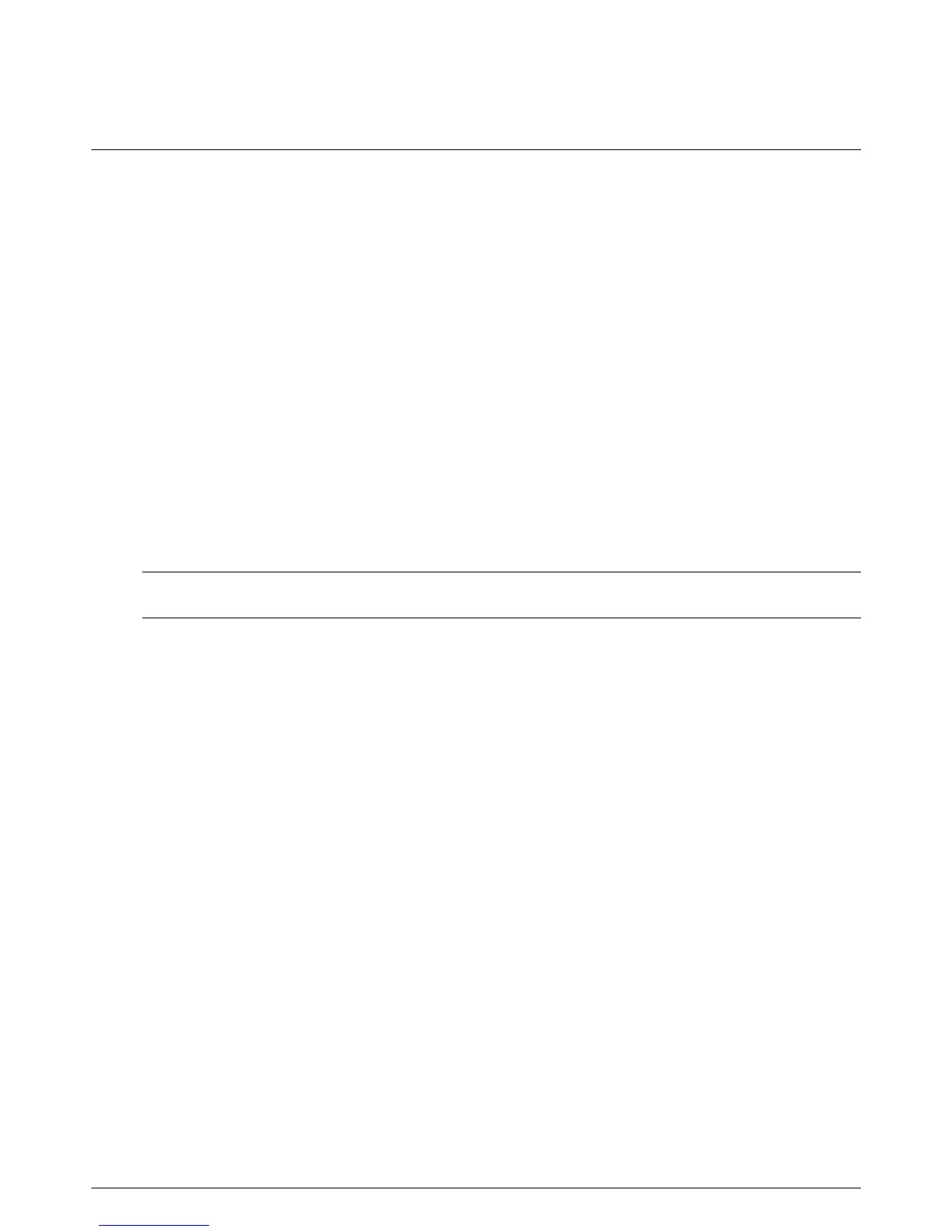User’s Guide 4–1
4
Operating the Monitor
CD Software and Utilities
The CD that is included with this monitor contains the drivers and software that you can install on your computer.
Installing Drivers
If you determine that you need to update the drivers, you can install the monitor-driver INF and ICM files from the CD
(select models only), or download them from the Internet.
To install the monitor-driver software from the CD:
1. Insert the CD in your computer CD drive. The CD menu appears.
2. Select the language.
3. Click Install Monitor Driver Software.
4. Follow the onscreen instructions.
5. Restart the computer.
6. Ensure that the proper resolutions and refresh rates appear in the Display Control Panel settings. Refer to the
Windows
®
operating system documentation for more information.
✎
NOTE: You might need to install the digitally signed monitor drivers (INF or ICM files) manually from the CD, in case
of an installation error. Refer to the “Driver Software Readme” file on the CD for instructions (in English only).
Downloading Updated Drivers from the Internet
To download the latest version of drivers and software files from the HP Support site:
1. Refer to: http://www.hp.com/support
2. Select your country/region.
3. Select Download Drivers and Software.
4. Enter the model number of your monitor. The software-download pages for your monitor are displayed.
5. Download and install the driver and software files by using the instructions in the download pages.
6. Ensure that your system meets the requirements.
Using the Auto-Adjustment Function
You can easily optimize the screen performance for the VGA input by using the Auto/Select button on the monitor
and the auto-adjustment pattern software on the CD provided.
Do not use this procedure if your monitor is using a DVI or HDMI input (select models only). If your monitor is using
the VGA input, this procedure can correct the following image-quality conditions:
■ Fuzzy or unclear focus
■ Ghosting, streaking, or shadowing effects
■ Faint vertical bars
■ Thin, horizontal scrolling lines
■ Off-center picture