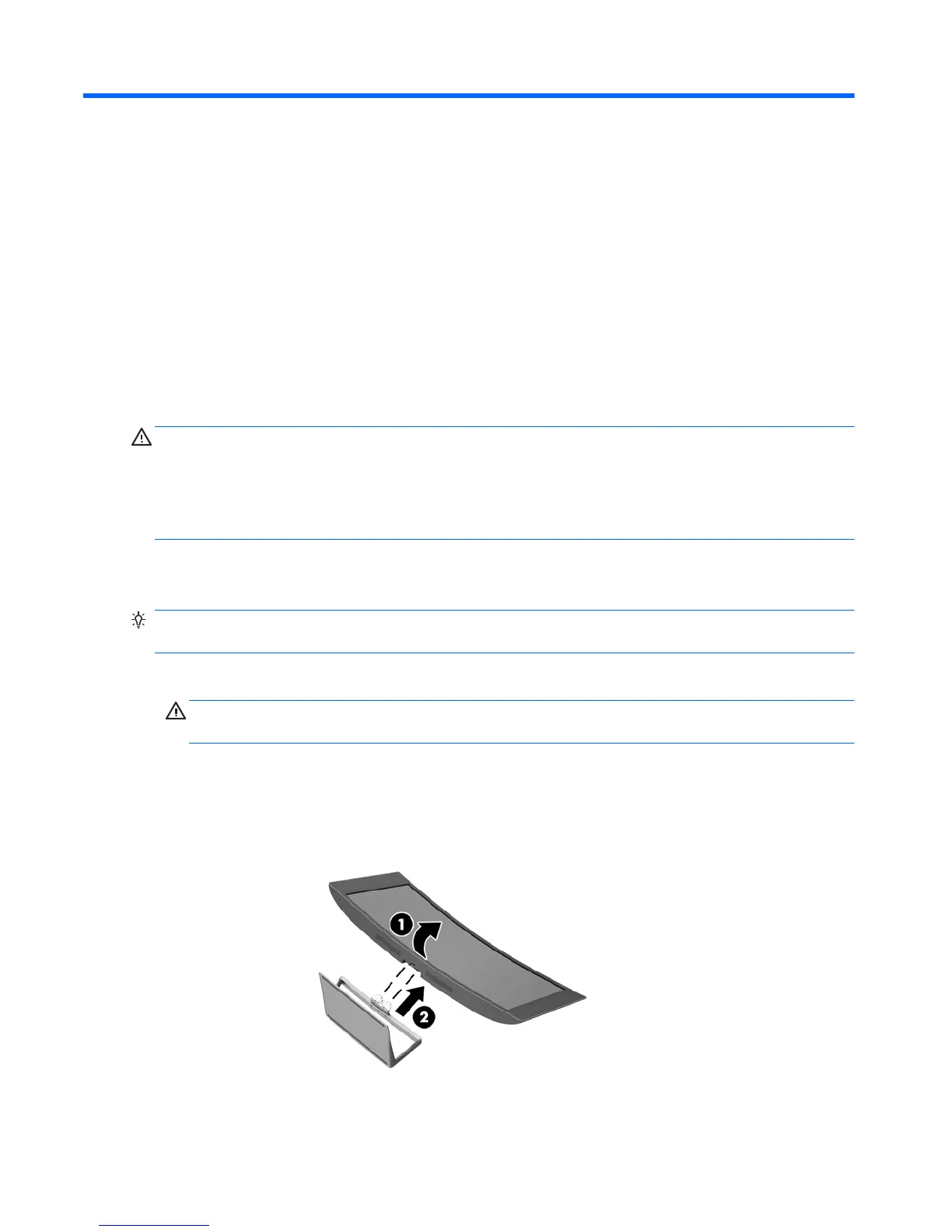3 Setting up the monitor
To set up the monitor, ensure that the power is turned off to the monitor, computer system, and other
attached devices, and then follow the instructions below.
Use caution when setting up the monitor
CAUTION: To prevent damage to the monitor, do not touch the surface of the LCD panel. Pressure on the
panel may cause non-uniformity of color or disorientation of the liquid crystals. If this occurs the screen will
not recover to its normal condition.
CAUTION: Do not lay the monitor face down when installing the stand. Stress on the curvature of the
display panel may damage the panel if the monitor is placed face down.
Installing the stand
TIP: Consider the placement of the monitor, because the bezel might cause interfering reflections from
surrounding light and bright surfaces.
1. Lift the monitor from its box and place it face up on a flat surface covered by a clean, dry cloth.
CAUTION: Do not lay the monitor face down when installing the stand. Stress on the curvature of the
display panel may damage the panel if the monitor is placed face down.
2. Lift up the bottom of the display panel (1) and insert the stand into the slot on the back of the display
panel until it clicks in place (2).
4 Chapter 3 Setting up the monitor