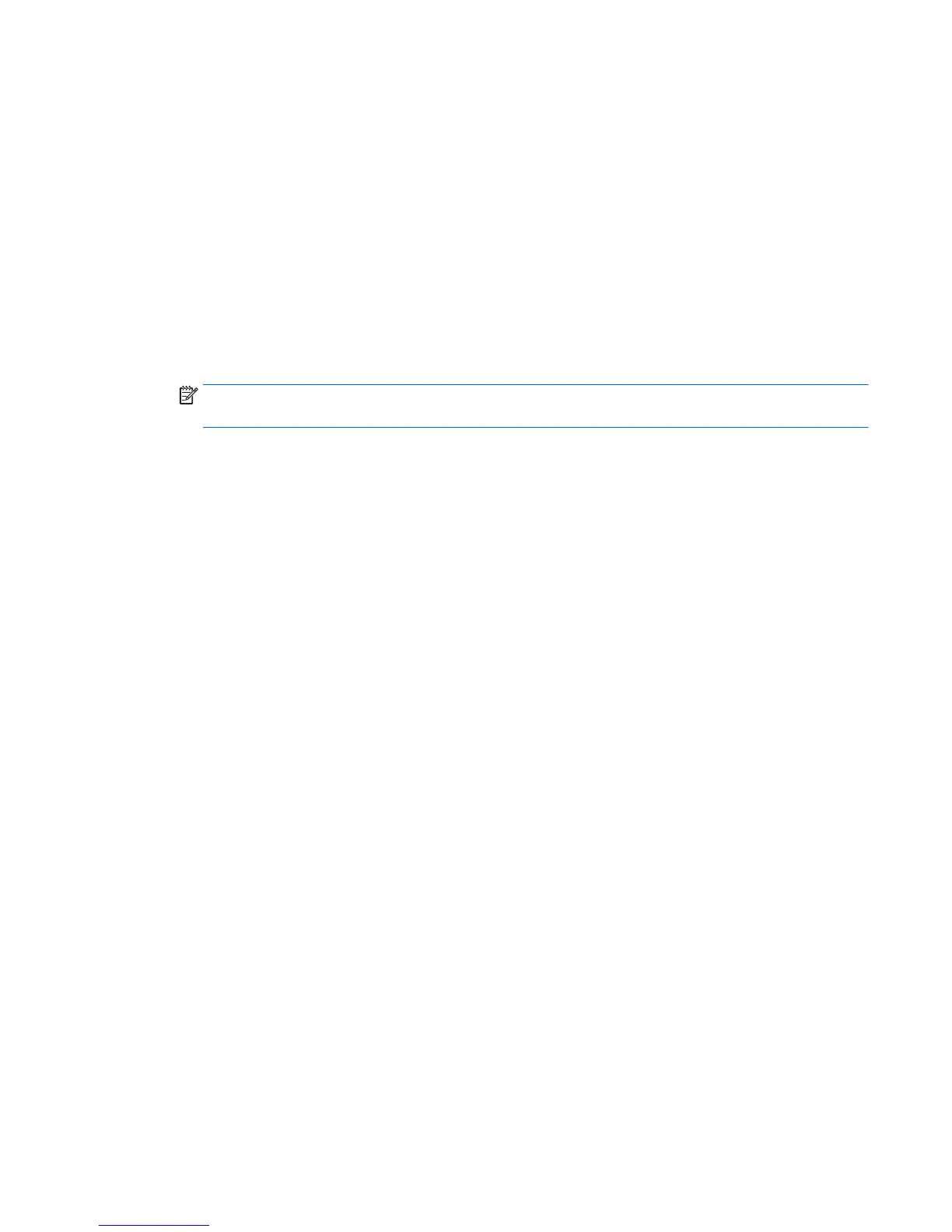Using HP Display Assistant software (select models)
HP Display Assistant is a software utility that guides you through the image tuning process with easy to
understand instructions and background patterns designed for each monitor control. You can configure
display settings that can be saved for each user, providing an easy way to select display characteristics in a
multi-user environment, or a single user can have multiple defined presets based on content and ambient
lighting.
Installing the software
To install the software:
1. Insert the disc in your computer disc drive. The disc menu is displayed.
2. Select the language.
NOTE: This choice selects the language you will see while installing the software. The language of the
software itself will be determined by the operating system language.
3. Click Install HP Display Assistant Utility.
4. Follow the on-screen instructions.
5. Restart the computer.
Using the software
To open the HP Display Assistant software:
●
Click the HP Display Assistant icon on the taskbar or desktop.
Or
●
Click Windows Start ™ on the taskbar and select All Programs > HP Display Assistant > HP Display
Assistant.
Or
●
Right-click on the desktop and select Tune Display.
For additional information, refer to the HP Display Assistant User Guide included on the disc with your
monitor.
Using HP Display Assistant software (select models) 23