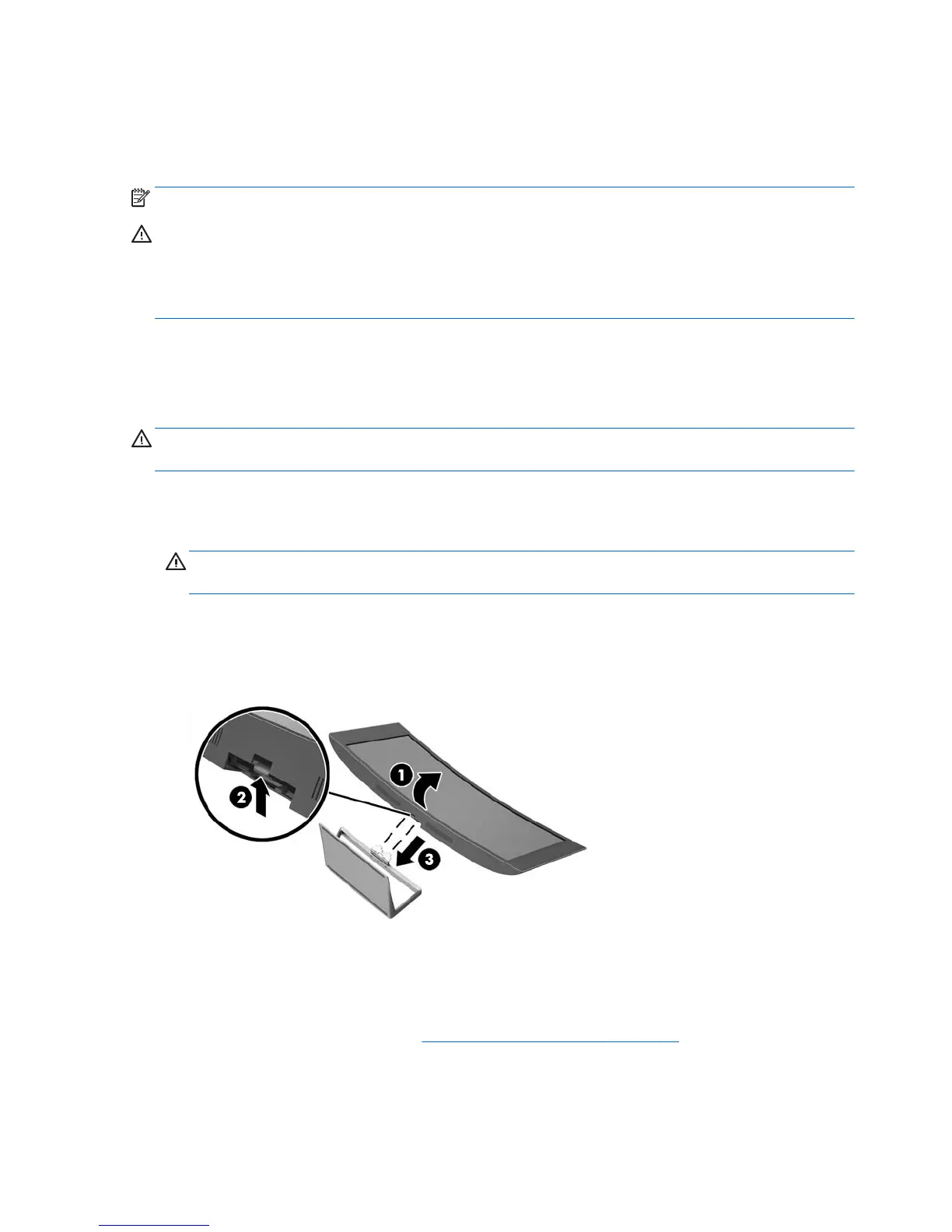Mounting the monitor (select models only)
The mounting bracket (included with select models only) can be used to attach the monitor to any standard
mounting system with a standard VESA 100mm x 100mm mount pattern.
NOTE: This apparatus is intended to be supported by UL or CSA Listed wall mount bracket.
CAUTION: The mounting bracket supports the VESA industry standard 100 mm mounting holes. To attach a
third-party mounting solution to the mounting bracket, four 4 mm, 0.7 pitch, and 10 mm long screws are
required. It is important to verify that the manufacturer’s mounting solution is compliant with the VESA
standard and is rated to support the weight of the monitor display panel. For best performance, it is
important to use the power and video cables provided with the monitor.
Removing the monitor stand
You can remove the monitor panel from the stand to install the panel on a wall, a swing arm, or other
mounting fixture.
CAUTION: Before beginning to disassemble the monitor, be sure the monitor is turned off and all cables are
disconnected.
1. Disconnect and remove all cables from the monitor.
2. Lay the monitor face up on a flat surface covered by a clean, dry cloth.
CAUTION: Do not lay the monitor face down when installing the stand. Stress on the curvature of the
display panel may damage the panel if the monitor is placed face down.
3. Lift up the bottom of the display panel (1), and then press the release latch (2) and slide the stand out of
the slot on the display panel (3).
Attaching the optional VESA mounting bracket (select models only)
1. Remove the monitor stand. Refer to Removing the monitor stand on page 14.
2. Place the display head on a flat surface with the bottom of the display head facing up.
14 Chapter 3 Setting up the monitor