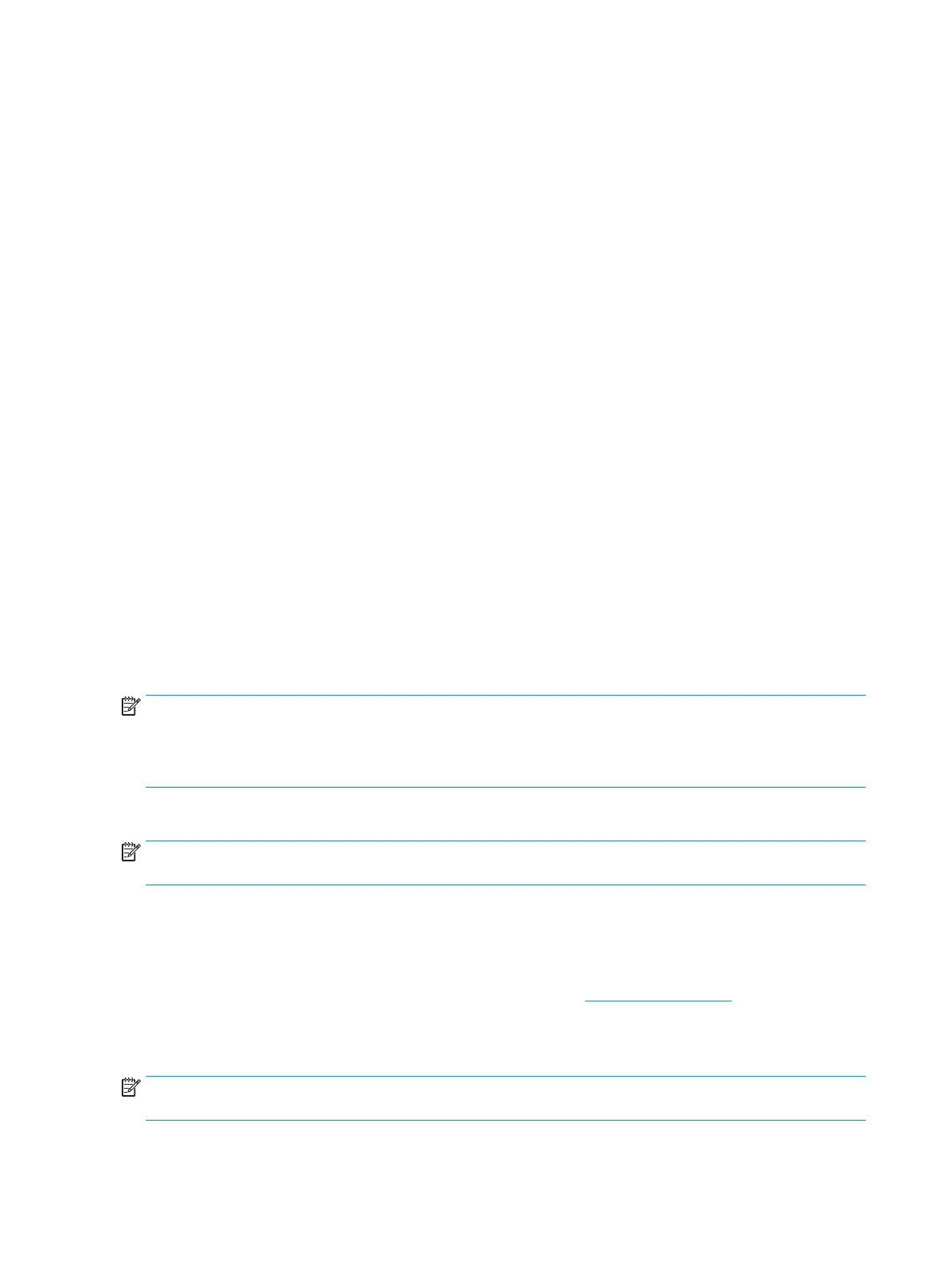Before beginning, turn the computer over and look for a battery compartment door (service door). For 2015
platforms, the battery is considered removable but not accessible. See the battery section for how to remove/
unplug the battery.
To perform a hard reset on a computer with a sealed or non removable battery, use the following steps:
1. Turn o the computer.
2. Remove the computer from any port replicator or docking station.
3. Disconnect all external connected peripheral devices such as USB storage devices, external displays, and
printers.
4. Unplug the AC adapter from the computer.
5. Disconnect the battery.
6. Press and hold the power button for at least 15 seconds to drain residual power.
7. Reconnect the battery and plug the AC adapter back into the computer, but do not connect any of the
peripheral devices.
8. Press the power button to turn on the computer.
9. If a startup menu appears, use the arrow keys to select Start Windows Normally, and then press the
Enter key.
10. After reconnecting each of the peripheral devices, run Windows Update and HP Support Assistant to
update all device drivers.
Clear CMOS
CMOS refers to the battery-powered, semiconductor chip located on computer's system board. Notebooks
store low-level settings like the system time and hardware settings in CMOS. Sometimes it is necessary to
clear CMOS, which requires removing and reinserting the 3V RTC battery for a short period of time (a few
minutes before reinserting), in addition to removing the AC adapter and battery.
NOTE: Clearing the CMOS should only be performed for troubleshooting purposes. There is no reason to
clear CMOS if the computer is working properly.
The notebook service door must be removed to access the CMOS battery. See the RTC battery replacement
section for the battery removal/replacement.
9. Soft reset (Default Settings)
NOTE: Some company policies prohibit updates or changes. Check whether the computer has custom BIOS
settings before taking action.
If your computer is having issues booting, has errors during boot, is running into issues after adding
hardware, or you are having other abnormal system behaviors that cannot be resolved through any other
methods (i.e., hard reset), it may be necessary to reset the system BIOS to default settings.
To load BIOS to default settings: Reboot the computer, and then press F10 > Main > Restore defaults. For
more information, see the BIOS F10 Setup technical white paper at http://support.hp.com, enter your
computer model, and then go to Manuals > White papers > HP PC BIOS F10 Setup Guide.
10. Reseat cables and connections
NOTE: Before disassembling the computer to reseat cables and connections, always disconnect power and
remove the battery or disconnect a non removable battery.
98 Chapter 8 Troubleshooting guide