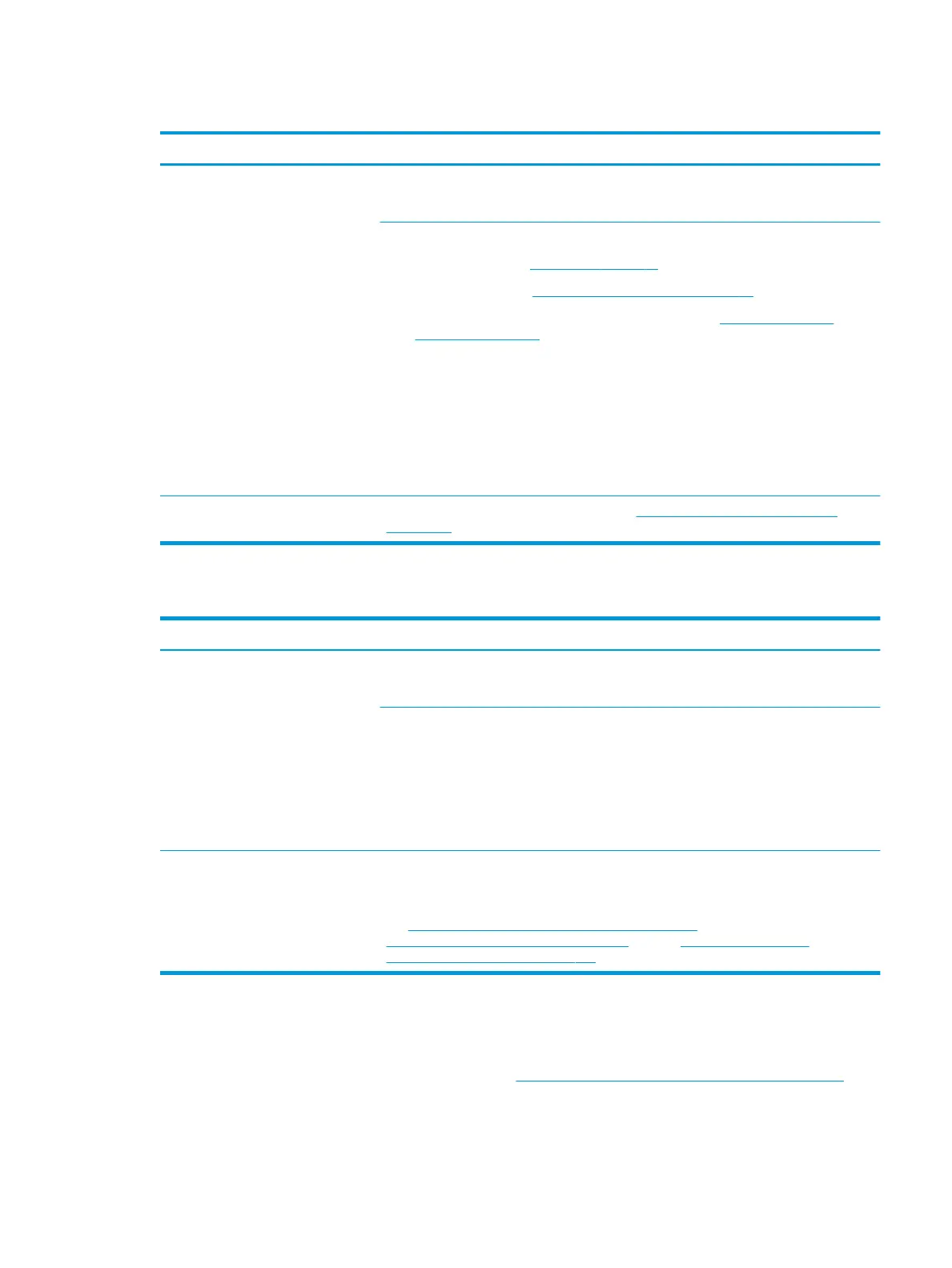Read-write error
Items Procedures
Symptoms
●
Post error message (i.e., error
code 301)
●
Hang when working on data, les,
documents
Possible causes
Loose connection, faulty hardware.
Troubleshooting steps
1. Perform a hard reset (8. Hard reset on page 97).
2. Reset BIOS to default (9. Soft reset (Default Settings) on page 98).
3. Verify drive connection and ex cable. Reseat connection (10. Reseat cables and
connections on page 98).
4. Use the HP Hardware Diagnostics tool to test. If failed, record failure code and have the
hard drive replaced.
5. If no error with HP PC Hardware Diagnostics (UEFI) tool, try to repair the hard drive and
its les in Windows (using command “CHKDSK /f /r /x”). Use HP Restore to
reinstall the operating system, if needed.
6. Test with a veried working hard drive. If it is not recognized, the system board is
faulty.
Note If there is a hard drive POST error message, see POST Error Messages and User Actions
on page 149.
Slow performance
Items Procedures
Symptoms
Slow performance even when
performing small read/write
operations
Possible causes
Operating system les, hard drive is full.
Troubleshooting steps
1. Transfer data from the hard drive to create more space. Microsoft recommends at least
200 MB to sync system les.
2. Perform disk defragmentation to consolidate fragmented data on the hard drive so it
will work more eciently.
NOTE: Do not defrag an SSD.
Tips & tricks For optimal system performance, you need to place your operating system and all of your
most commonly used applications and les in the fastest hard drive (solid-state drive) and
fastest areas on the drive (primary partition of 200 GB max).
See http://h20564.www2.hp.com/hpsc/doc/public/display?
docLocale=en_US&docId=emr_na-c00816938. Also see Routine Maintenance for
Performance Improvement on page 152).
Blue screen (BSOD) error
Faulty hard drive may cause blue screen error. Perform the drive tests using the HP Diagnostics Tool to make
sure the drive is functional. If all of the tests pass, see Common Blue Screen Error Messages on page 152 for
detailed troubleshooting steps.
Common issues and possible solutions 139